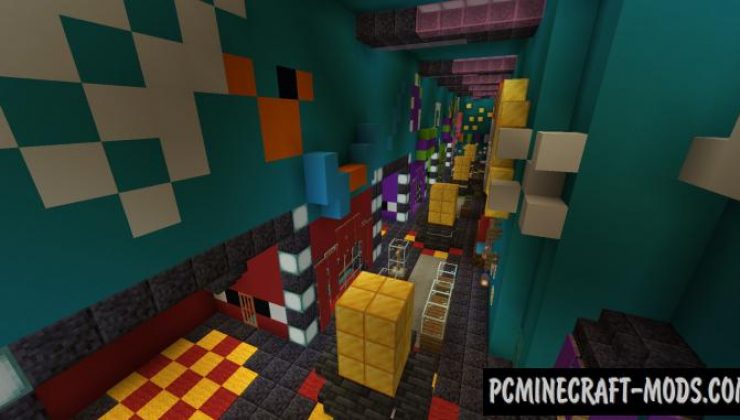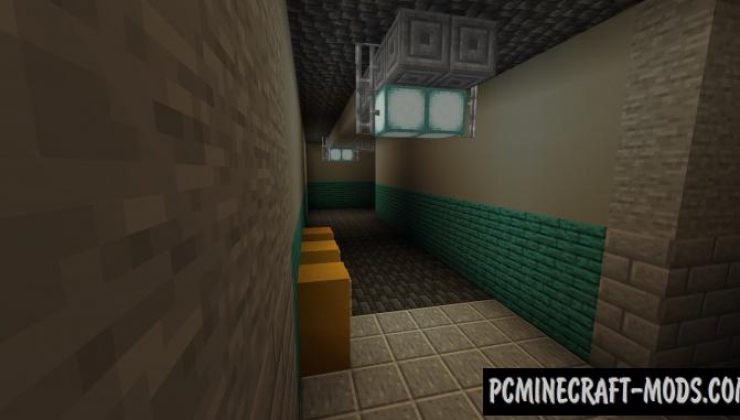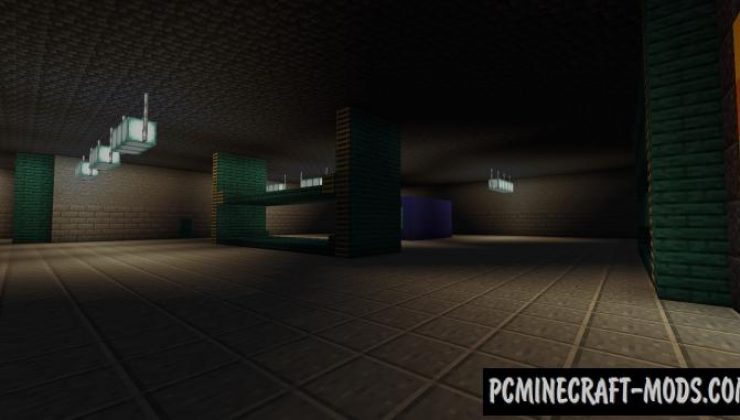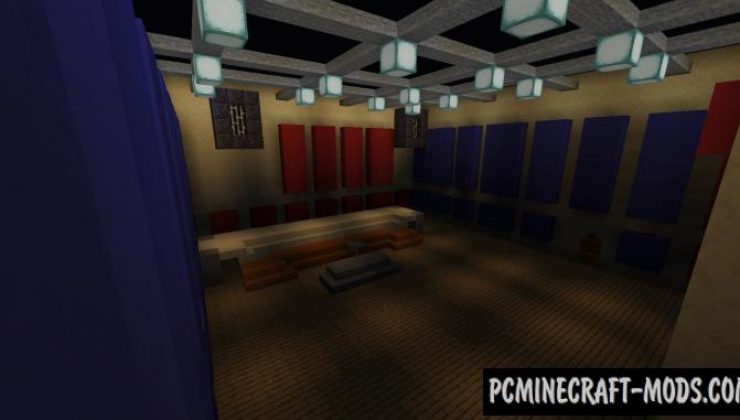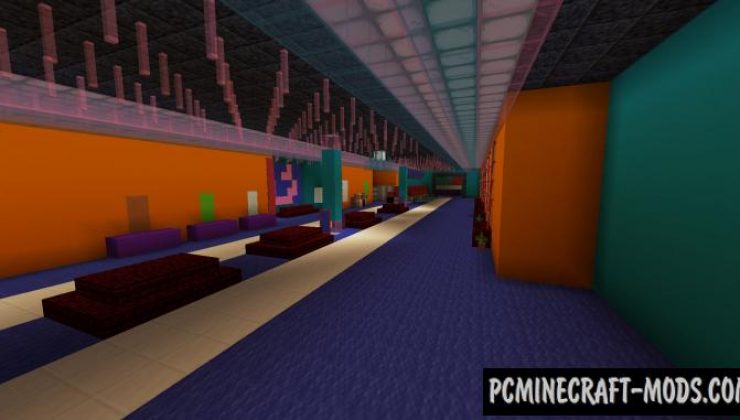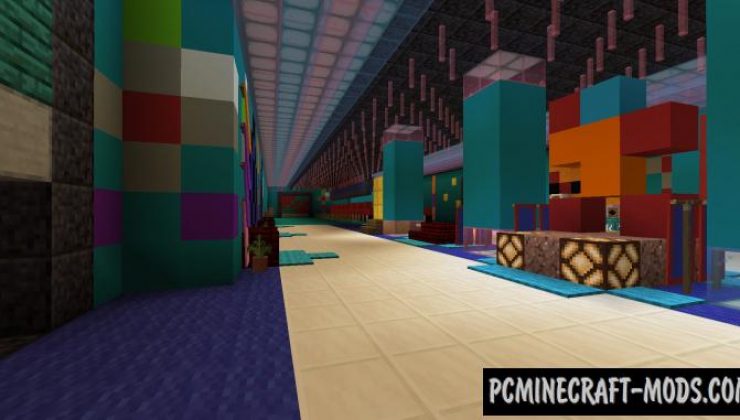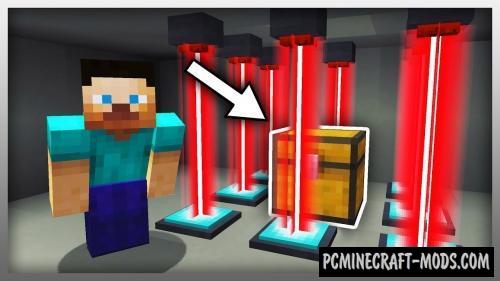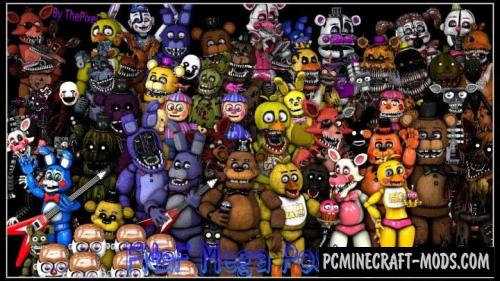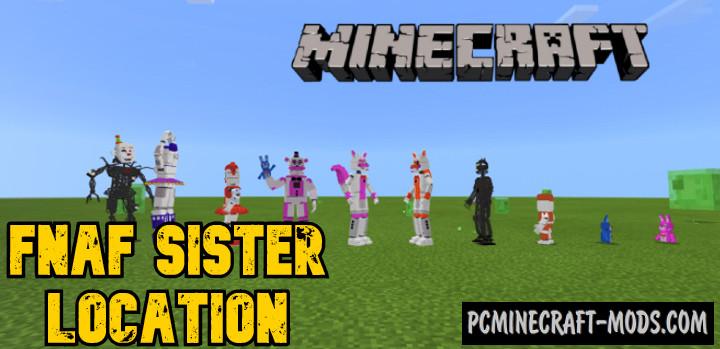The author of the map transferred to his Minecraft a popular location from the Five Nights at Freddy’s: Security Breach game! This is a very horror mini-game in which the player will have to make his way through halls filled with killer robots to get out to the exit.
Now players will be able to use the mechanics associated with the animatronics dressing room, working ventilation through which you can crawl, and adjacent technical rooms in the form of a backstage for rehearsals and a warehouse with a technical corridor, as well as control rooms!
Screenshots
How to install Fnaf SB: Security Breach “Rockstar row”
- Make sure that you have the “Java” application installed.
- Download the “Zip” archive from our website.
- Inside there is a folder with the source map. Additionally, you can also find various folders that contain alternative data packs and resource packs.
- Select the latest version of the “Source” folder that matches the game version.
- Please note that some releases may contain bugs, custom data packs that are incompatible with other modifications, and in some cases may cause conflicts within Forge, Fabric or Optifine. To fix this, install a previous build or change the version of the game.
- Move the “Source” map folder to the “Saves” folder.
- This folder is located at the following path:
Mac OS X:
/Users/Your Profile Name/Library/Application Support/minecraft/
Quick way to get there: Click on the desktop and then press the combination of “Command+Shift+G” keys at the same time.
Type ~/Library and press the “Enter” key.
Open the Application Support folder and then MinecraftWindows 11, 10, 8, 7:
C:\Users\Your Profile Name\AppData\Roaming\.minecraft\
Quick way to get there: Press the “Windows” key and the “R” key at the same time.
Type %appdata% and press “Enter” key or click OK. - The “Saves” folder is created automatically after creating at least one new game world, but you can always create it manually.
- Open the launcher and select the desired game version.
- Find a new map in the list of created worlds.
- Start the game and enjoy new adventures.
- Ready!

 (4 votes, average: 4.75 out of 5)
(4 votes, average: 4.75 out of 5)