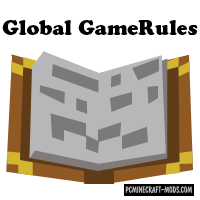
Global GameRules 1.20.1-1.12.2 this modification adds to the game the ability to change the basic parameters (game rules) of all worlds, in a fairly convenient interface and without leaving the game.
Now you can more quickly use all the features of the game in your world, for example, when you need to adjust the amount of loot received, enable or disable the constant day or night, change the option to Activate cheats, prohibit or allow the generation of mobs and many other settings that are available before starting the world, but now it can be changed in real time.
Screenshots
How to install Global GameRules
- Download and install Forge
- Make sure that you have the “Java” application installed.
- Download the “Zip” archive from our website.
- Inside this is a “Jar” mod. It can also contain old and new builds.
- Select the latest version of the “Jar” file that matches the game version.
- Please note that some releases may contain bugs, incompatibilities with other modifications, and in some cases may cause conflicts within Forge or Fabric. You can try installing the previous build to fix this.
- Move the “Jar” file to the “Mods” folder.
- This folder is located at the following path:
Mac OS X:
/Users/Your Profile Name/Library/Application Support/minecraft/
Quick way to get there: Click on the desktop and then press the combination of “Command+Shift+G” keys at the same time.
Type ~/Library and press the “Enter” key.
Open the Application Support folder and then MinecraftWindows 11, 10, 8, 7:
C:\Users\Your Profile Name\AppData\Roaming\.minecraft\
Quick way to get there: Press the “Windows” key and the “R” key at the same time.
Type %appdata% and press “Enter” key or click OK. - The “Mods” folder is created automatically when you install Forge or Fabric, but you can always create it manually.
- Open the launcher and select the desired modloader.
- Launch the game and enjoy the new gameplay.
- Ready!
Created by: GoryMoon, CFGrafanaStats

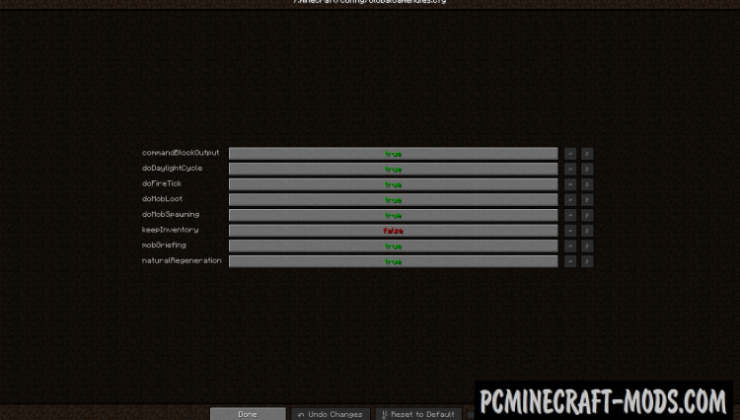
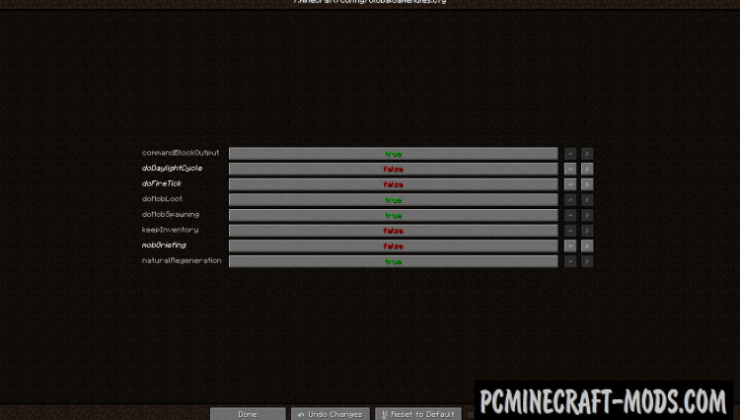






//
How do I bring up the interface? Thanks.
//
Here the author used one of the config editors – an additional modification.