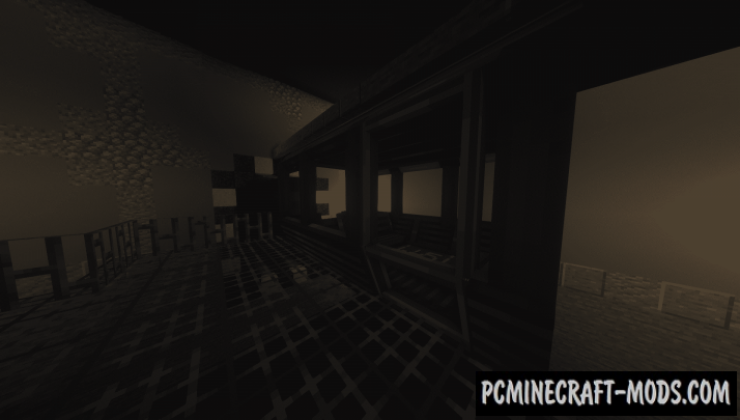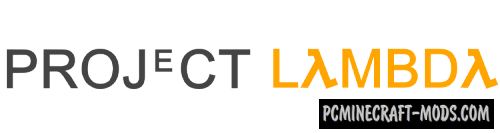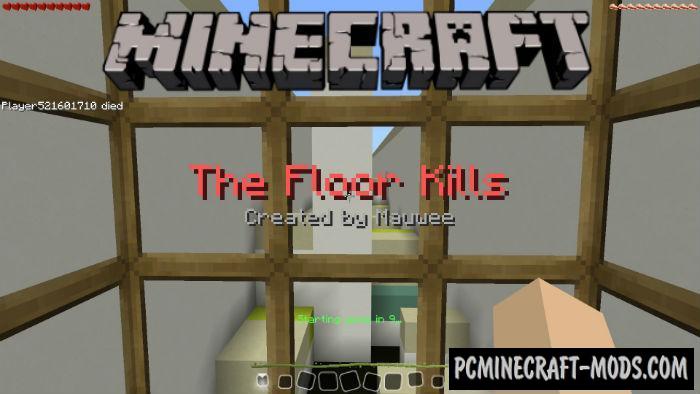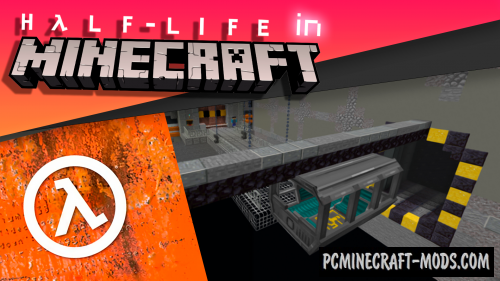
On this map, you will have to conduct a truly revolutionary experiment, where you have to put on a powerful protection and enter the laboratory with an anti-mass spectrometer and an H.E.V suite, but suddenly a terrible catastrophe occurs due to the anomalous materials being studied.
As you know, Half-Life is a game that was released back in the distant 90 years, but its idea and gameplay are liked by players even in the present time. Now you have a unique opportunity to get into a secret laboratory in which experiments related to teleportation were carried out in which the player will have the opportunity to teleport to other worlds.
Screenshots
Review
How to install Half Life – 1 (c1a0)
- Install Optifine HD
- Make sure that you have the “Java” application installed.
- Download the “Zip” archive from our website.
- Inside there is a folder with the source map. Additionally, you can also find various folders that contain alternative data packs and resource packs.
- Select the latest version of the “Source” folder that matches the game version.
- Please note that some releases may contain bugs, custom data packs that are incompatible with other modifications, and in some cases may cause conflicts within Forge, Fabric or Optifine. To fix this, install a previous build or change the version of the game.
- Move the “Source” map folder to the “Saves” folder.
- This folder is located at the following path:
Mac OS X:
/Users/Your Profile Name/Library/Application Support/minecraft/
Quick way to get there: Click on the desktop and then press the combination of “Command+Shift+G” keys at the same time.
Type ~/Library and press the “Enter” key.
Open the Application Support folder and then MinecraftWindows 11, 10, 8, 7:
C:\Users\Your Profile Name\AppData\Roaming\.minecraft\
Quick way to get there: Press the “Windows” key and the “R” key at the same time.
Type %appdata% and press “Enter” key or click OK. - The “Saves” folder is created automatically after creating at least one new game world, but you can always create it manually.
- Open the launcher and select the desired game version.
- Find a new map in the list of created worlds.
- Start the game and enjoy new adventures.
- Ready!
Created by: McMapStudio (MMS)

 (3 votes, average: 4.00 out of 5)
(3 votes, average: 4.00 out of 5)