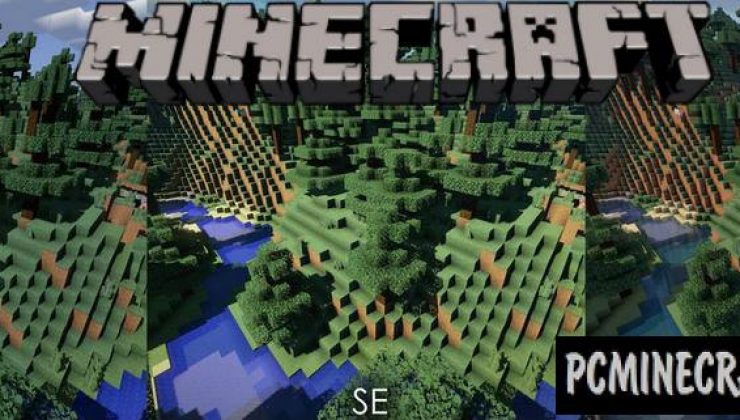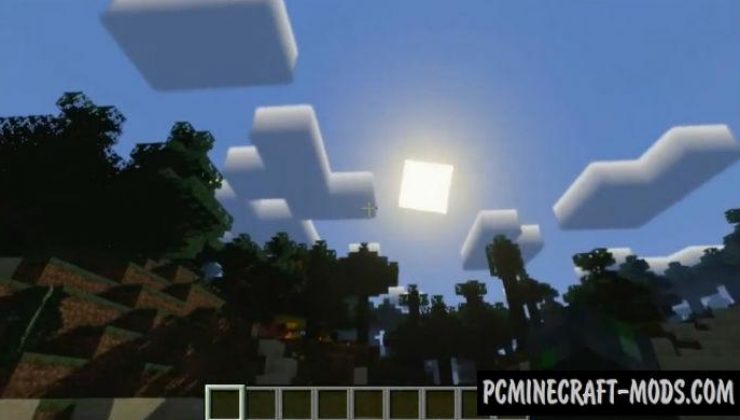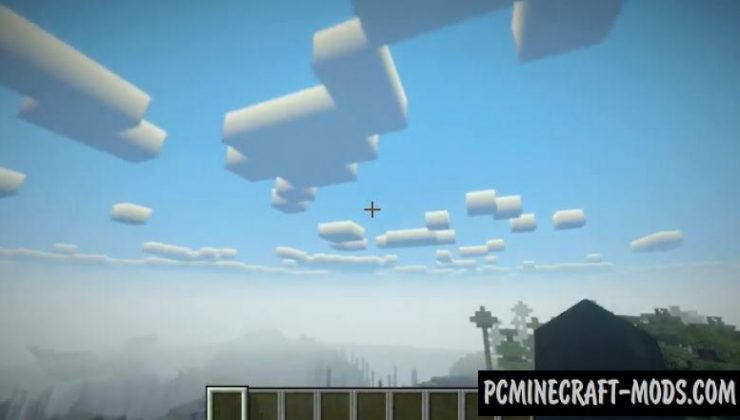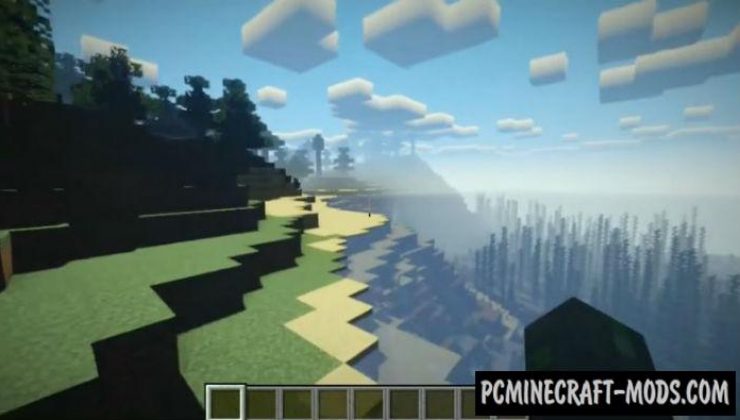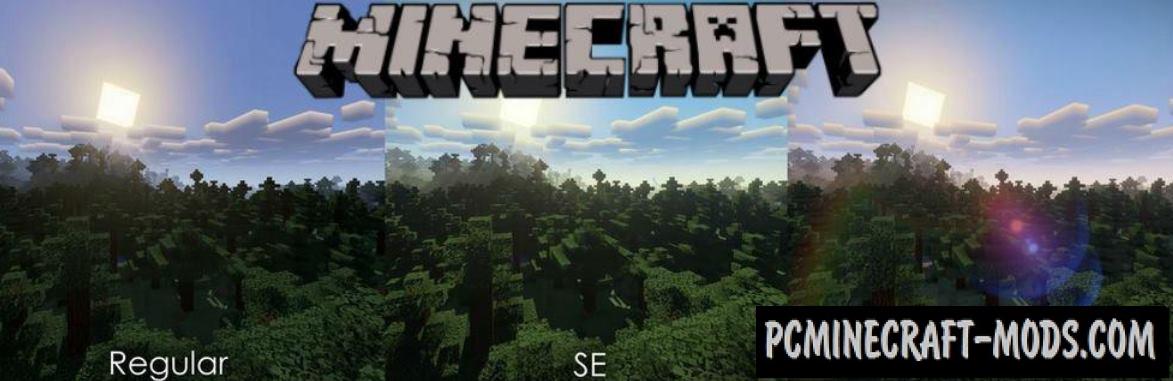 These 1.15.2-1.14.4 shaders are created in several variations: Regular, SE, CE. For example SE is a remix SEUS shaders and Vanilla style, CE is a remix Chocapic shaders with Vanilla Plus.
These 1.15.2-1.14.4 shaders are created in several variations: Regular, SE, CE. For example SE is a remix SEUS shaders and Vanilla style, CE is a remix Chocapic shaders with Vanilla Plus.
In this Shader pack there is a certain realism of the game world and at the same time a certain cartoonishness. You can use this in Minecraft if you want to see the game in a cubic vanilla style but with a realistic wrapper.
Screenshots
How to install?
- Download and install Sodium or Optifine HD
- Download the shader pack from the section below.
- Sometimes the authors create different simplified or advanced, Bedrock (Minecraft PE) or Java versions, so choose the option that you like or that you think your graphics card can handle.
- Please note that some releases may contain bugs, incompatibilities with resource packs and other graphics addons, and in some cases may cause conflicts within Optifine HD. You can try installing a previous build to fix this.
- Unpack the “Zip” file in the “Shaderpacks” folder.
- This folder is located at the following path:
Mac OS X:
/Users/Your Profile Name/Library/Application Support/minecraft/
Quick way to get there: Click on the desktop and then press the combination of “Command+Shift+G” keys at the same time.
Type ~/Library and press the “Enter” key.
Open the Application Support folder and then MinecraftWindows 11, 10, 8, 7:
C:\Users\Your Profile Name\AppData\Roaming\.minecraft\
Quick way to get there: Press the “Windows” key and the “R” key at the same time.
Type %appdata% and press “Enter” key or click OK. - For GLSL Shaders: Click on “Shaders”, choose the desired Shader and click “Done”
- For OptiFine: In settings, click on “graphics options” -> “Shaders”, choose the desired Shader and click “Done”
- Now it’s loaded and ready to use in the game world!
Manual installation:
Quick installation: