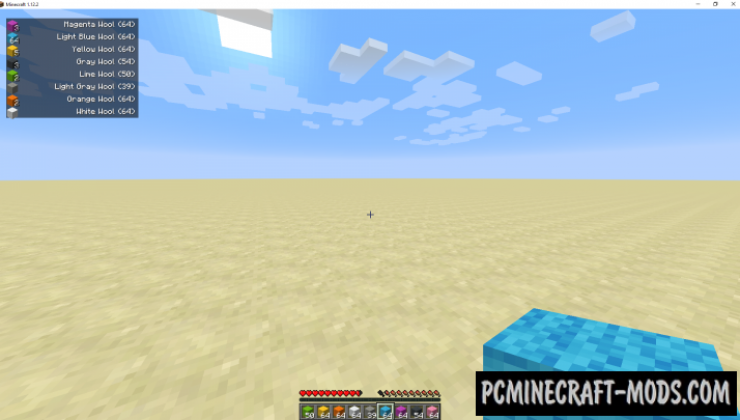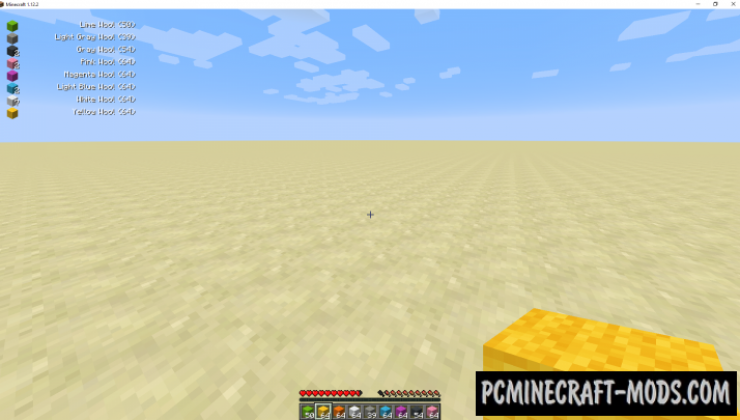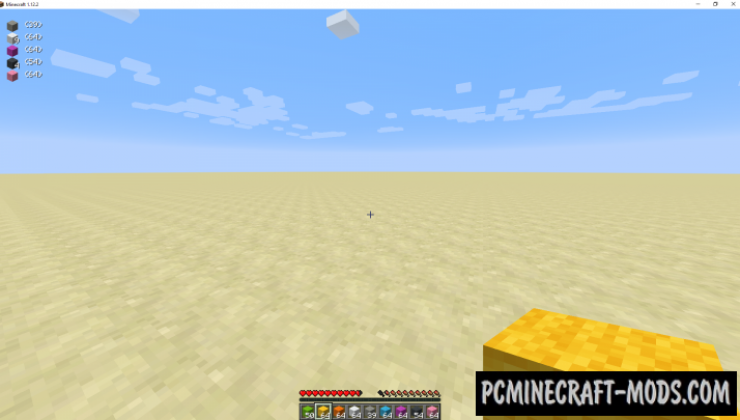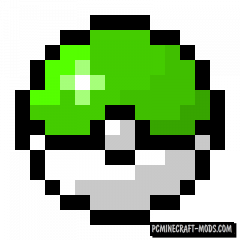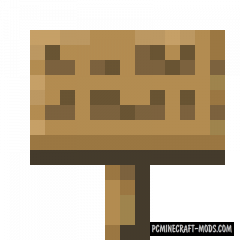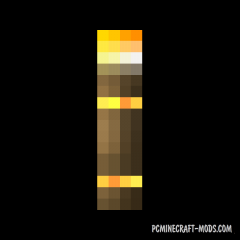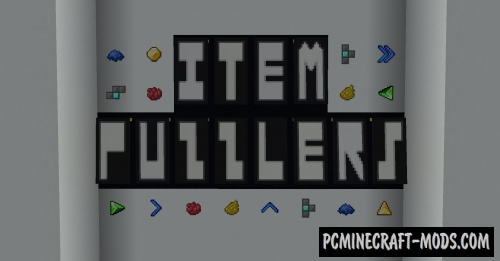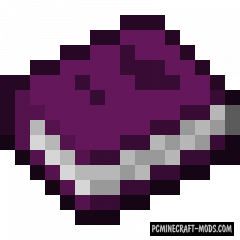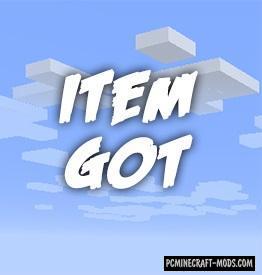
Here Item Got is a fairly simple but extremely useful modification, with which you will have an additional small graphical interface that will display all the items you received.
In some situations, this is very useful, such as when harvesting from vegetable gardens or from mob farms. The ability to see all the collected items will slightly speed up the process of sorting and crafting new items, because this way you can quickly calculate the necessary amount of resources and not waste time collecting the rest of the crop.
Screenshots
How to install Item Got
- For fabric version: install Fabric API
- For Forge version: install Forge API
- Make sure that you have the “Java” application installed.
- Download the “Zip” archive from our website.
- Inside this is a “Jar” mod. It can also contain old and new builds.
- Select the latest version of the “Jar” file that matches the game version.
- Please note that some releases may contain bugs, incompatibilities with other modifications, and in some cases may cause conflicts within Forge or Fabric. You can try installing the previous build to fix this.
- Move the “Jar” file to the “Mods” folder.
- This folder is located at the following path:
Mac OS X:
/Users/Your Profile Name/Library/Application Support/minecraft/
Quick way to get there: Click on the desktop and then press the combination of “Command+Shift+G” keys at the same time.
Type ~/Library and press the “Enter” key.
Open the Application Support folder and then MinecraftWindows 7, 8, 10:
C:\Users\Your Profile Name\AppData\Roaming\.minecraft\
Quick way to get there: Press the “Windows” key and the “R” key at the same time.
Type %appdata% and press “Enter” key or click OK. - The “Mods” folder is created automatically when you install Forge or Fabric, but you can always create it manually.
- Open the launcher and select the desired modloader.
- Launch the game and enjoy the new gameplay.
- Ready!