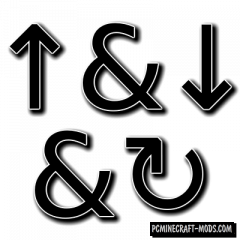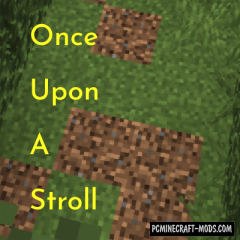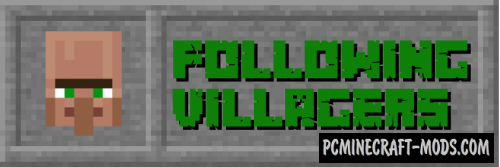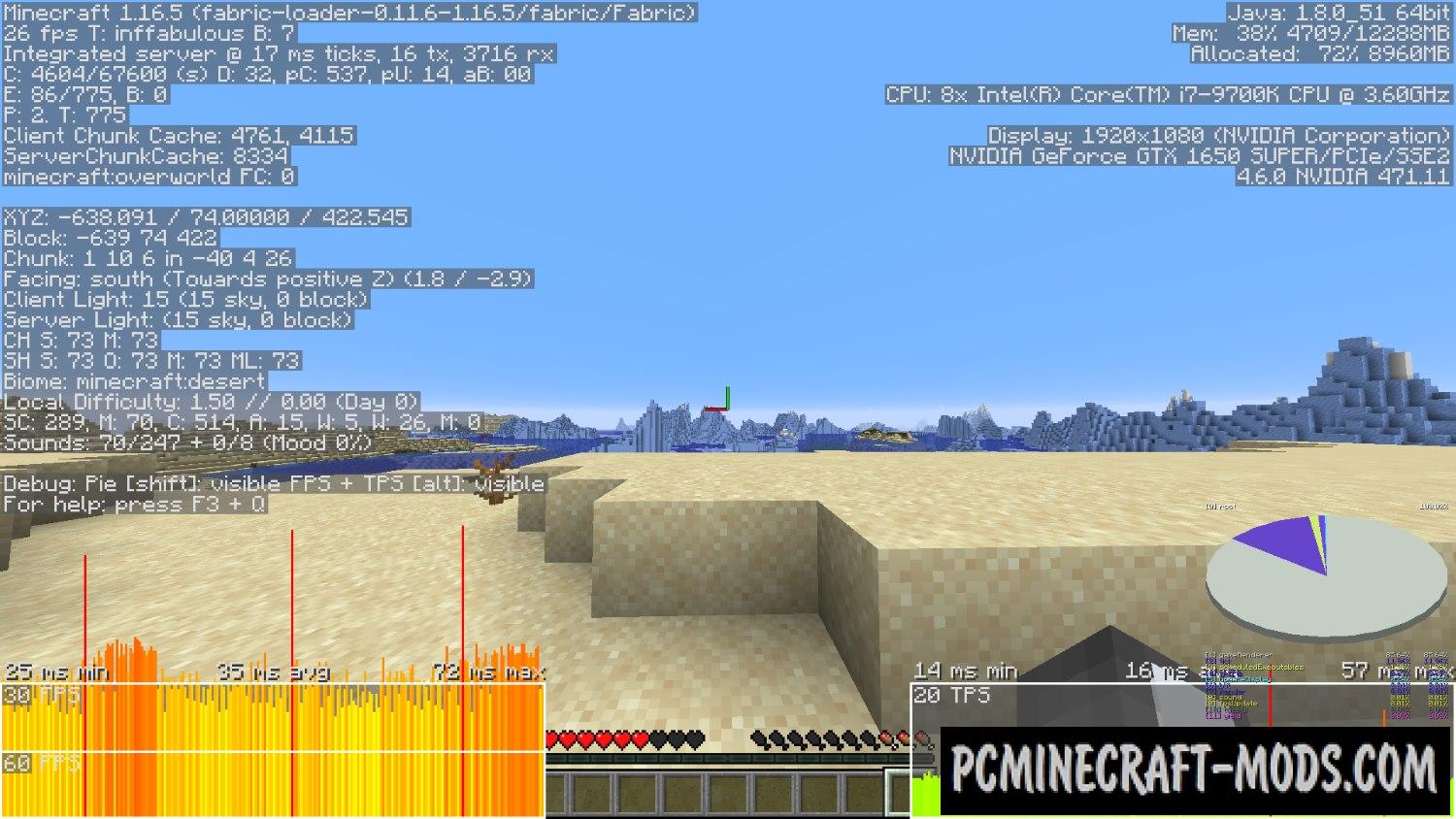
LazyDFU 1.20.2-1.18.2 is a tweak mod that contains several optimization features. This is due to DataFixerUpper initializations, as it turned out, it can be done “lazy”, that is, a deferred process that does not necessarily load immediately during the loading of the game. As a consequence, it will not immediately create the rules necessary to transfer data from older versions of Minecraft to newer versions until it is really needed.
In vanilla, all the conversion rules are pre-compiled when the game starts, and this process is extremely slow – almost 9 seconds on a high-end PC (with Ryzen 9 3900X) and more than 50 seconds on a 2017 mid-range laptop (with Core i5-8250U!)
As you know, Mojang developers have added a lot of caching processes that run during the loading of the game. This helps the player to get a better image during the game, but this caching process takes too much time when you transfer the game to a newer version. The author took care to correctly distribute the activation sequence of such scripts, so that the loading of the game will now become much faster than before. Additionally, LazyDFU works both on the client and on the server.
Review
How to install LazyDFU
- Download and install Forge or Fabric
- Make sure that you have the “Java” application installed.
- Download the “Zip” archive from our website.
- Inside this is a “Jar” mod. It can also contain old and new builds.
- Select the latest version of the “Jar” file that matches the game version.
- Please note that some releases may contain bugs, incompatibilities with other modifications, and in some cases may cause conflicts within Forge or Fabric. You can try installing the previous build to fix this.
- Move the “Jar” file to the “Mods” folder.
- This folder is located at the following path:
Mac OS X:
/Users/Your Profile Name/Library/Application Support/minecraft/
Quick way to get there: Click on the desktop and then press the combination of “Command+Shift+G” keys at the same time.
Type ~/Library and press the “Enter” key.
Open the Application Support folder and then MinecraftWindows 11, 10, 8, 7:
C:\Users\Your Profile Name\AppData\Roaming\.minecraft\
Quick way to get there: Press the “Windows” key and the “R” key at the same time.
Type %appdata% and press “Enter” key or click OK. - The “Mods” folder is created automatically when you install Forge or Fabric, but you can always create it manually.
- Open the launcher and select the desired modloader.
- Launch the game and enjoy the new gameplay.
- Ready!
Credits
Created by: tuxed, Corgi_Taco