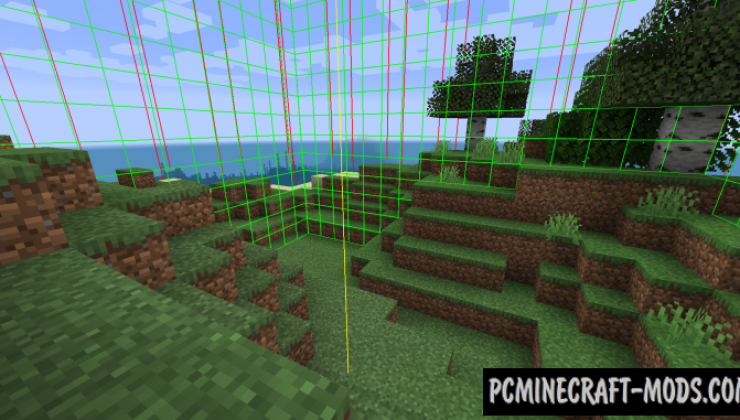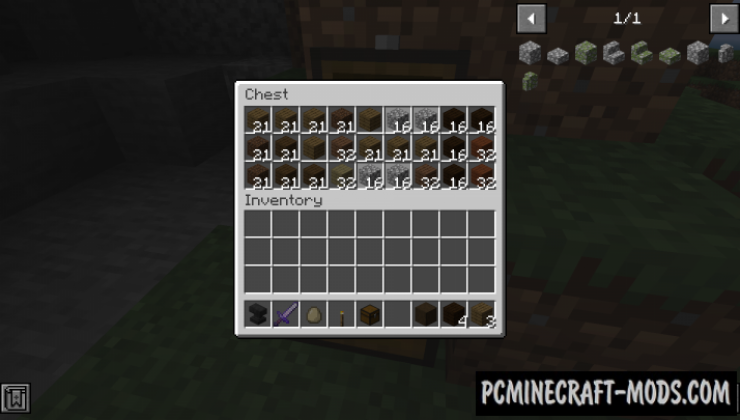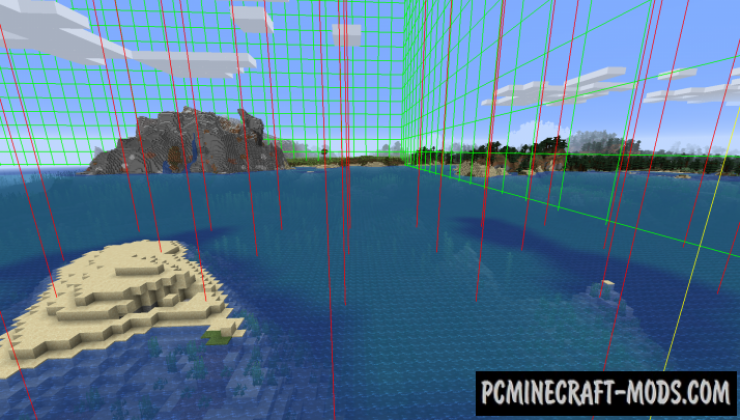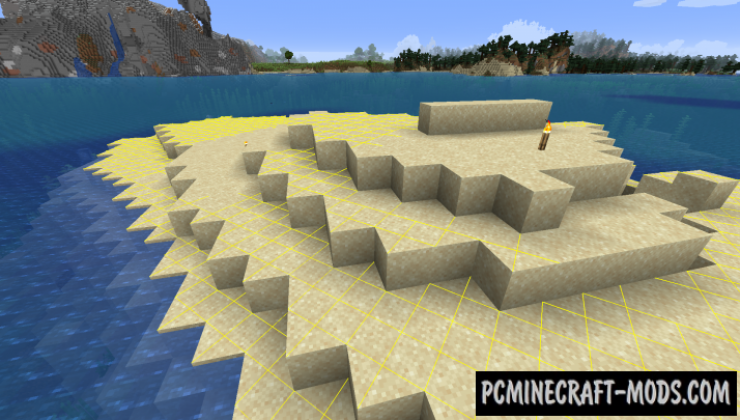Here is an updated version of the More Overlays 1.20.4-1.16.5 modification, which is designed to add various game overlays, which allows you to get more information about the terrain and chunks where they are located! It will also show you the illumination levels of the territory, as well as spawn points of hostile mobs and the boundaries of chunks!
Features
- F7 – Enable the overlay of the illumination level/appearance of mobs. Shows a yellow cross on the blocks where monsters can appear at night, or a red cross where monsters can always appear.
- F9 – Enable fragment border overlay. It has 3 modes.
- It shows red lines at the corners and a yellow line in the middle of the fragment.
- It also shows a green grid around the edges of the chunk.
- The green grid highlights the region and displays the corresponding region save file in the upper left corner.
Screenshots
How to install More Overlays Updated
- Download and install Forge
- Make sure that you have the “Java” application installed.
- Download the “Zip” archive from our website.
- Inside this is a “Jar” mod. It can also contain old and new builds.
- Select the latest version of the “Jar” file that matches the game version.
- Please note that some releases may contain bugs, incompatibilities with other modifications, and in some cases may cause conflicts within Forge or Fabric. You can try installing the previous build to fix this.
- Move the “Jar” file to the “Mods” folder.
- This folder is located at the following path:
Mac OS X:
/Users/Your Profile Name/Library/Application Support/minecraft/
Quick way to get there: Click on the desktop and then press the combination of “Command+Shift+G” keys at the same time.
Type ~/Library and press the “Enter” key.
Open the Application Support folder and then MinecraftWindows 11, 10, 8, 7:
C:\Users\Your Profile Name\AppData\Roaming\.minecraft\
Quick way to get there: Press the “Windows” key and the “R” key at the same time.
Type %appdata% and press “Enter” key or click OK. - The “Mods” folder is created automatically when you install Forge or Fabric, but you can always create it manually.
- Open the launcher and select the desired modloader.
- Launch the game and enjoy the new gameplay.
- Ready!
Created by: RiDGo8