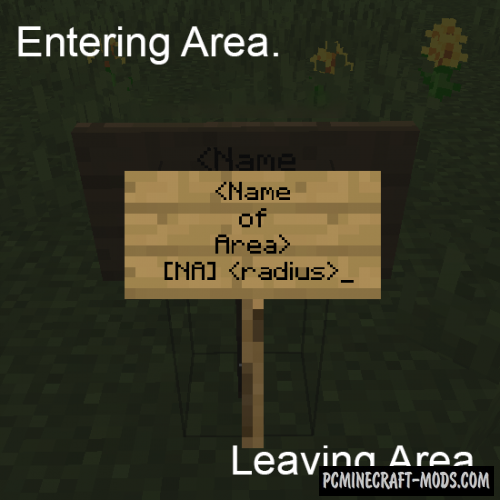
Named Areas 1.19.3-1.12.2 is an interesting modification that will allow you to use signs to create zones, setting their name and even radius. When you enter and exit them, you will see a special message.
To create a zone, place sign in its center and write the name in the text in the first line, and the keyword “[NA] ” in the bottom line, and then enter the radius value in blocks. In the named areas settings, you can change the greeting and goodbye text that appears in the chat.
Screenshots
How to install Named Areas
- Download and install Forge with Collective (Contained inside the archive)
- Make sure that you have the “Java” application installed.
- Download the “Zip” archive from our website.
- Inside this is a “Jar” mod. It can also contain old and new builds.
- Select the latest version of the “Jar” file that matches the game version.
- Please note that some releases may contain bugs, incompatibilities with other modifications, and in some cases may cause conflicts within Forge or Fabric. You can try installing the previous build to fix this.
- Move the “Jar” file to the “Mods” folder.
- This folder is located at the following path:
Mac OS X:
/Users/Your Profile Name/Library/Application Support/minecraft/
Quick way to get there: Click on the desktop and then press the combination of “Command+Shift+G” keys at the same time.
Type ~/Library and press the “Enter” key.
Open the Application Support folder and then MinecraftWindows 11, 10, 8, 7:
C:\Users\Your Profile Name\AppData\Roaming\.minecraft\
Quick way to get there: Press the “Windows” key and the “R” key at the same time.
Type %appdata% and press “Enter” key or click OK. - The “Mods” folder is created automatically when you install Forge or Fabric, but you can always create it manually.
- Open the launcher and select the desired modloader.
- Launch the game and enjoy the new gameplay.
- Ready!
Created by: Serilum
Official Link:
Direct Links:

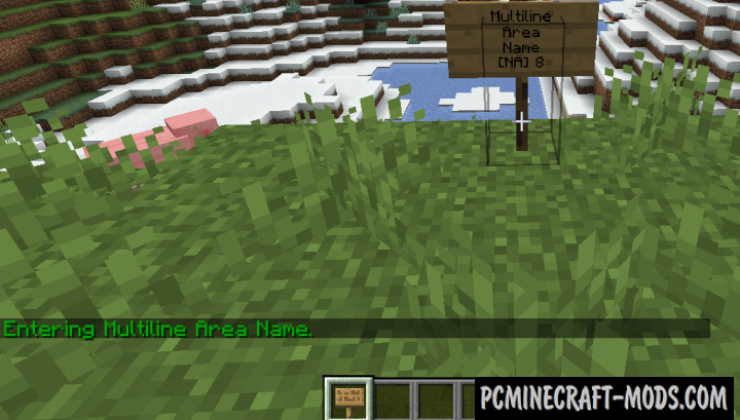
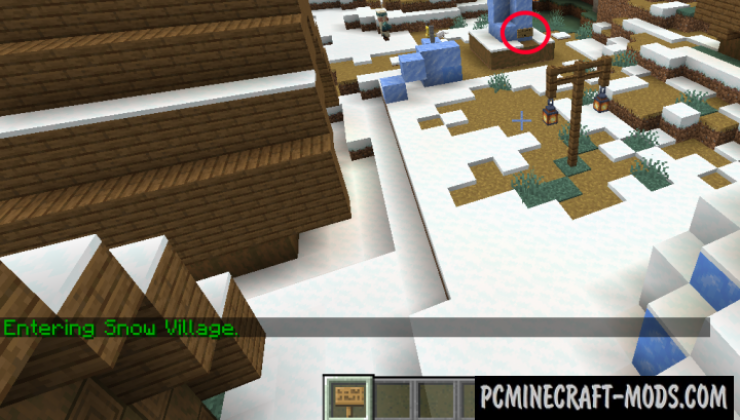
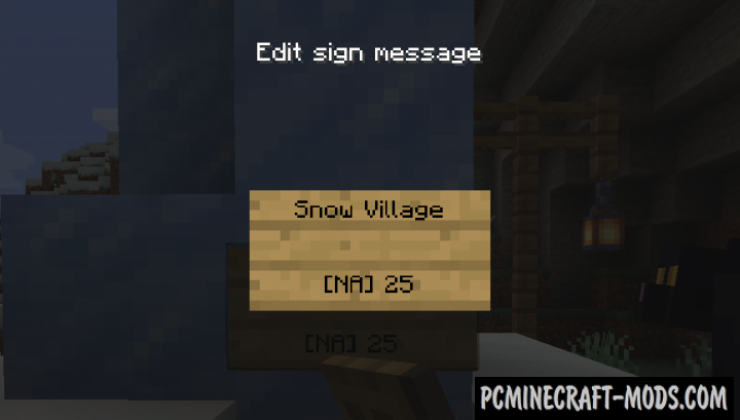
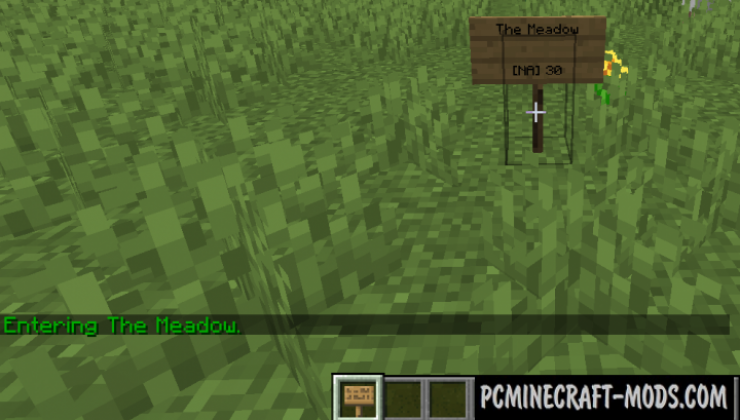
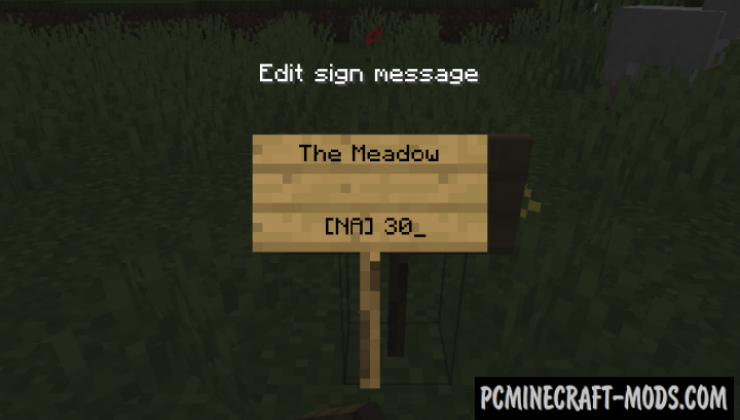
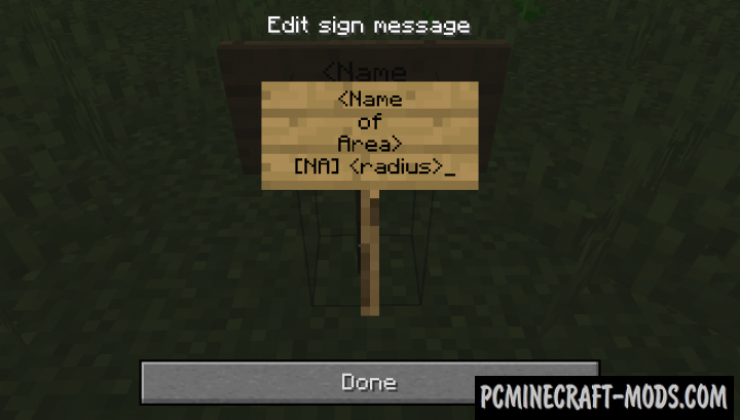
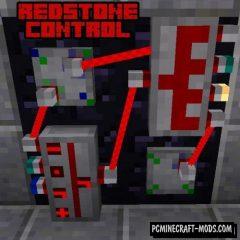
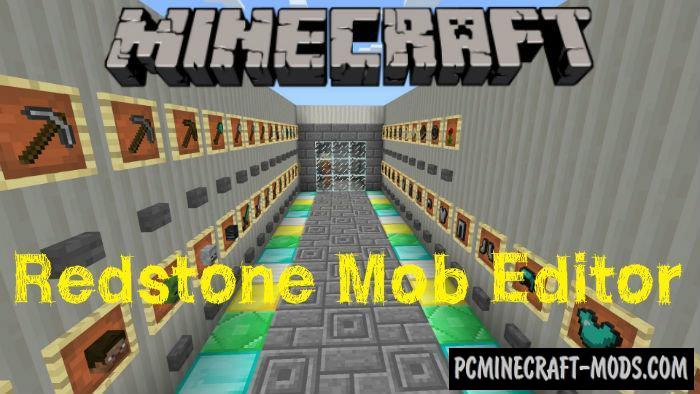

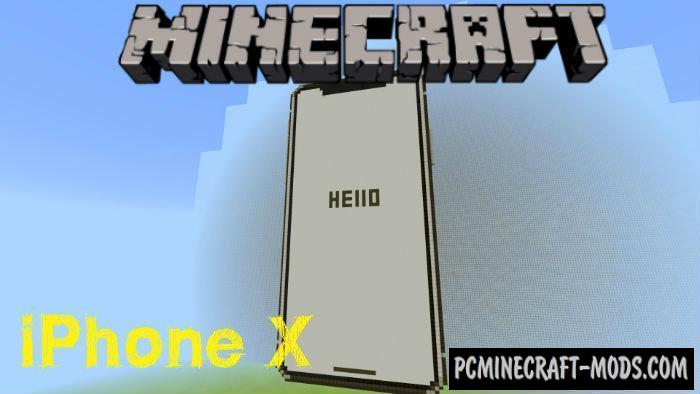


//
how do I find the named area settings
//
Updated