
Here No Time to Stop 1.20-1.19.4 is a fairly large and incredibly fun parkour map, in which the most important advantage is speed! If you stand still for more than one second, your character will immediately die and return to the previous save point!
The levels are made in the form of blocks that are built around a vanilla world over chunks, so it will appeal to fans of classic gameplay. It’s also worth knowing that the save points themselves are absolutely safe places, and you can stand there as long as you want!
Screenshots
Review
How to install No Time to Stop
- Make sure that you have the “Java” application installed.
- Download the “Zip” archive from our website.
- Inside there is a folder with the source map. Additionally, you can also find various folders that contain alternative data packs and resource packs.
- Select the latest version of the “Source” folder that matches the game version.
- Please note that some releases may contain bugs, custom data packs that are incompatible with other modifications, and in some cases may cause conflicts within Forge, Fabric or Optifine. To fix this, install a previous build or change the version of the game.
- Move the “Source” map folder to the “Saves” folder.
- This folder is located at the following path:
Mac OS X:
/Users/Your Profile Name/Library/Application Support/minecraft/
Quick way to get there: Click on the desktop and then press the combination of “Command+Shift+G” keys at the same time.
Type ~/Library and press the “Enter” key.
Open the Application Support folder and then MinecraftWindows 11, 10, 8, 7:
C:\Users\Your Profile Name\AppData\Roaming\.minecraft\
Quick way to get there: Press the “Windows” key and the “R” key at the same time.
Type %appdata% and press “Enter” key or click OK. - The “Saves” folder is created automatically after creating at least one new game world, but you can always create it manually.
- Open the launcher and select the desired game version.
- Find a new map in the list of created worlds.
- Start the game and enjoy new adventures.
- Ready!
Created by: TheblueMan003

 (4 votes, average: 4.50 out of 5)
(4 votes, average: 4.50 out of 5)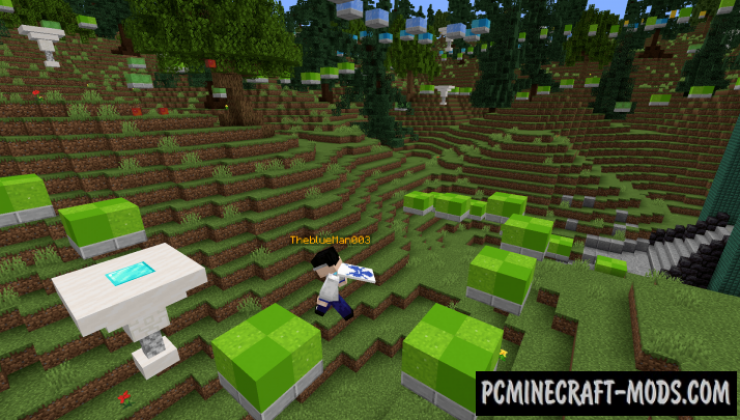
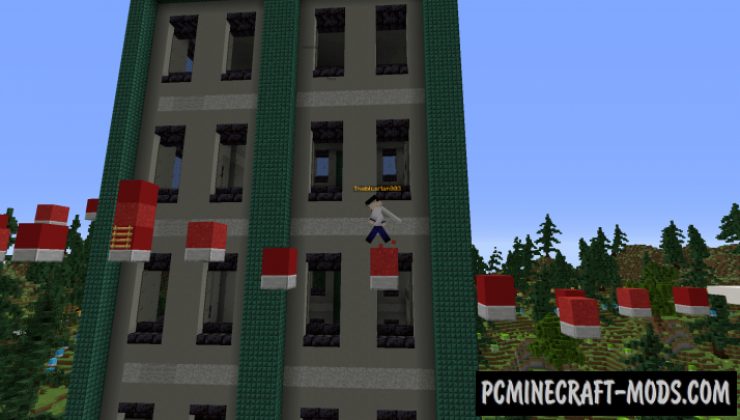


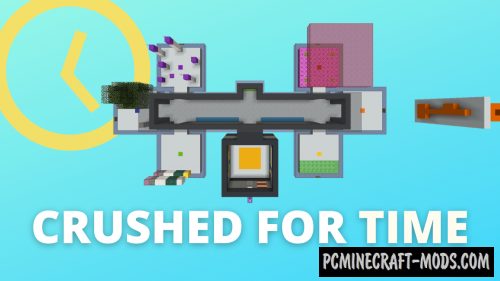


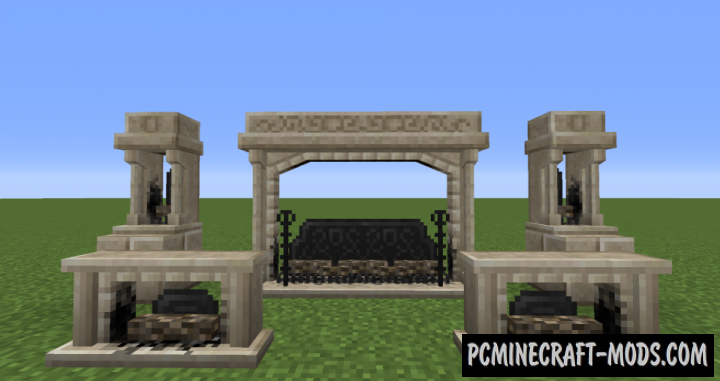

//
khizerrehman