
Parkour Calamity is an interesting parkour map with 100 levels, thematic design, as well as quite interesting gameplay. Here you will find such elements as: levitation, changing levels, high slug jumps, conveyor blocks, shalkers and various other chips. The map is designed for everyone to pass it, so there are no jumps over the wall and some other difficult tricks here. On some difficult or incomprehensible levels, there are gaps that can help you a little.
Hint for level 7: You need to go back to the previous level and press the speed boost button.
If there are bugs, write the command /kill @e[tag=ghost_block], but at the same time, level 64 and 65 will stop working for you, so you will have to skip them.
Screenshots
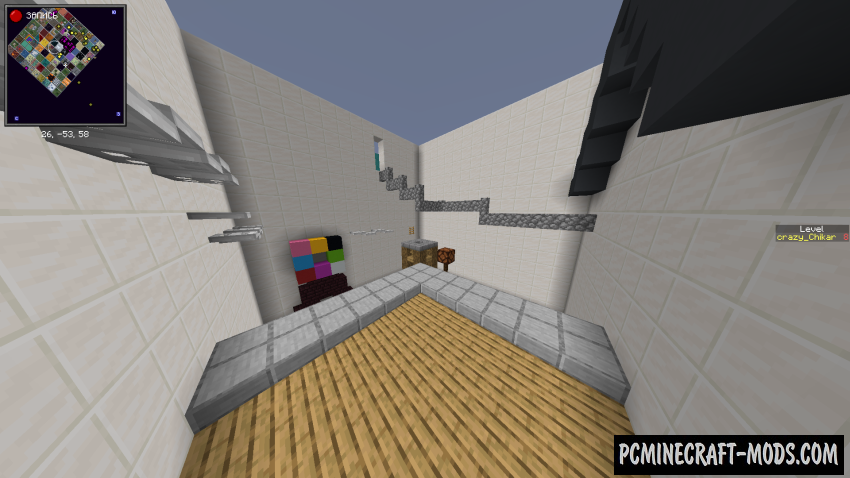
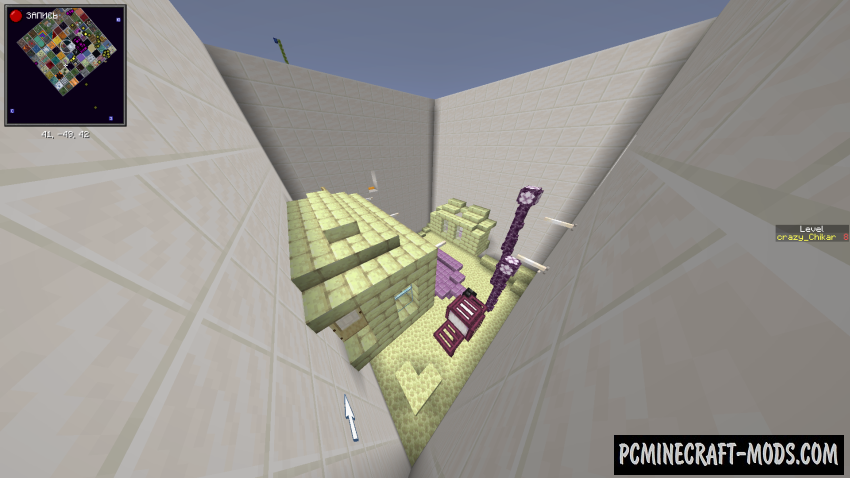
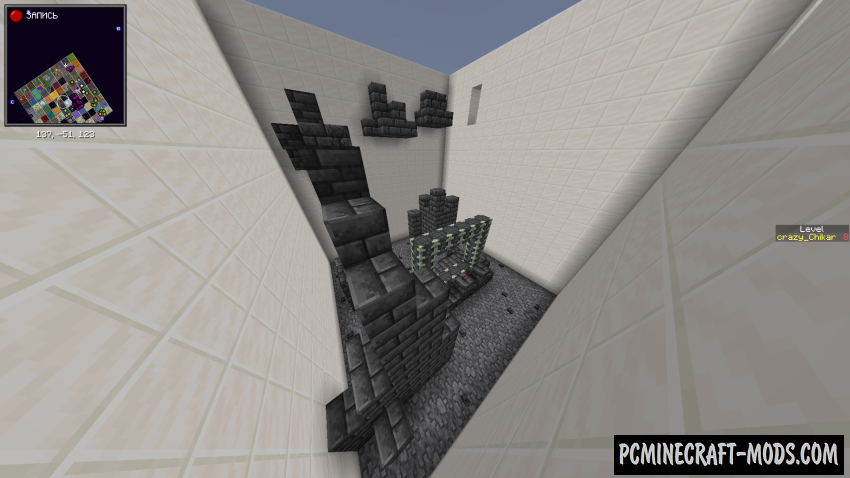
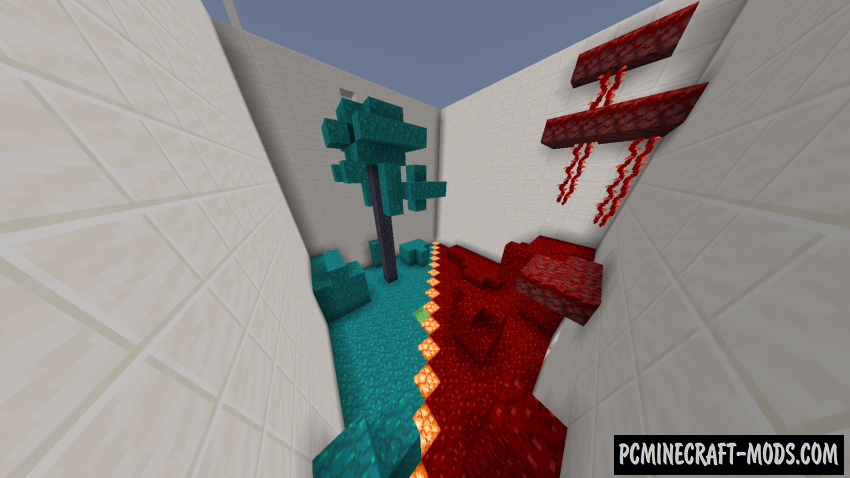
How to install Parkour Calamity
- Make sure that you have the “Java” application installed.
- Download the “Zip” archive from our website.
- Inside there is a folder with the source map. Additionally, you can also find various folders that contain alternative data packs and resource packs.
- Select the latest version of the “Source” folder that matches the game version.
- Please note that some releases may contain bugs, custom data packs that are incompatible with other modifications, and in some cases may cause conflicts within Forge, Fabric or Optifine. To fix this, install a previous build or change the version of the game.
- Move the “Source” map folder to the “Saves” folder.
- This folder is located at the following path:
Mac OS X:
/Users/Your Profile Name/Library/Application Support/minecraft/
Quick way to get there: Click on the desktop and then press the combination of “Command+Shift+G” keys at the same time.
Type ~/Library and press the “Enter” key.
Open the Application Support folder and then MinecraftWindows 11, 10, 8, 7:
C:\Users\Your Profile Name\AppData\Roaming\.minecraft\
Quick way to get there: Press the “Windows” key and the “R” key at the same time.
Type %appdata% and press “Enter” key or click OK. - The “Saves” folder is created automatically after creating at least one new game world, but you can always create it manually.
- Open the launcher and select the desired game version.
- Find a new map in the list of created worlds.
- Start the game and enjoy new adventures.
- Ready!
Created by: chikaritos

 (6 votes, average: 4.00 out of 5)
(6 votes, average: 4.00 out of 5)

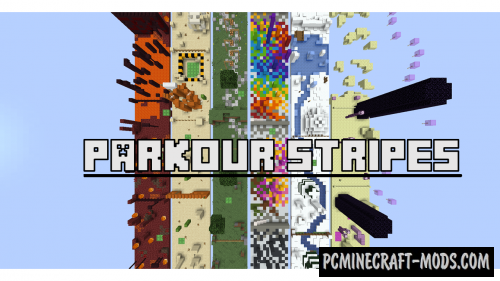
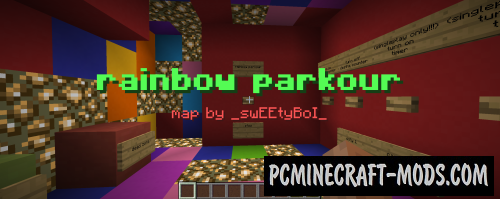


//
Çok güzel bir oyun mutlaka herkes oynamalı