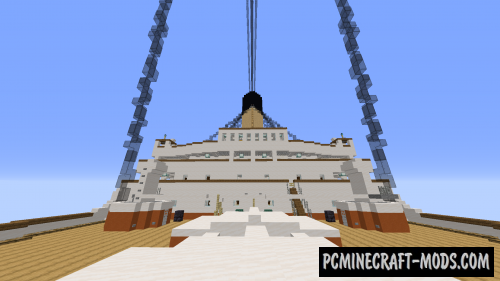
On the RMS Titanic 1.20-1.19.4 map, you will get, perhaps, to the most famous ship – the Titanic! This ship is fully equipped not only inside, but also outside! The liner itself was really very detailed!
The author tried to recreate each of the little things that were seen in the film as well as on various old photos. But there is a small disadvantage associated with the slightly reduced size of the ship, so you will still spend many hours to study it completely.
Screenshots
Review
How to install RMS Titanic
- Make sure that you have the “Java” application installed.
- Download the “Zip” archive from our website.
- Inside there is a folder with the source map. Additionally, you can also find various folders that contain alternative data packs and resource packs.
- Select the latest version of the “Source” folder that matches the game version.
- Please note that some releases may contain bugs, custom data packs that are incompatible with other modifications, and in some cases may cause conflicts within Forge, Fabric or Optifine. To fix this, install a previous build or change the version of the game.
- Move the “Source” map folder to the “Saves” folder.
- This folder is located at the following path:
Mac OS X:
/Users/Your Profile Name/Library/Application Support/minecraft/
Quick way to get there: Click on the desktop and then press the combination of “Command+Shift+G” keys at the same time.
Type ~/Library and press the “Enter” key.
Open the Application Support folder and then MinecraftWindows 11, 10, 8, 7:
C:\Users\Your Profile Name\AppData\Roaming\.minecraft\
Quick way to get there: Press the “Windows” key and the “R” key at the same time.
Type %appdata% and press “Enter” key or click OK. - The “Saves” folder is created automatically after creating at least one new game world, but you can always create it manually.
- Open the launcher and select the desired game version.
- Find a new map in the list of created worlds.
- Start the game and enjoy new adventures.
- Ready!
Created by: Rilhon

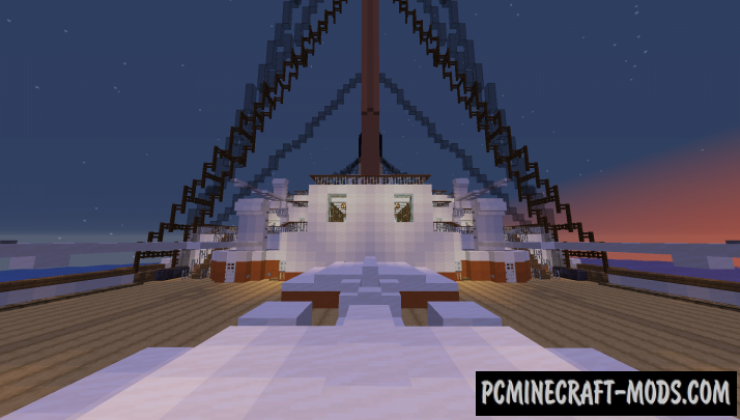
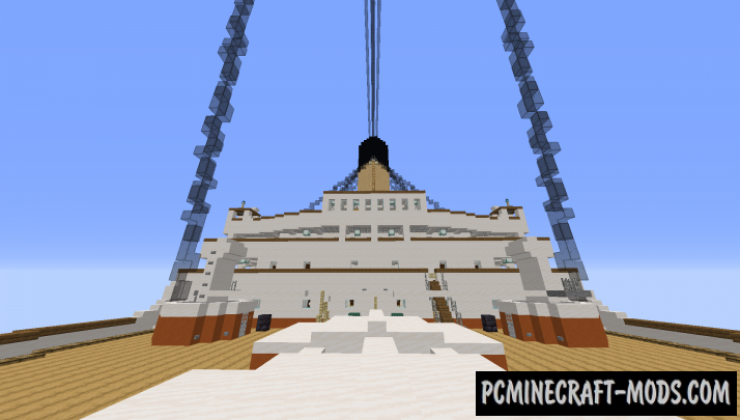


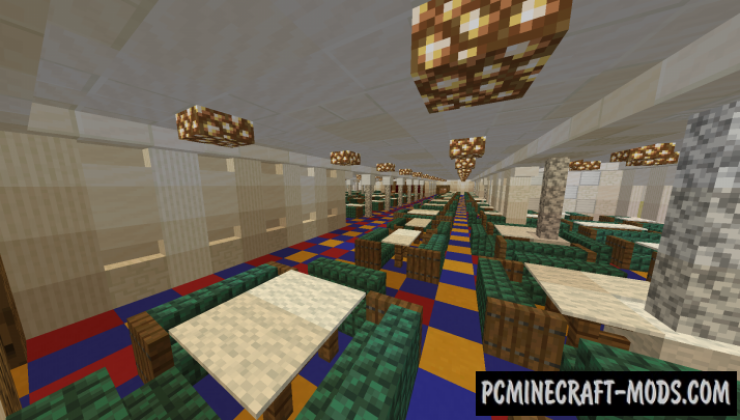



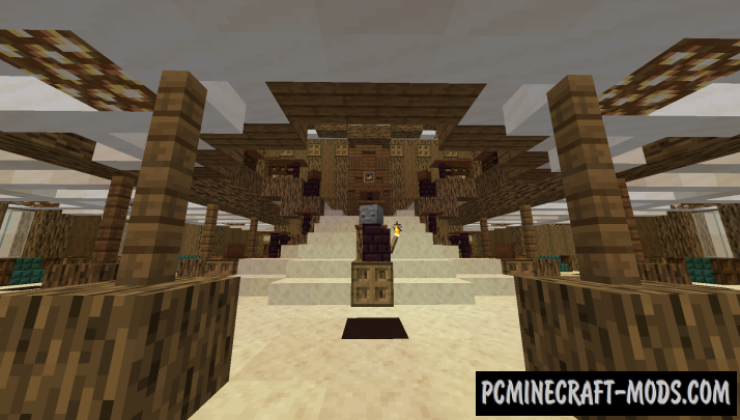










//
Va niquer ta mère putain d’escroc de t’es mort a forcé le téléchargement en annonçant une version pas comptaible du tout