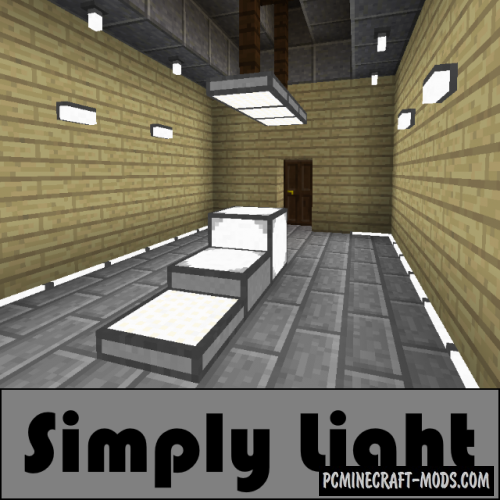
Simply Light 1.20.1-1.19.2 is a decorative modification that adds a furniture set of blocks and fixtures for lighting buildings. At your disposal will be conventional and shaped lamps of completely different sizes and types, allowing not only to illuminate any room, but also to give it a more modern look.
The larger the size of the lighting element the more light it will emit. Small lamps are perfect for dark rooms or between black blocks, large lamps can be placed in the front or back yard to illuminate a large area around the house.
Screenshots
Craft Recipes
How to install Simply Light
- Download and install Forge
- Install Forgelin (1.12.2 only)
- Make sure that you have the “Java” application installed.
- Download the “Zip” archive from our website.
- Inside this is a “Jar” mod. It can also contain old and new builds.
- Select the latest version of the “Jar” file that matches the game version.
- Please note that some releases may contain bugs, incompatibilities with other modifications, and in some cases may cause conflicts within Forge or Fabric. You can try installing the previous build to fix this.
- Move the “Jar” file to the “Mods” folder.
- This folder is located at the following path:
Mac OS X:
/Users/Your Profile Name/Library/Application Support/minecraft/
Quick way to get there: Click on the desktop and then press the combination of “Command+Shift+G” keys at the same time.
Type ~/Library and press the “Enter” key.
Open the Application Support folder and then MinecraftWindows 11, 10, 8, 7:
C:\Users\Your Profile Name\AppData\Roaming\.minecraft\
Quick way to get there: Press the “Windows” key and the “R” key at the same time.
Type %appdata% and press “Enter” key or click OK. - The “Mods” folder is created automatically when you install Forge or Fabric, but you can always create it manually.
- Open the launcher and select the desired modloader.
- Launch the game and enjoy the new gameplay.
- Ready!
Created by: Flanks255


 (4 votes, average: 3.50 out of 5)
(4 votes, average: 3.50 out of 5)
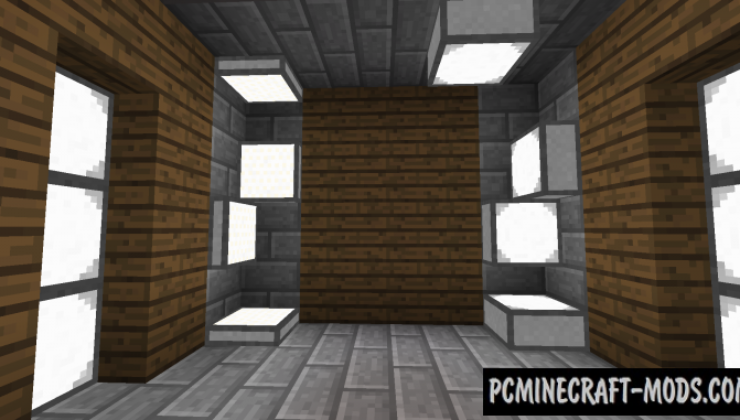
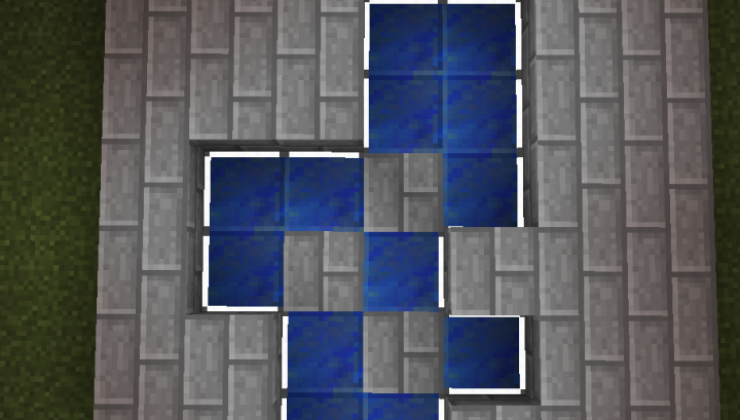
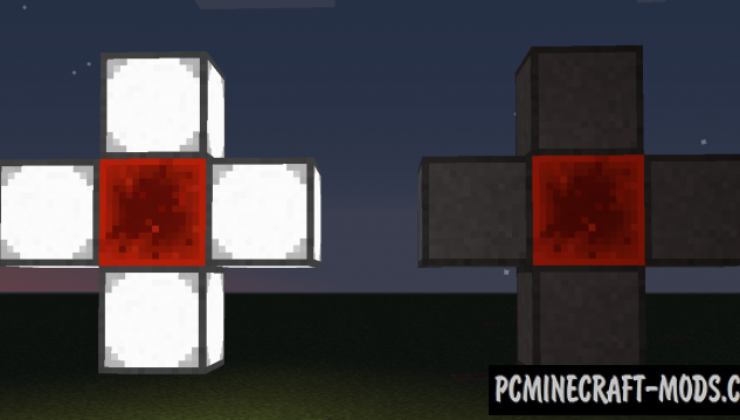
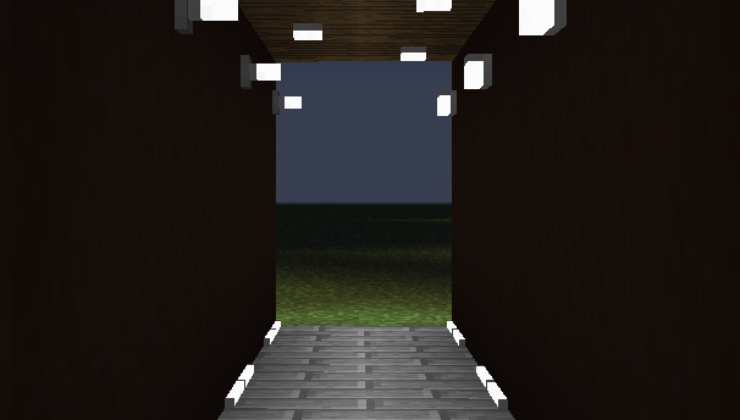


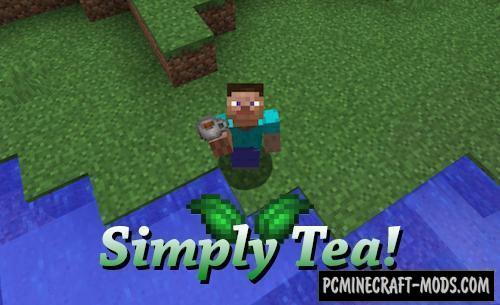
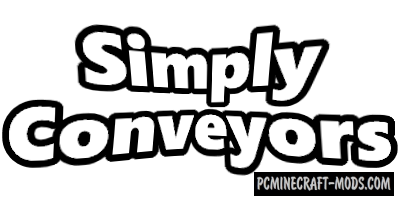


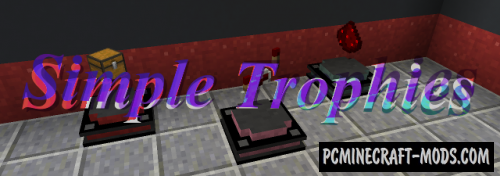
//
dab