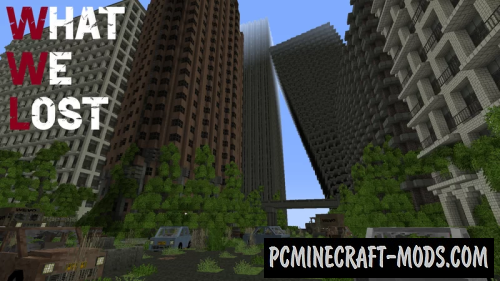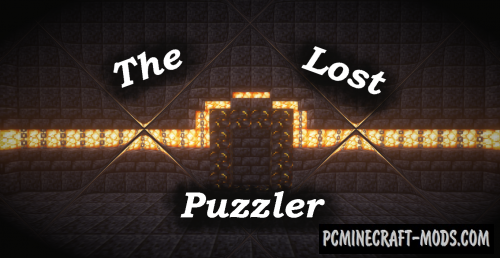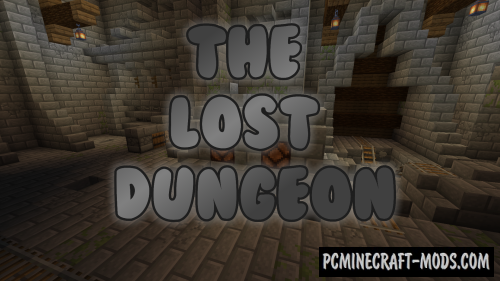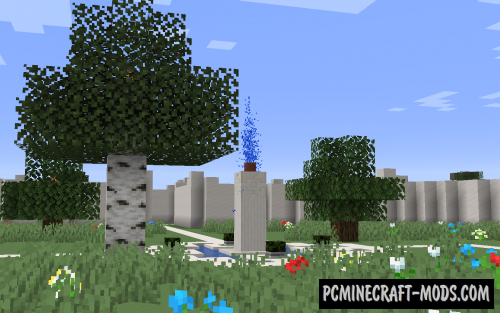Stranded: Lost in the Cosmos 1.20-1.19.4 map has the following storyline: It was an ordinary day, but suddenly you heard a noise in the street and decided to see what happened there, but as soon as you left the house, you immediately noticed a large spaceship that attracts you with a beam to itself! After all this, waking up in a space prison, you realize that you need to urgently look for a way out of this rather strange place!
Each location has incredible design solutions that are not typical for the vanilla style. This will perfectly appeal to fans of space themes. The author tried to make each level unique and you will need some time to understand the mechanisms of the aliens
Screenshots
Review
How to install Stranded: Lost in the Cosmos
- Make sure that you have the “Java” application installed.
- Download the “Zip” archive from our website.
- Inside there is a folder with the source map. Additionally, you can also find various folders that contain alternative data packs and resource packs.
- Select the latest version of the “Source” folder that matches the game version.
- Please note that some releases may contain bugs, custom data packs that are incompatible with other modifications, and in some cases may cause conflicts within Forge, Fabric or Optifine. To fix this, install a previous build or change the version of the game.
- Move the “Source” map folder to the “Saves” folder.
- This folder is located at the following path:
Mac OS X:
/Users/Your Profile Name/Library/Application Support/minecraft/
Quick way to get there: Click on the desktop and then press the combination of “Command+Shift+G” keys at the same time.
Type ~/Library and press the “Enter” key.
Open the Application Support folder and then MinecraftWindows 11, 10, 8, 7:
C:\Users\Your Profile Name\AppData\Roaming\.minecraft\
Quick way to get there: Press the “Windows” key and the “R” key at the same time.
Type %appdata% and press “Enter” key or click OK. - The “Saves” folder is created automatically after creating at least one new game world, but you can always create it manually.
- Open the launcher and select the desired game version.
- Find a new map in the list of created worlds.
- Start the game and enjoy new adventures.
- Ready!
Created by: mixedpersonality