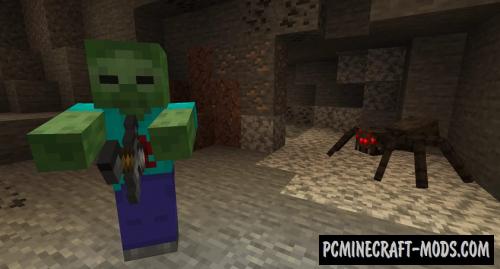
This Tom’s Biome Mobs 1.15.2-1.14.4 resource pack will be able to give many new textures to your mobs that are completely based on the biome they live in (for example, they will have layers of snow, dirty feet, or even a dust effect) or get completely unique 3D models (they can consist of gold or even with different PvP weapons)!
This wonderful resource pack is designed to diversify your favorite Minecraft as much as possible! Each biome will be filled with a new atmosphere and it will be much more pleasant for you to survive in such places.
Screenshots
How to install Tom’s Biome Mobs
- Install Optifine HD
- Download the texture pack from the section below.
- Sometimes the authors create different resolutions, Bedrock (Minecraft PE) or Java versions, so choose the option that you like or that you think your graphics card can handle.
- Please note that some releases may contain bugs, incompatibilities with shaders and other graphics addons, and in some cases may cause conflicts within Optifine HD. You can try installing a previous build to fix this.
- Move the “Zip” file to the “Resourcepacks” folder.
- This folder is located at the following path:
Mac OS X:
/Users/Your Profile Name/Library/Application Support/minecraft/
Quick way to get there: Click on the desktop and then press the combination of “Command+Shift+G” keys at the same time.
Type ~/Library and press the “Enter” key.
Open the Application Support folder and then MinecraftWindows 11, 10, 8, 7:
C:\Users\Your Profile Name\AppData\Roaming\.minecraft\
Quick way to get there: Press the “Windows” key and the “R” key at the same time.
Type %appdata% and press “Enter” key or click OK. - Next, use step 14 to complete the installation.
- Launch the game client via the launcher.
- In the main menu of the game, click “Options” button.
- In the “Options” menu, select the “Resource Packs” button.
- Click on the “Open Resource Pack folder” button.
- Move the downloaded zip file to an open folder.
- Click the “Done” button.
- Your pack should have appeared in the left “Available” list, just hover over it and click on the arrow pointing to the right.
- This will move the pack to the right “Selected” list that displays the used packs or shaders and other addons.
- Select the desired resolution, desired addons and click the “Done” button again.
- Now it’s loaded and ready to use in the game world!
Manual installation:
Quick installation:

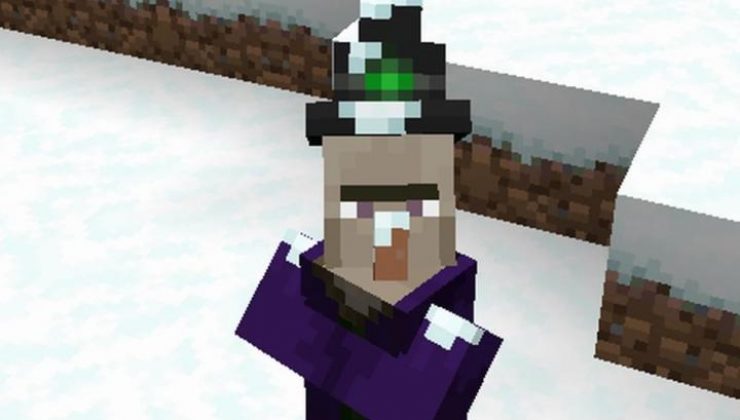



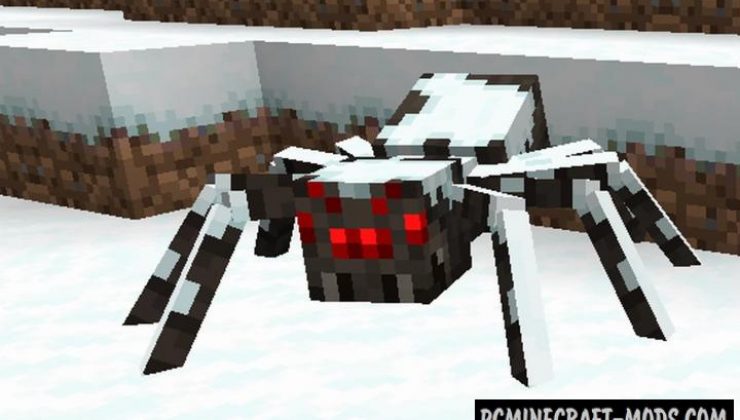
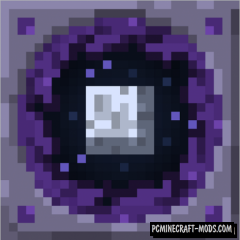
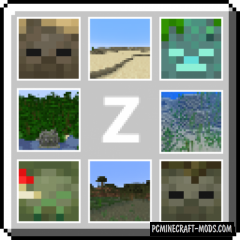




//
Nice to see people enjoying my resource pack since I put a lot of time into it ^^
//
Ting, just to notify ya :>
//
Can I ask, I manage to turn your mods to be compatible with MCPE(using RPconverter and some magic effort) but the thing is it required OptiFine… I manage to download it but didn’t manage to use the OptiFine with the mods. Since the file and data(of your mods) is in a perfect state, it will be a waste to not be able to use it… is there anyway to use to make the mods work with/without the OptiFine? 🙁 I’m desperate for this cool mods
//
Thank you for your comment. As you know, MCPE uses the JSON programming language for 3D objects on textures. This resource pack contains Java scripts that are interconnected with Optifine HD that complement each other. The Optifine HD for MCPE that you managed to find 99% works on the principle of JSON, so there is nothing in common except the name. We hope that soon there will be a technology that can convert one type of script to another.
//
but but but but…
Thank you for the reply, I will find a more compatible application to work on with the MCPE.
I wish for the same as well.