
The author of this tweak-modification doesn’t like the fact that trees in the game can “hang” in the air when their lower block breaks. With the Trees Do Not Float 1.19.3-1.16.5 when the bottom block is broken, absolutely all the leaves of the tree will break and the trunk will just fall to the ground.
Additionally you have the ability to adjust the speed of the falling tree. All parameters are contained in the configuration file and specified in frame ticks. For example, the minimum tree drop rate will be 500 frames, and the maximum is 0 (sometimes there may be lags on weak computers).
Screenshots
How to install Trees Do Not Float
- Download and install Fabric
- Make sure that you have the “Java” application installed.
- Download the “Zip” archive from our website.
- Inside this is a “Jar” mod. It can also contain old and new builds.
- Select the latest version of the “Jar” file that matches the game version.
- Please note that some releases may contain bugs, incompatibilities with other modifications, and in some cases may cause conflicts within Forge or Fabric. You can try installing the previous build to fix this.
- Move the “Jar” file to the “Mods” folder.
- This folder is located at the following path:
Mac OS X:
/Users/Your Profile Name/Library/Application Support/minecraft/
Quick way to get there: Click on the desktop and then press the combination of “Command+Shift+G” keys at the same time.
Type ~/Library and press the “Enter” key.
Open the Application Support folder and then MinecraftWindows 11, 10, 8, 7:
C:\Users\Your Profile Name\AppData\Roaming\.minecraft\
Quick way to get there: Press the “Windows” key and the “R” key at the same time.
Type %appdata% and press “Enter” key or click OK. - The “Mods” folder is created automatically when you install Forge or Fabric, but you can always create it manually.
- Open the launcher and select the desired modloader.
- Launch the game and enjoy the new gameplay.
- Ready!
Created by: grondagthebarbarian

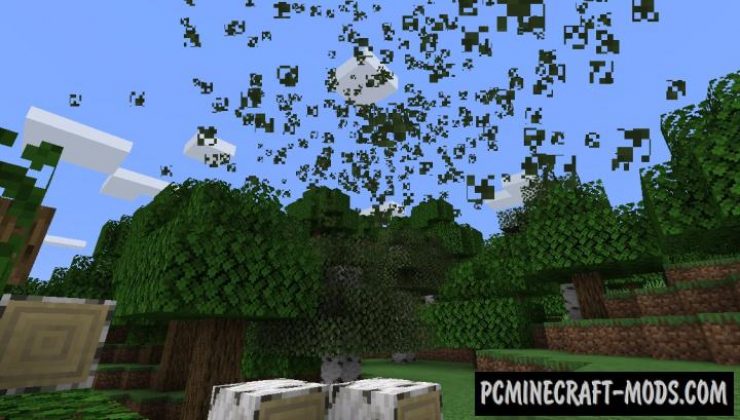


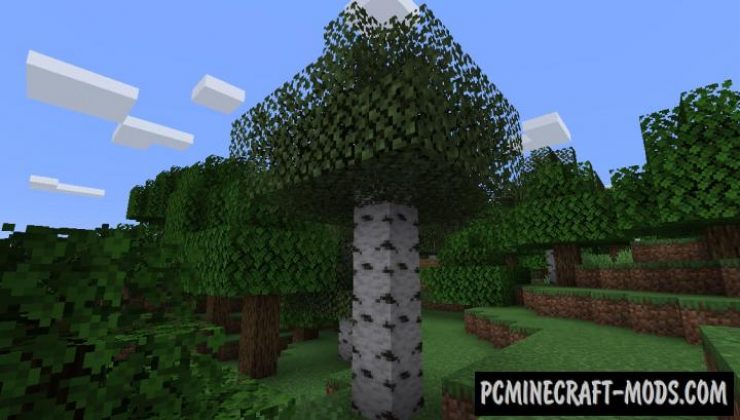



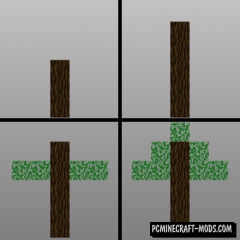


//
Unfortunately for me Fabric is not compatible with Forge, unless I am missing info.
How wondrous the world would be if this were Forge compatible as well 😀