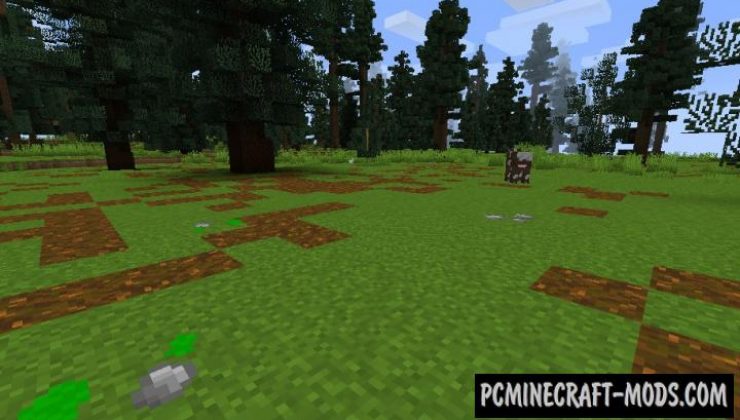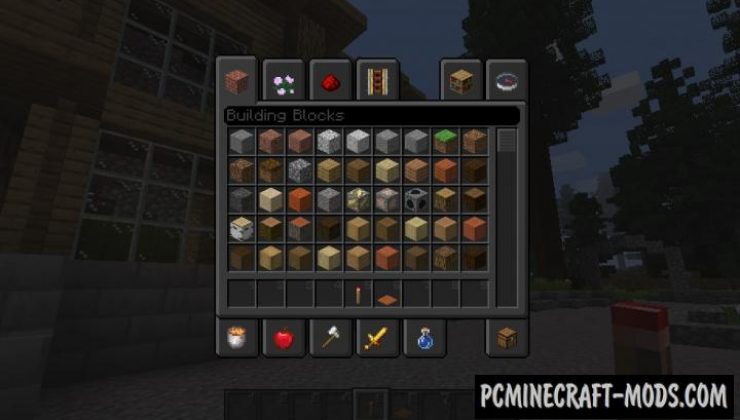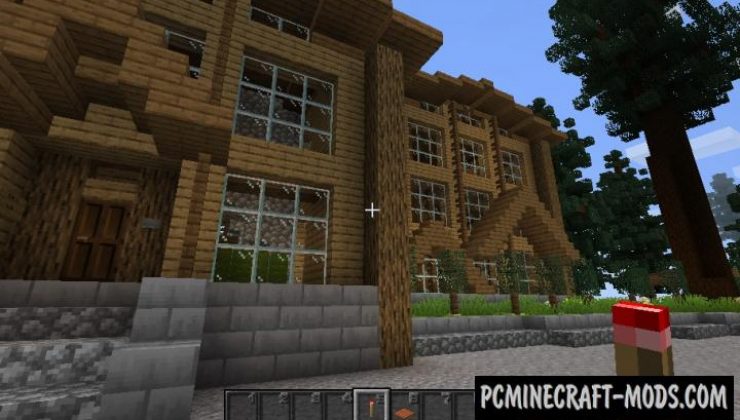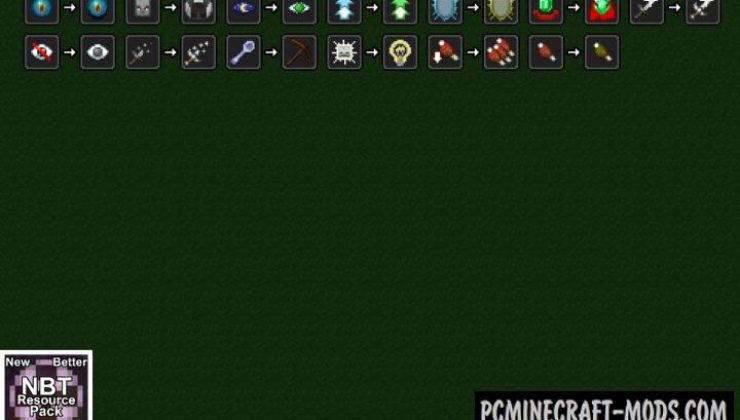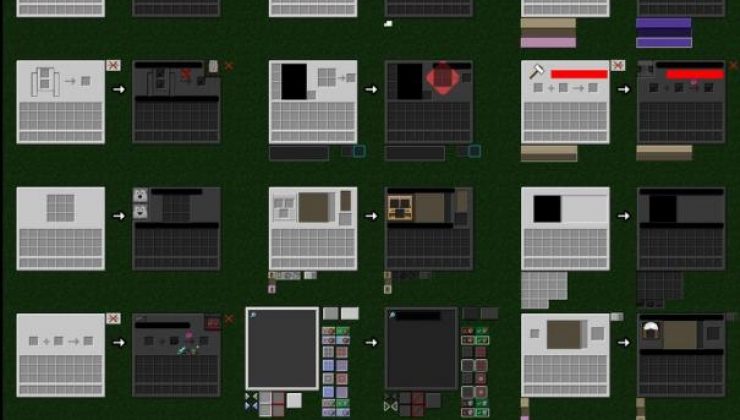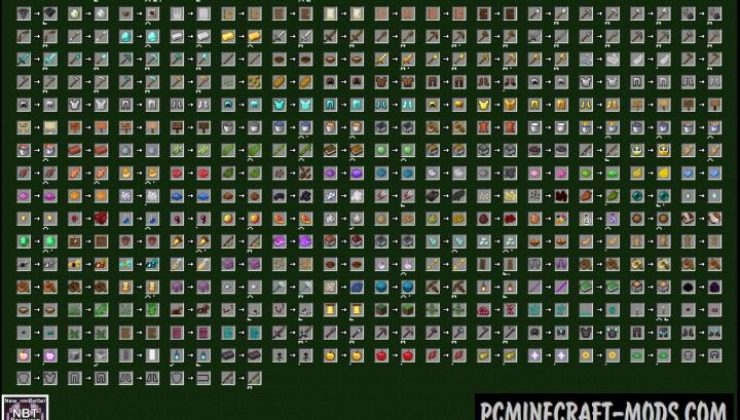Here New Better Textures 1.20.1-1.19.4 is a fairly high-quality resource pack that, without changing the vanilla style of the game, will be able to make a lot of different and at the same time excellent cosmetic adjustments for you and make your favorite Minecraft even more enjoyable and filled with unusual details!
This contains new features for some texture elements to make it glow at night, which gives these options a unique atmosphere of comfort in each biome. The author has done a lot of work on improving all the GUIs, finished or redrawn all the icons of items, paid special attention to building blocks and all other frequently-used blocks so that it had the feature of merging into a single style somewhere in one room. The biggest changes were made to the ore blocks, it has completely different textures, but this way you can more quickly distinguish the type of ore with a minimum level of lighting in the caves.
For stable optimization, it is very desirable to install the latest version of OptiFine because it has functions for activating 3D models and a random pixel generator on the block surface.
Screenshots
How to install New Better Texture
- Install Optifine HD (Not necessary but desirable)
- Inside there are 3 archives, the first of which is the main pack and 2 Addons (Flashlight and Note Mode) that are installed at your discretion.
- Download the texture pack from the section below.
- Sometimes the authors create different resolutions, Bedrock (Minecraft PE) or Java versions, so choose the option that you like or that you think your graphics card can handle.
- Please note that some releases may contain bugs, incompatibilities with shaders and other graphics addons, and in some cases may cause conflicts within Optifine HD. You can try installing a previous build to fix this.
- Move the “Zip” file to the “Resourcepacks” folder.
- This folder is located at the following path:
Mac OS X:
/Users/Your Profile Name/Library/Application Support/minecraft/
Quick way to get there: Click on the desktop and then press the combination of “Command+Shift+G” keys at the same time.
Type ~/Library and press the “Enter” key.
Open the Application Support folder and then MinecraftWindows 11, 10, 8, 7:
C:\Users\Your Profile Name\AppData\Roaming\.minecraft\
Quick way to get there: Press the “Windows” key and the “R” key at the same time.
Type %appdata% and press “Enter” key or click OK. - Next, use step 14 to complete the installation.
- Launch the game client via the launcher.
- In the main menu of the game, click “Options” button.
- In the “Options” menu, select the “Resource Packs” button.
- Click on the “Open Resource Pack folder” button.
- Move the downloaded zip file to an open folder.
- Click the “Done” button.
- Your pack should have appeared in the left “Available” list, just hover over it and click on the arrow pointing to the right.
- This will move the pack to the right “Selected” list that displays the used packs or shaders and other addons.
- Select the desired resolution, desired addons and click the “Done” button again.
- Now it’s loaded and ready to use in the game world!
Manual installation:
Quick installation:
Credits
Created by: Devu (Official YouTube, Twitter)