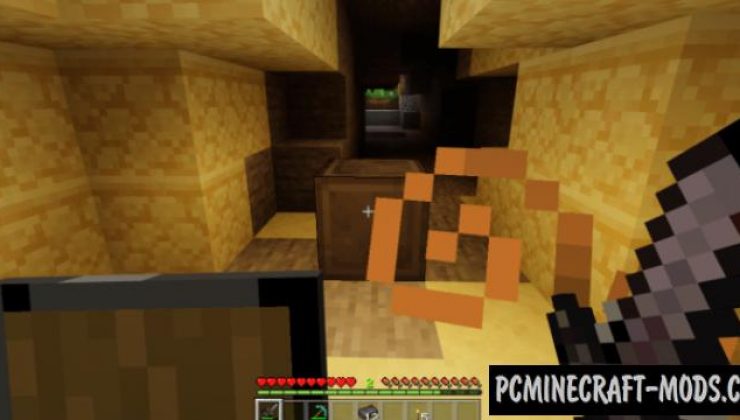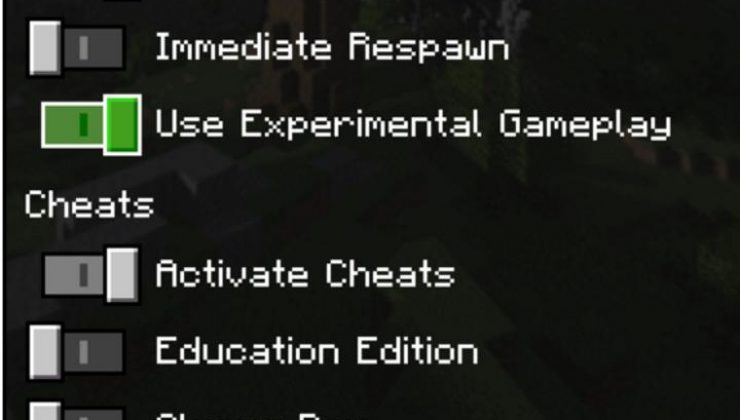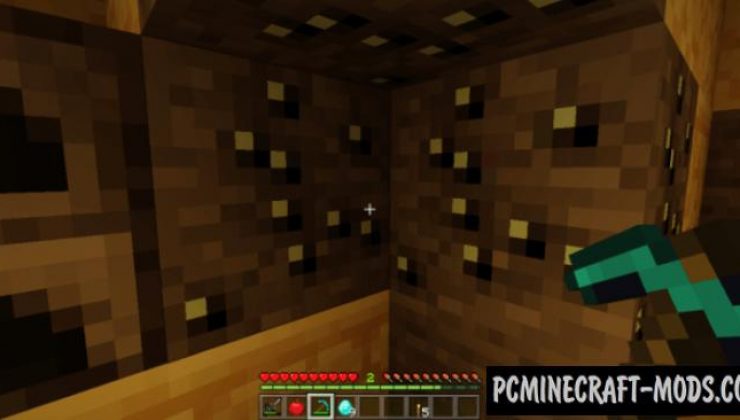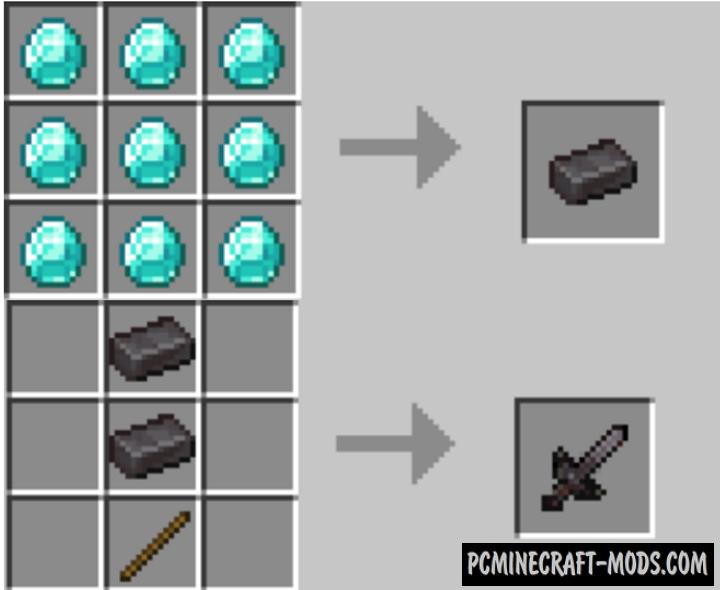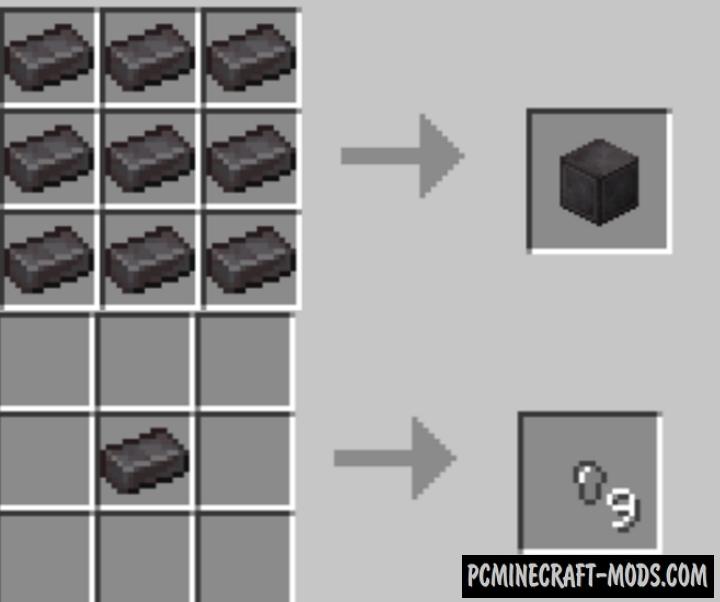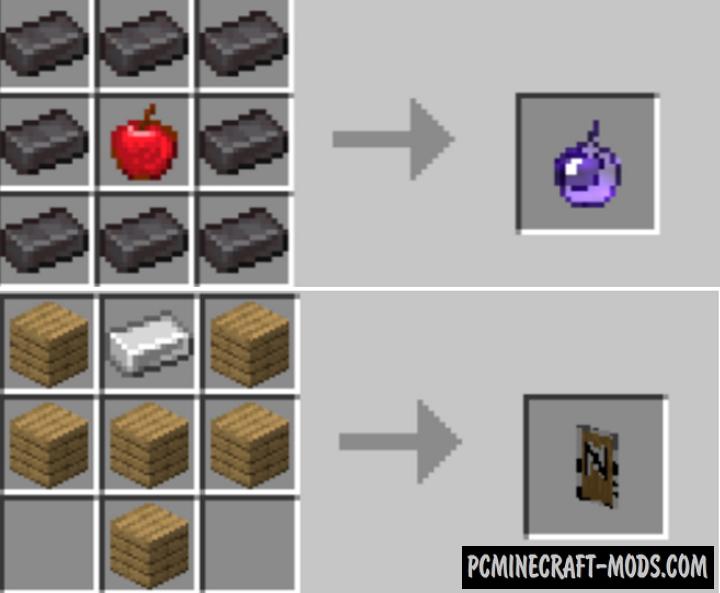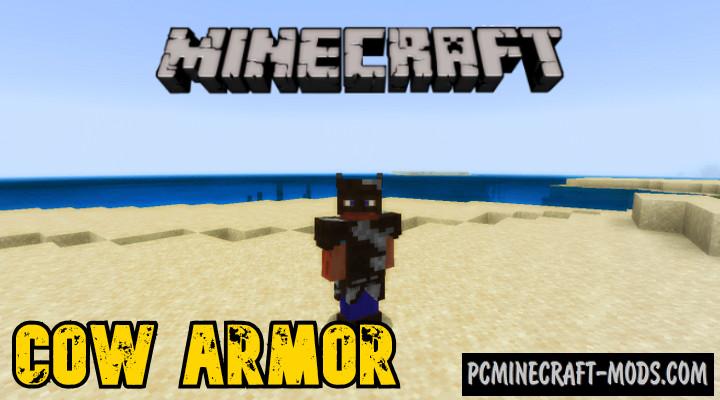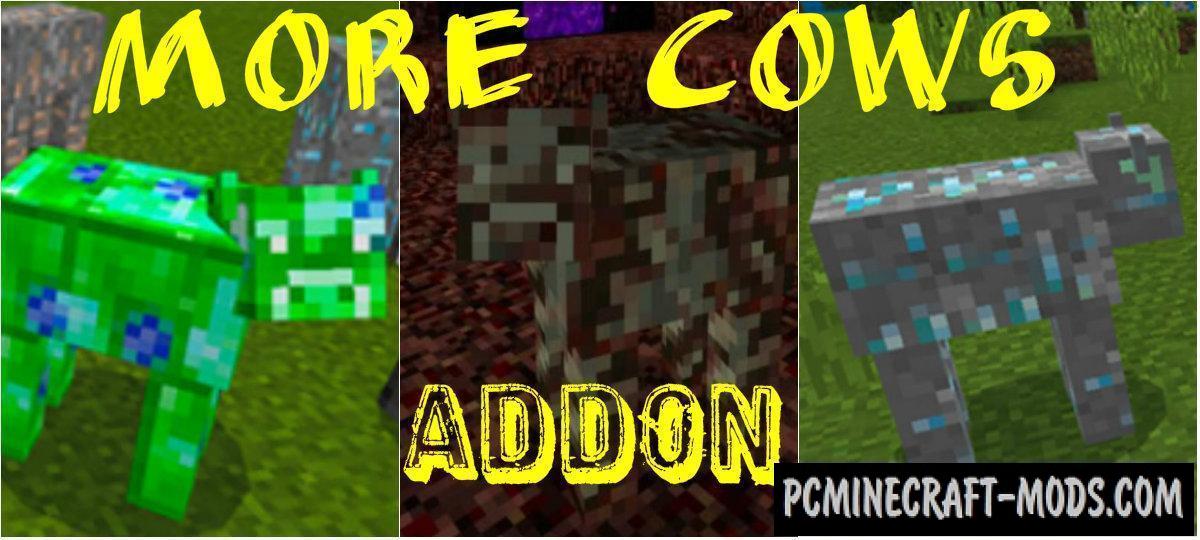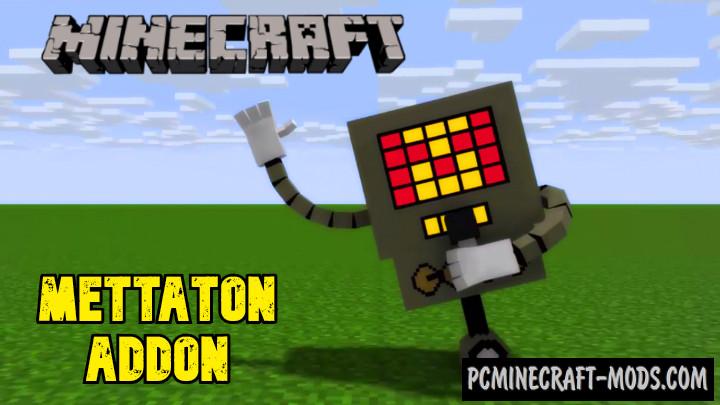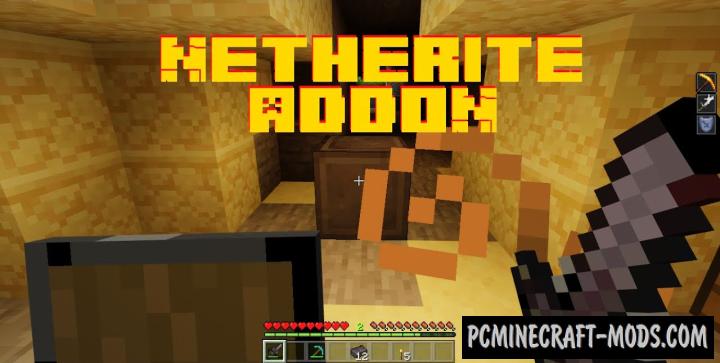
A useful 1.18.12-1.17.40 addon that adds netherite ore from Minecraft 1.16 Java Edition to the game. This ore allows you to create new items, weapons, and magic apples.
You can get netherite ore by using diamonds when crafting, or find and extract it like other resources. Just like any ore, it can be turned into blocks or nuggets. Use the netherite ore to create a netherite sword with high damage and a netherite shield to protect against enemies.
Features
- A unique opportunity to get improved characteristics for weapons and armor
- New interesting ore for crafting new items
- The chance of generation is much less than in diamond ore.
Screenshots
Recipe
How to install Netherite Ore
Installation for iOS or iPad
It has only two installation methods. The first of which is simpler and fully automatic. This method is used for newer versions of the game starting from 0.16.
Method 1: Using .McAddon or .McPack
- Most of the modifications or addons have .mcpack or .mcaddon format or rarely .mcworld files.
- By clicking on such a file after downloading, you can see that the import process has begun. This means that all data from .mcpack is imported into the main folder of your game.
- After a few tens of seconds, this process should be completed.
- Next, you may notice that you have received new Behavior and Resource packs in the new world creation menu or the old world editing menu.
- It is extremely rare for an addon to have a .mcworld downloadable file format. This means that it is intended specifically for a certain world created by the author.
- McWorlds can be moved individually, for example using file explorer.
- Mcworld also contains both a game world and a set of textures, as well as a pack of scripts for mobs and their characteristics or behavior, as well as changes to items.
Method 2: Using JS or Zip files
- Download and install iFunBox, ES Explorer or another file explorer application that provides file management via Mac PC
- Connect your iOS device to your computer using a data cable. This is a standard iOS cable that usually comes with the device
- Using the Mac system, download any modification from our website
- Next, open iFunBox (ES Explorer) or similar functional applications and go to the “File Browser” tab in the upper left corner
- Find your device on the left sidebar. You may need to expand the available items by clicking on the plus sign for “Connected Devices”
- Then click on the “Custom Applications” icon
- Hover over Minecraft PE or Minecraft Bedrock and click on it
- Select sandbox from the drop-down menu
- Open the games folder, and then open the com.mojang folder
- In this folder you should be able to see the following folders: “Behavior_Packs”, “MC_Worlds” and “Resource_Packs”
- At this step, we are interested in Behavior_Packs and Resource_Packs folders
- If you are using a Mac computer, you can open the zip file that you previously downloaded for the add-on by simply clicking the Zip file
- Extract the Zip file to get two different folders. Sometimes the Addon includes only one folder, and sometimes several
- Copy the “Textures” folder and paste it into the Behavior_Packs folder using the following path: /games/com.mojang/resource_packs
- Then copy the Behavior Pack folder and move it to the Resource_Packs folder, which is located at the following path: /games/com.mojang/resource_packs
- Open Minecraft Pocket (Bedrock) Edition. Create a new world or edit an existing one
- Scroll down on the left sidebar. There you will see two new tabs. Go to the Resource Packs tab and select the newly downloaded Addon
- Then go to the Behavior Packs tab and apply the Add-on that you previously downloaded
- Enter the world and enjoy the addition!
The zip file of the addon/script usually includes two folders. In most cases, inside it is denoted as abbreviated: b, beh, behavior_packs or bh packs. And the other one that you need to add to the folder has the name: RP, Res_Pack, R_Pack or Resource_Packs
Installation for Android
Method 1: Using .McAddon or .McPack
This is uploaded as files .mcpack or .mcaddon and very rarely as .mcworld. Inside such files there is a special structure that automates the process of installing add-ons, textures and maps directly into a special storage of additional content in your game.
- To automate this, first make sure you have the latest versions of ES File Explorer installed
- After downloading the .mcpack file or .mcaddon open the ES File Explorer application
- Go to the Downloads folder
- Locate the .mcpack or .mcaddon and click on it to import it into Minecraft Bedrock Edition
- Next, you need to apply this in the resource pack and/or behavior pack tab when creating a new world or editing an existing world!
Method 2: Using JS or Zip files
Sometimes authors create modifications placed in zip or rar archives. This has a slightly longer installation process, but in this way the authors try to avoid errors that may occur during import.
- First make sure you have the latest update for Minecraft Bedrock Edition. This will only work for versions higher than 0.16.0
- Install ES File Explorer (or any other file manager application). You will need this to extract content from downloaded zip or rar files
- Go to the Downloads folder and apply a long press on the zip file to select it. Then click the “More” button in the lower right corner. And then click “Extract to”. Now click OK in the new window.
- Open the new folder that was created when extracting the zip file. Sometimes an extension includes only one folder. But in most cases they will include two folders.
- Copy the addon’s Textures/Resources folder. To do this, long press on the folder, and then click Copy.
- Go to the following address: /games/com.mojang/. You can get there by going to the “Internal Storage” in the ES File Explorer, then open the games folder, then the com.mojang folder, and there you will find the game files for Minecraft Bedrock Edition. Inside there are 3 folders that are responsible for custom content:
behavior_packs – contain scripts and changes for vanilla parameters
minecraftWorlds – used to install maps
resource_packs – sometimes used for add-ons, but also used to install texture packs. - Open the resource_packs folder and paste the folder you copied earlier.
- Go back to the Downloads folder. Open the add-ons folder and copy the second Behavior pack folder.
- Then move again to /games/com.mojang/, but this time open the behavior_packs folder and paste the copied folder here.
- Launch the game and create a new world or edit an existing world.
- Select all the game options you want, and then scroll down on the left sidebar and click on Resource Packs and apply the downloaded add-on.
- Then click on the behavior packs in the sidebar and apply the same custom content.
- Launch this game world and enjoy the new gameplay!


 (5 votes, average: 3.60 out of 5)
(5 votes, average: 3.60 out of 5)