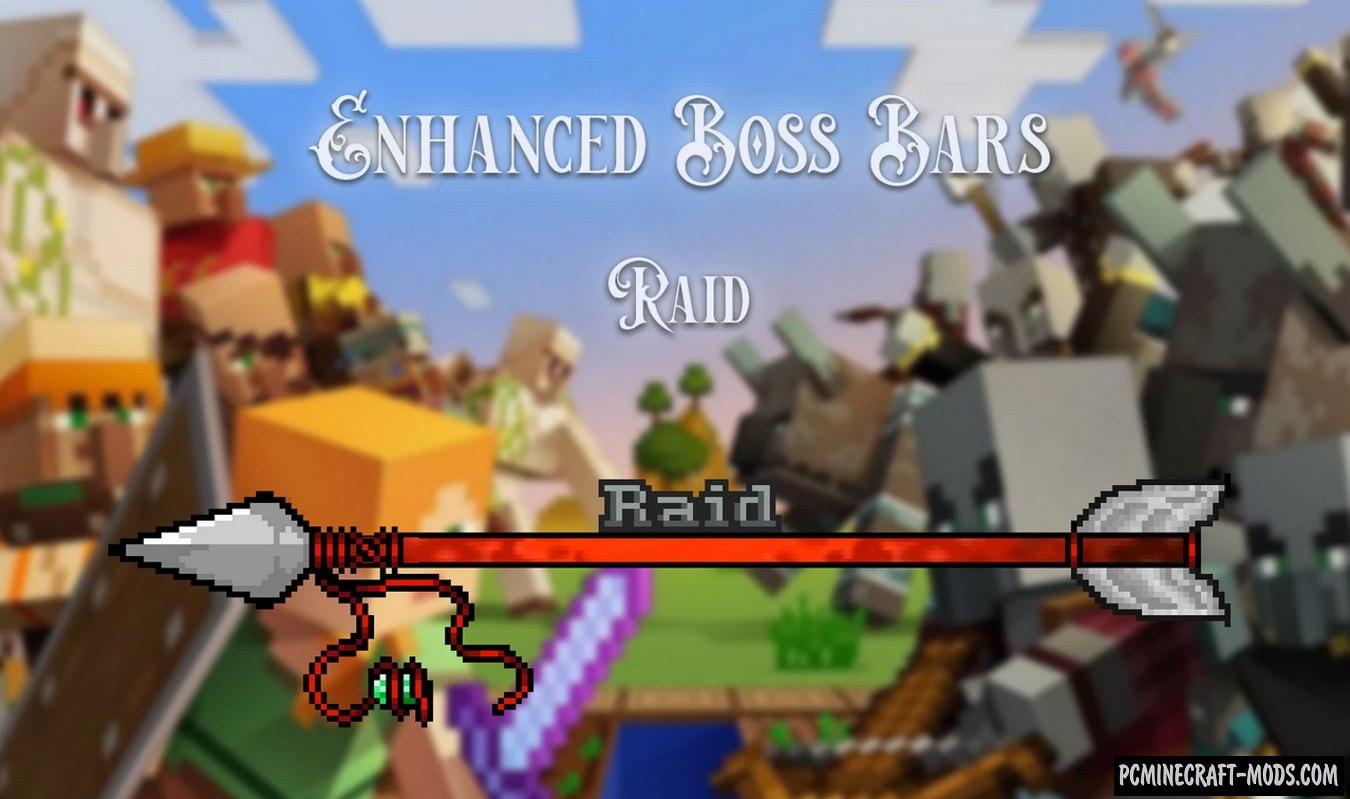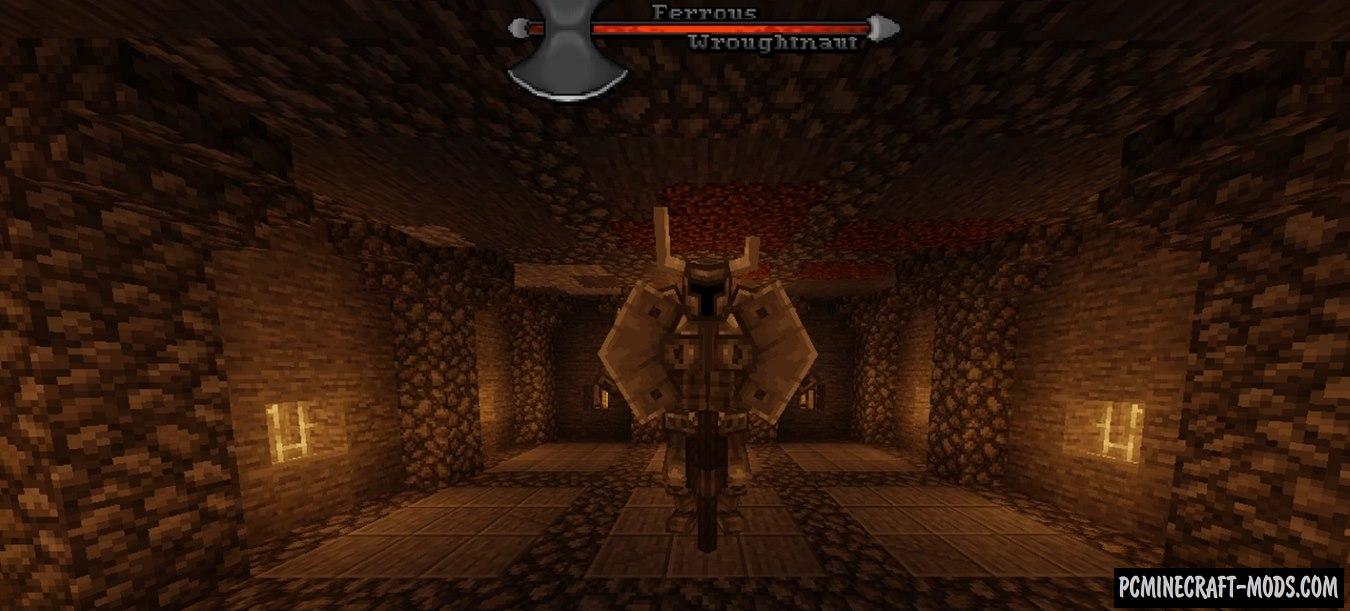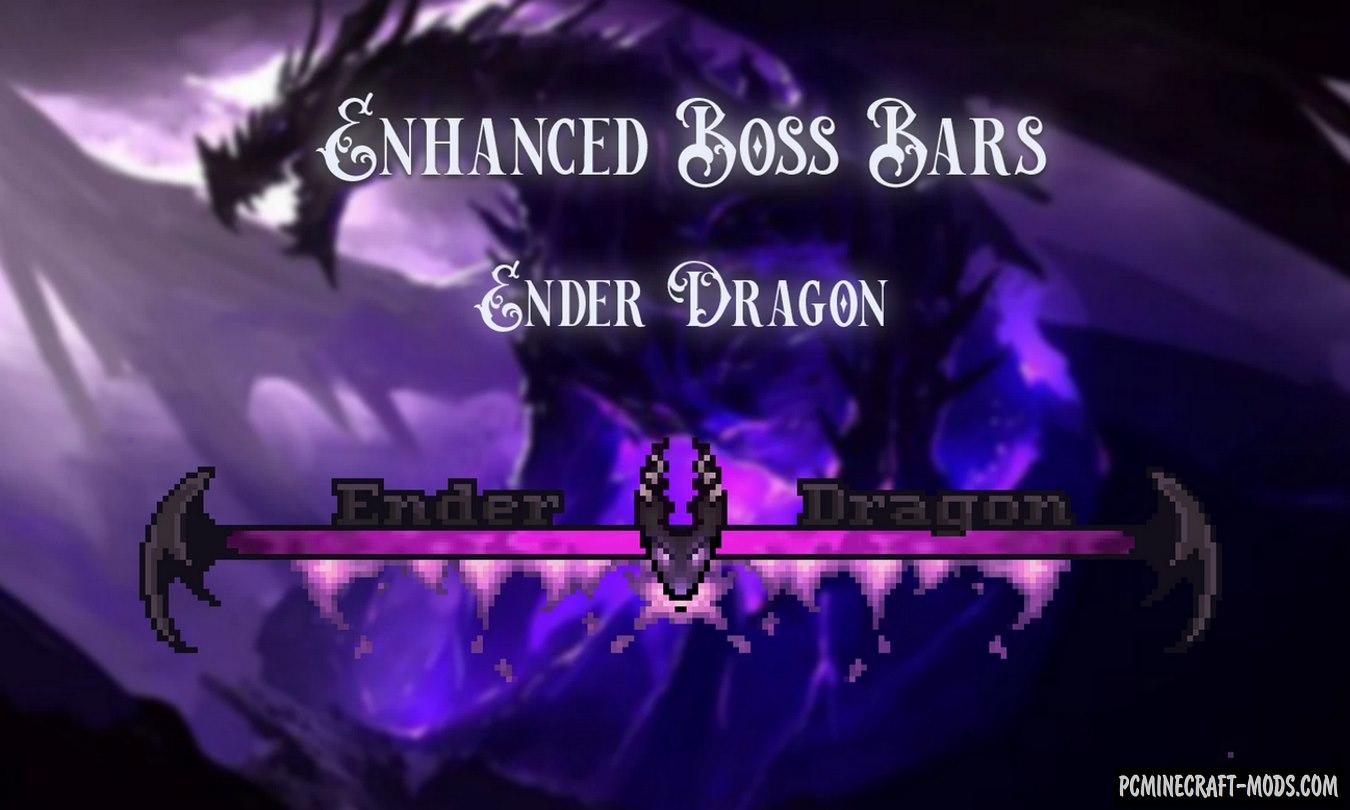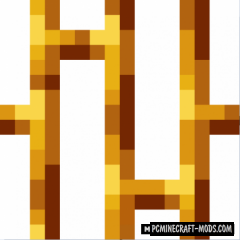Here is a unique set of resources that was created specifically for those who want to make the fights with the final bosses a little more spectacular! Enhanced Boss Bars+ 1.20.2-1.19.4 is designed to upgrade HP boss bars, making them much more interesting and majestic, so when you first look at this panel, you will immediately feel that you have to fight a pretty serious opponent! Now you have a great opportunity to diversify the game world so that every fight seems epic to you!
There are 5 GUI bars available in total that will appear when the player is near the following mobs: frostmaw, ferrous, wither, ender dragon, as well as during raids on villages. Additionally, this pack contains English, French, Chinese, Japanese, German, Spanish and Portuguese translation languages. This means that the names of the bosses will also be translated and stylishly decorated over the mobs’ hp bar.
Screenshots
How to install Enhanced Boss Bars+
- Install Optifine HD
- Download the texture pack from the section below.
- Sometimes the authors create different resolutions, Bedrock (Minecraft PE) or Java versions, so choose the option that you like or that you think your graphics card can handle.
- Please note that some releases may contain bugs, incompatibilities with shaders and other graphics addons, and in some cases may cause conflicts within Optifine HD. You can try installing a previous build to fix this.
- Move the “Zip” file to the “Resourcepacks” folder.
- This folder is located at the following path:
Mac OS X:
/Users/Your Profile Name/Library/Application Support/minecraft/
Quick way to get there: Click on the desktop and then press the combination of “Command+Shift+G” keys at the same time.
Type ~/Library and press the “Enter” key.
Open the Application Support folder and then MinecraftWindows 11, 10, 8, 7:
C:\Users\Your Profile Name\AppData\Roaming\.minecraft\
Quick way to get there: Press the “Windows” key and the “R” key at the same time.
Type %appdata% and press “Enter” key or click OK. - Next, use step 14 to complete the installation.
- Launch the game client via the launcher.
- In the main menu of the game, click “Options” button.
- In the “Options” menu, select the “Resource Packs” button.
- Click on the “Open Resource Pack folder” button.
- Move the downloaded zip file to an open folder.
- Click the “Done” button.
- Your pack should have appeared in the left “Available” list, just hover over it and click on the arrow pointing to the right.
- This will move the pack to the right “Selected” list that displays the used packs or shaders and other addons.
- Select the desired resolution, desired addons and click the “Done” button again.
- Now it’s loaded and ready to use in the game world!
Manual installation:
Quick installation:
Credits
Created by: nakuuuh
Official link: