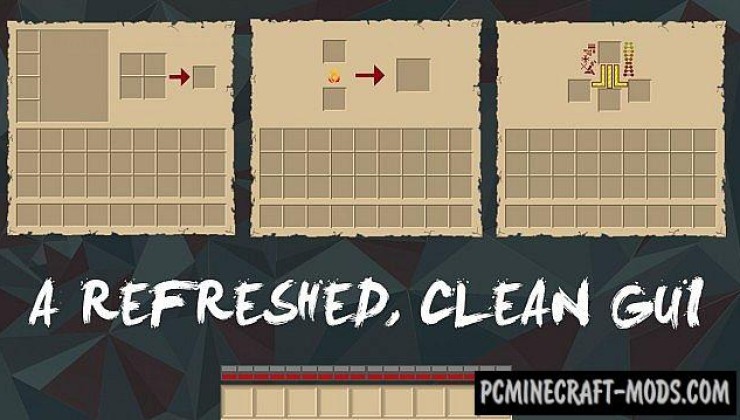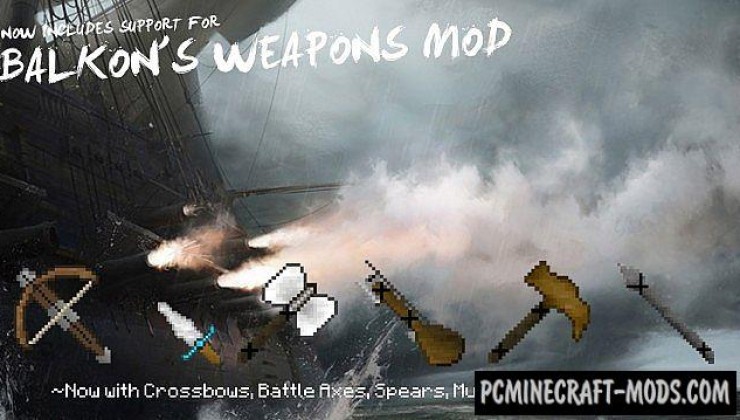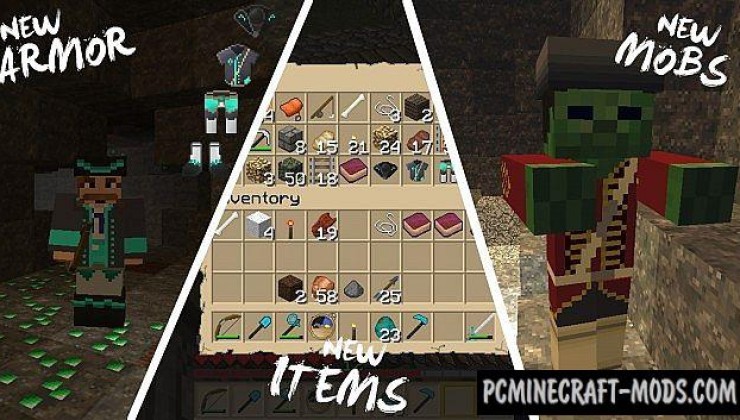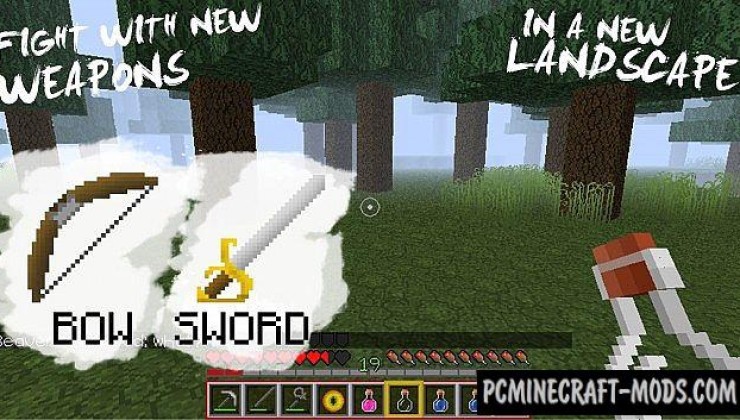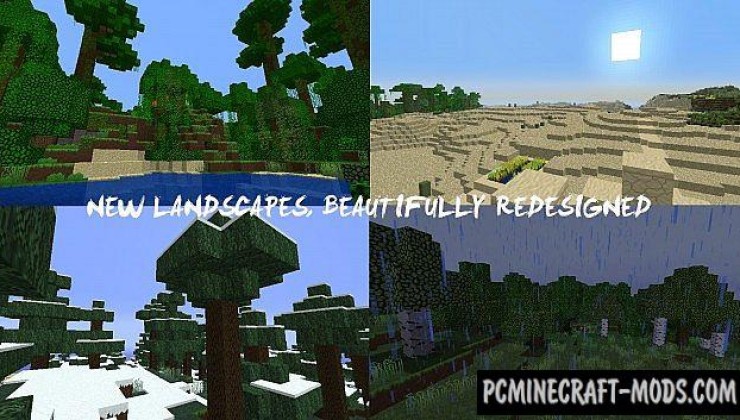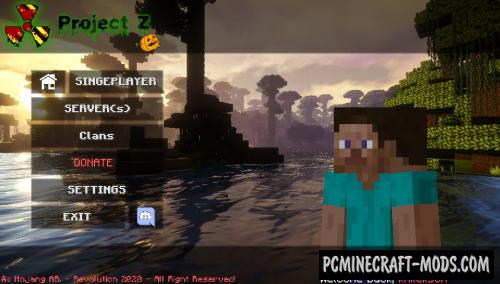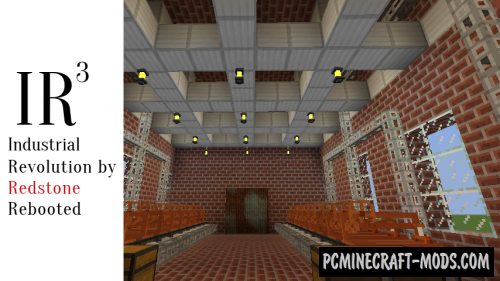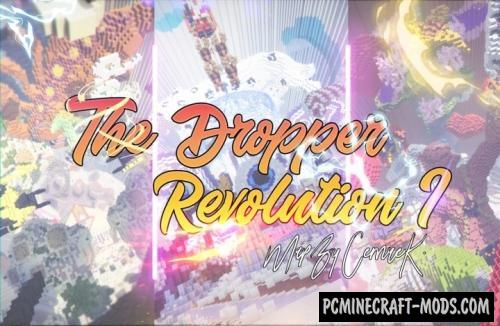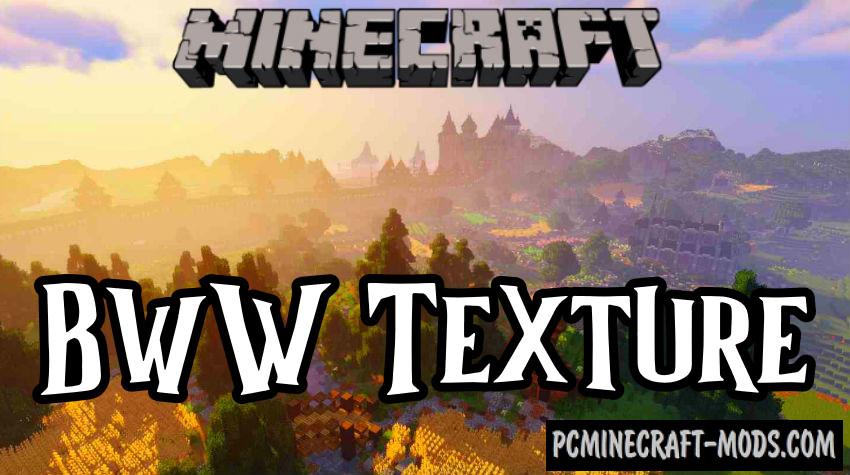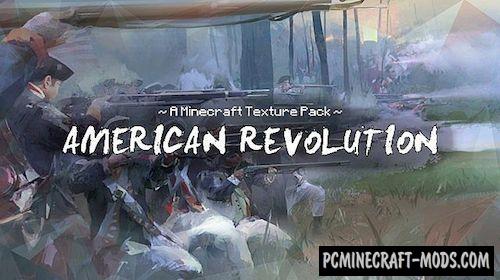
This pack is based on elements of the game assassin’s Creed 3. American Revolution pack developed from scratch for more than a year, will allow you to plunge into an important moment in history, as well as slightly update the medieval default theme for a newer era.
In 1775, the 13 American colonies and The British Empire began a merciless war. You are a simple American who has taken on the responsibility to protect your country. You can decide how to complete this task under the cover of night or in broad daylight. Use new armor and weapons, including a bow, sword and Tomahawk, to kill British soldiers and save the Homeland. Rebuild your village and create tools that can be useful to you in battle.
Screenshots
How to install American Revolution
- Install Optifine HD (Not necessary but desirable)
- Download the resource pack from the section below.
- Sometimes the authors create different resolutions, Bedrock (Minecraft PE) or Java versions, so choose the option that you like or that you think your graphics card can handle.
- Please note that some releases may contain bugs, incompatibilities with shaders and other graphics addons, and in some cases may cause conflicts within Optifine HD. You can try installing a previous build to fix this.
- Move the “Zip” file to the “Resourcepacks” folder.
- This folder is located at the following path:
Mac OS X:
/Users/Your Profile Name/Library/Application Support/minecraft/
Quick way to get there: Click on the desktop and then press the combination of “Command+Shift+G” keys at the same time.
Type ~/Library and press the “Enter” key.
Open the Application Support folder and then MinecraftWindows 11, 10, 8, 7:
C:\Users\Your Profile Name\AppData\Roaming\.minecraft\
Quick way to get there: Press the “Windows” key and the “R” key at the same time.
Type %appdata% and press “Enter” key or click OK. - Next, use step 14 to complete the installation.
- Launch the game client via the launcher.
- In the main menu of the game, click “Options” button.
- In the “Options” menu, select the “Resource Packs” button.
- Click on the “Open Resource Pack folder” button.
- Move the downloaded zip file to an open folder.
- Click the “Done” button.
- Your pack should have appeared in the left “Available” list, just hover over it and click on the arrow pointing to the right.
- This will move the pack to the right “Selected” list that displays the used packs or shaders and other addons.
- Select the desired resolution, desired addons and click the “Done” button again.
- Now it’s loaded and ready to use in the game world!
Manual installation:
Quick installation:

 (1 votes, average: 4.00 out of 5)
(1 votes, average: 4.00 out of 5)