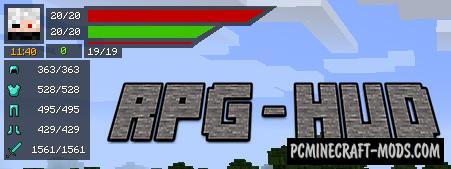Better Mount HUD 1.20.4-1.16.5 modification is designed to improve the graphical interface while riding, namely: saturation and health indicators will be displayed simultaneously, and the “experience bar” will change to a jump indicator only at the time of its execution!
It is also worth noting that this is a completely client-side option that changes the graphical parameters on the player’s side, so it can work on multiplayer servers as well. Basically, this will be needed on Survival servers where the player uses horses most of the time, or for example it can be useful during mini-games (a small cheat).
Animation
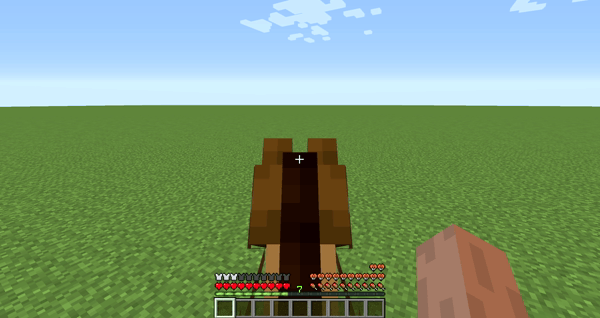
How to install Better Mount HUD
- Download and install Fabric
- Make sure that you have the “Java” application installed.
- Download the “Zip” archive from our website.
- Inside this is a “Jar” mod. It can also contain old and new builds.
- Select the latest version of the “Jar” file that matches the game version.
- Please note that some releases may contain bugs, incompatibilities with other modifications, and in some cases may cause conflicts within Forge or Fabric. You can try installing the previous build to fix this.
- Move the “Jar” file to the “Mods” folder.
- This folder is located at the following path:
Mac OS X:
/Users/Your Profile Name/Library/Application Support/minecraft/
Quick way to get there: Click on the desktop and then press the combination of “Command+Shift+G” keys at the same time.
Type ~/Library and press the “Enter” key.
Open the Application Support folder and then MinecraftWindows 11, 10, 8, 7:
C:\Users\Your Profile Name\AppData\Roaming\.minecraft\
Quick way to get there: Press the “Windows” key and the “R” key at the same time.
Type %appdata% and press “Enter” key or click OK. - The “Mods” folder is created automatically when you install Forge or Fabric, but you can always create it manually.
- Open the launcher and select the desired modloader.
- Launch the game and enjoy the new gameplay.
- Ready!
Credits
Created by: Lortseam_