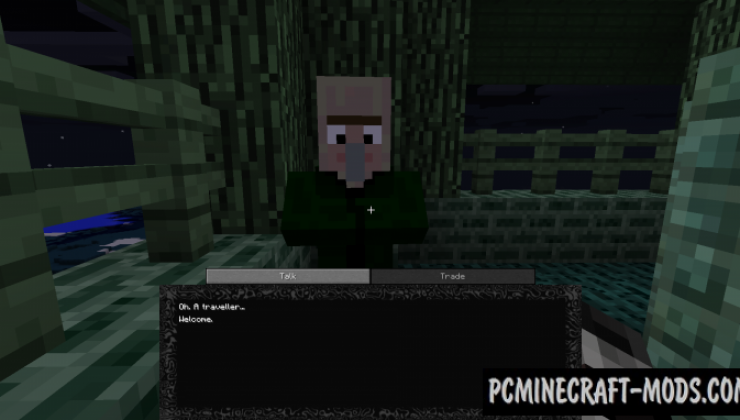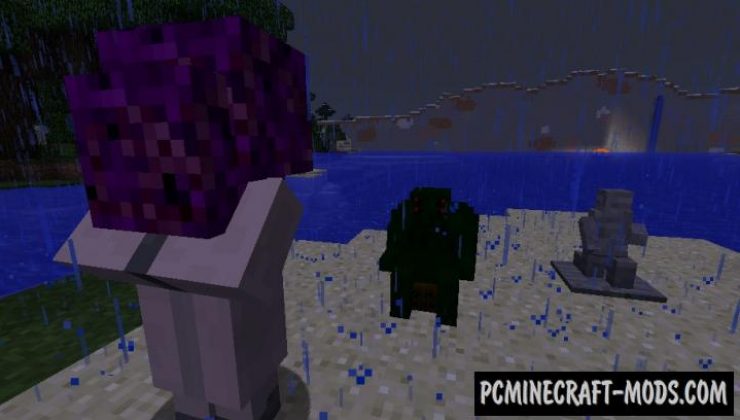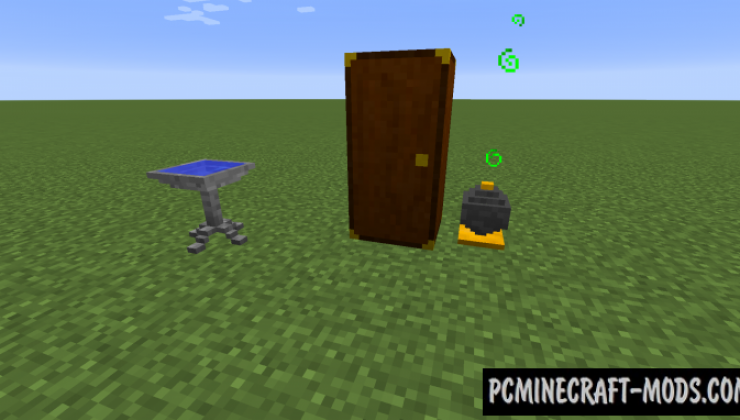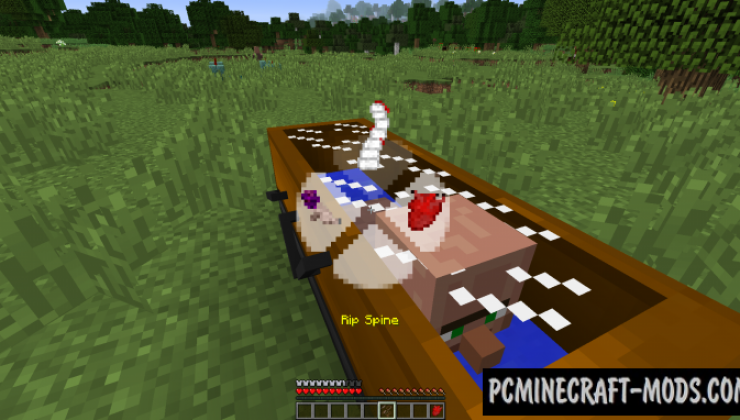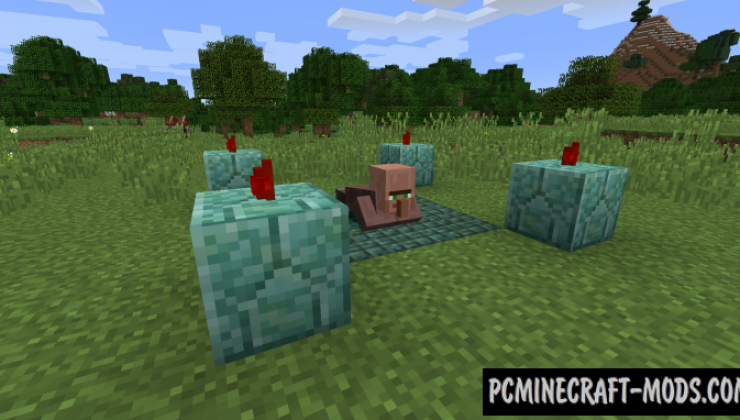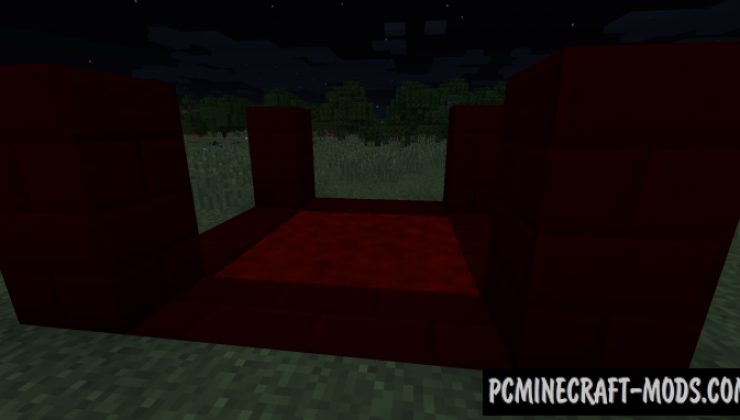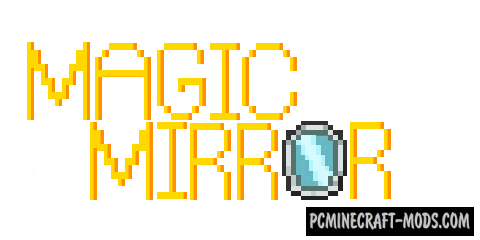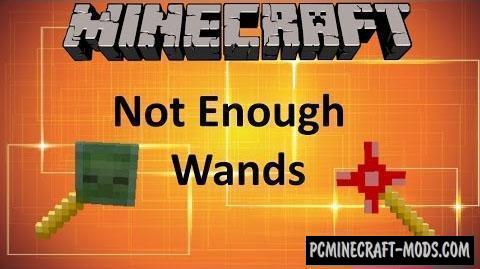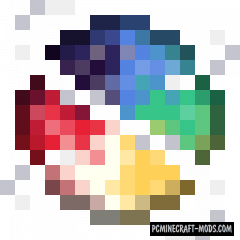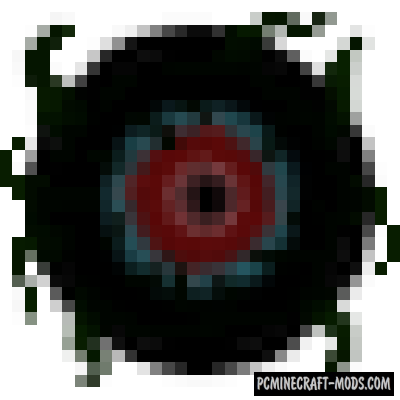
Beyond The Veil 1.12.2 is a cool mystical and extremely atmospheric modification, with which you can immerse yourself in the mysterious knowledge of the occult! Turn regular survival into an interesting adventure!
You will begin to learn special types of magic and areas of science, sometimes their beautiful sides, and sometimes quite creepy, which you will have to get used to! You will find various structures, mysterious characters and amazing items!
Screenshots
How to install Beyond The Veil
- Download and install Forge
- Install Baubles
- Make sure that you have the “Java” application installed.
- Download the “Zip” archive from our website.
- Inside this is a “Jar” mod. It can also contain old and new builds.
- Select the latest version of the “Jar” file that matches the game version.
- Please note that some releases may contain bugs, incompatibilities with other modifications, and in some cases may cause conflicts within Forge or Fabric. You can try installing the previous build to fix this.
- Move the “Jar” file to the “Mods” folder.
- This folder is located at the following path:
Mac OS X:
/Users/Your Profile Name/Library/Application Support/minecraft/
Quick way to get there: Click on the desktop and then press the combination of “Command+Shift+G” keys at the same time.
Type ~/Library and press the “Enter” key.
Open the Application Support folder and then MinecraftWindows 11, 10, 8, 7:
C:\Users\Your Profile Name\AppData\Roaming\.minecraft\
Quick way to get there: Press the “Windows” key and the “R” key at the same time.
Type %appdata% and press “Enter” key or click OK. - The “Mods” folder is created automatically when you install Forge or Fabric, but you can always create it manually.
- Open the launcher and select the desired modloader.
- Launch the game and enjoy the new gameplay.
- Ready!

 (2 votes, average: 4.50 out of 5)
(2 votes, average: 4.50 out of 5)