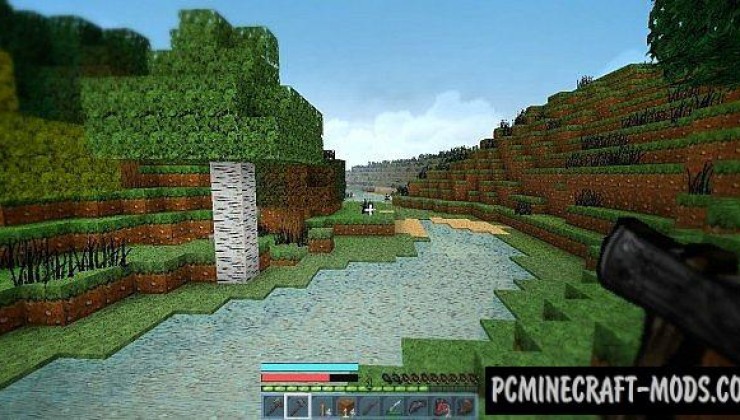This is a cool set of texture options made in the style of the cult Borderlands game, with its own style. It boasts its own features related to the coolest mob skins, thoughtful interface and high resolution of 128x pixels. Basically it has a semi-cartoon and semi-default style that will appeal to many fans of vanilla gameplay.
First of all, you need to pay attention to the changed 3D models and 2D icons of items because now it has almost invisible cubic faces around the entire circumference of weapons, tools and any other items. The environment, vegetation and other surface blocks have a much brighter color palette that makes the gameplay less scary and also fills it with a unique atmosphere of adventure. Frequently used tool-blocks have been improved into a realistic theme that will appeal to miners and farmers, because every time you use it, you will get more positive impressions. Additionally there are a bunch of decorative blocks that will make it possible for you to reconstruct some buildings or even entire locations from the Borderlands.
Screenshots
How to install Bordercraft 5
- Install Optifine HD (Not necessary but desirable)
- Download the resource pack from the section below.
- Sometimes the authors create different resolutions, Bedrock (Minecraft PE) or Java versions, so choose the option that you like or that you think your graphics card can handle.
- Please note that some releases may contain bugs, incompatibilities with shaders and other graphics addons, and in some cases may cause conflicts within Optifine HD. You can try installing a previous build to fix this.
- Move the “Zip” file to the “Resourcepacks” folder.
- This folder is located at the following path:
Mac OS X:
/Users/Your Profile Name/Library/Application Support/minecraft/
Quick way to get there: Click on the desktop and then press the combination of “Command+Shift+G” keys at the same time.
Type ~/Library and press the “Enter” key.
Open the Application Support folder and then MinecraftWindows 11, 10, 8, 7:
C:\Users\Your Profile Name\AppData\Roaming\.minecraft\
Quick way to get there: Press the “Windows” key and the “R” key at the same time.
Type %appdata% and press “Enter” key or click OK. - Next, use step 14 to complete the installation.
- Launch the game client via the launcher.
- In the main menu of the game, click “Options” button.
- In the “Options” menu, select the “Resource Packs” button.
- Click on the “Open Resource Pack folder” button.
- Move the downloaded zip file to an open folder.
- Click the “Done” button.
- Your pack should have appeared in the left “Available” list, just hover over it and click on the arrow pointing to the right.
- This will move the pack to the right “Selected” list that displays the used packs or shaders and other addons.
- Select the desired resolution, desired addons and click the “Done” button again.
- Now it’s loaded and ready to use in the game world!
Manual installation:
Quick installation: