
On the Coast Japanesse 1.20.1-1.19.4 map, the author has built a beautiful fantastic Japanese city, which is located on the shore of the peninsula. After a walk around the city, you will be able to see various authentic buildings, including taverns, hotels, baths, tea houses, temples, as well as shrines!
This is a great place to test various texture packs and learn more about the Japanese architecture that you can use in your projects. The author also allows you to use his buildings in your game worlds, so this will significantly speed up the process of creating a realistic city.
Screenshots
How to install Coast Japanesse Town
- Make sure that you have the “Java” application installed.
- Download the “Zip” archive from our website.
- Inside there is a folder with the source map. Additionally, you can also find various folders that contain alternative data packs and resource packs.
- Select the latest version of the “Source” folder that matches the game version.
- Please note that some releases may contain bugs, custom data packs that are incompatible with other modifications, and in some cases may cause conflicts within Forge, Fabric or Optifine. To fix this, install a previous build or change the version of the game.
- Move the “Source” map folder to the “Saves” folder.
- This folder is located at the following path:
Mac OS X:
/Users/Your Profile Name/Library/Application Support/minecraft/
Quick way to get there: Click on the desktop and then press the combination of “Command+Shift+G” keys at the same time.
Type ~/Library and press the “Enter” key.
Open the Application Support folder and then MinecraftWindows 11, 10, 8, 7:
C:\Users\Your Profile Name\AppData\Roaming\.minecraft\
Quick way to get there: Press the “Windows” key and the “R” key at the same time.
Type %appdata% and press “Enter” key or click OK. - The “Saves” folder is created automatically after creating at least one new game world, but you can always create it manually.
- Open the launcher and select the desired game version.
- Find a new map in the list of created worlds.
- Start the game and enjoy new adventures.
- Ready!
Created by: JorgeTKP

 (15 votes, average: 4.53 out of 5)
(15 votes, average: 4.53 out of 5)
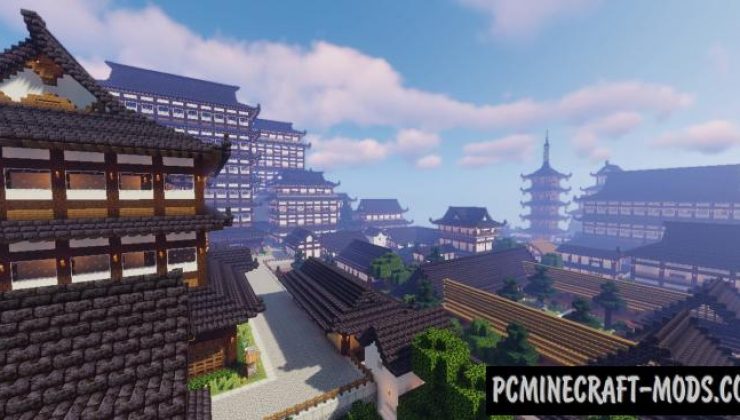

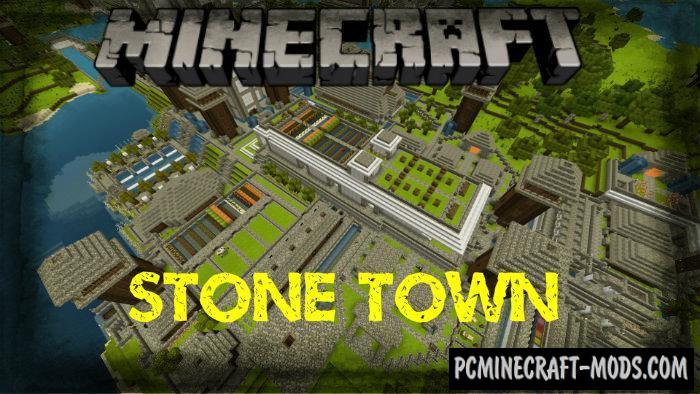





//
Hi!
I have been looking for a cool city map for a comic series, that I want to make, and I came across your map. Do I have permission to use it please?
//
hi