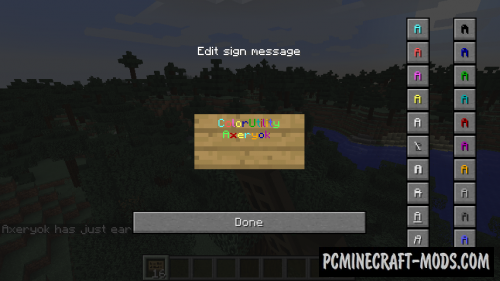
Now completely new labels and convenient buttons will appear in the signs editing interface, which will allow you to choose the appropriate color and even the style of printed text. ColorUtility 1.17.1-1.16.5 mod will greatly simplify your game, because you can mark a group of chests to find the necessary resources much faster.
As you know, the vanilla game engine uses a special symbol to indicate a change in the color and style of the text, it’s something like “§”, so it just automates this process and makes changing the text in signs faster. It is also worth considering that this works both on the client side and on the server side.
Screenshots
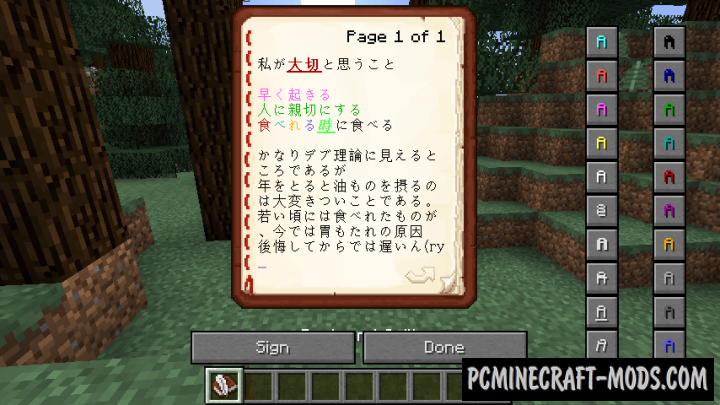
How to install ColorUtility
- Download and install Forge or Fabric API
- Make sure that you have the “Java” application installed.
- Download the “Zip” archive from our website.
- Inside this is a “Jar” mod. It can also contain old and new builds.
- Select the latest version of the “Jar” file that matches the game version.
- Please note that some releases may contain bugs, incompatibilities with other modifications, and in some cases may cause conflicts within Forge or Fabric. You can try installing the previous build to fix this.
- Move the “Jar” file to the “Mods” folder.
- This folder is located at the following path:
Mac OS X:
/Users/Your Profile Name/Library/Application Support/minecraft/
Quick way to get there: Click on the desktop and then press the combination of “Command+Shift+G” keys at the same time.
Type ~/Library and press the “Enter” key.
Open the Application Support folder and then MinecraftWindows 11, 10, 8, 7:
C:\Users\Your Profile Name\AppData\Roaming\.minecraft\
Quick way to get there: Press the “Windows” key and the “R” key at the same time.
Type %appdata% and press “Enter” key or click OK. - The “Mods” folder is created automatically when you install Forge or Fabric, but you can always create it manually.
- Open the launcher and select the desired modloader.
- Launch the game and enjoy the new gameplay.
- Ready!







//
Como Escrevo Colorido? Eu Escrevo Colorido Mas Aparece Preto Como Faço?
//
This is a really unique mod. I will definitely try and use it on some of the Minecraft Servers I play on.
//
Could you make it so editing the lore of any item is possible?