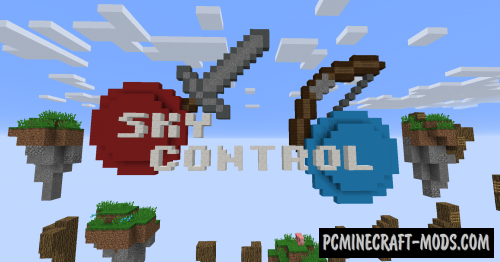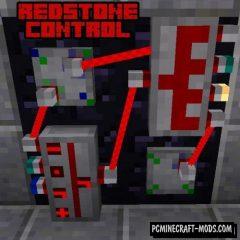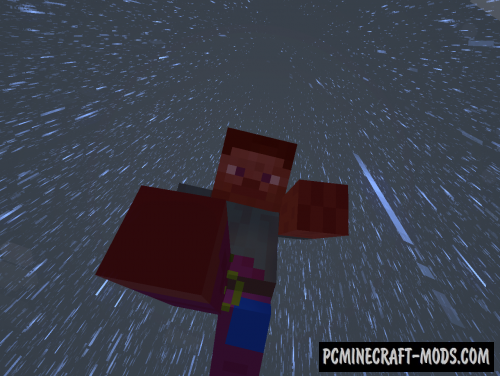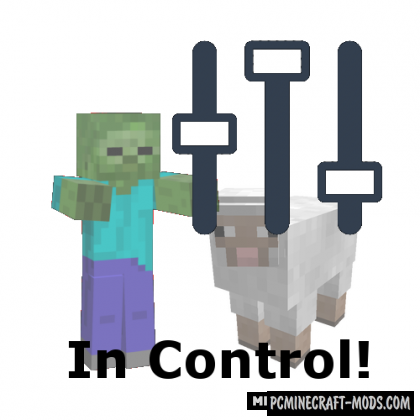
This modification will be useful to all the map creators! In Control! 1.20.1-1.12.2 allows you to adjust the spawn/amount and experience/loot of mobs using a clear system of rules. You can apply this using several configuration files!
By changing the vanilla parameters you can test different versions of events that can happen in the normal world if you build huge farms and mechanisms. You can also simply change the balance at your own discretion, for example to make the game more difficult or simple.
List of Tweaks
- spawn.json – allows you to block the generation of mobs under certain conditions, as well as change the characteristics of the mob
- potentialspawn.json – contains a list of rules and conditions for the spawn of mobs in the world
- loot.json – here you can configure rare items and under what conditions it will fall out from the mob
- experience.json – allows you to configure the amount of experience that a player can get when killing a mob.
How to install In Control!
- Download and install Forge
- Make sure that you have the “Java” application installed.
- Download the “Zip” archive from our website.
- Inside this is a “Jar” mod. It can also contain old and new builds.
- Select the latest version of the “Jar” file that matches the game version.
- Please note that some releases may contain bugs, incompatibilities with other modifications, and in some cases may cause conflicts within Forge or Fabric. You can try installing the previous build to fix this.
- Move the “Jar” file to the “Mods” folder.
- This folder is located at the following path:
Mac OS X:
/Users/Your Profile Name/Library/Application Support/minecraft/
Quick way to get there: Click on the desktop and then press the combination of “Command+Shift+G” keys at the same time.
Type ~/Library and press the “Enter” key.
Open the Application Support folder and then MinecraftWindows 11, 10, 8, 7:
C:\Users\Your Profile Name\AppData\Roaming\.minecraft\
Quick way to get there: Press the “Windows” key and the “R” key at the same time.
Type %appdata% and press “Enter” key or click OK. - The “Mods” folder is created automatically when you install Forge or Fabric, but you can always create it manually.
- Open the launcher and select the desired modloader.
- Launch the game and enjoy the new gameplay.
- Ready!
Created by: McJty