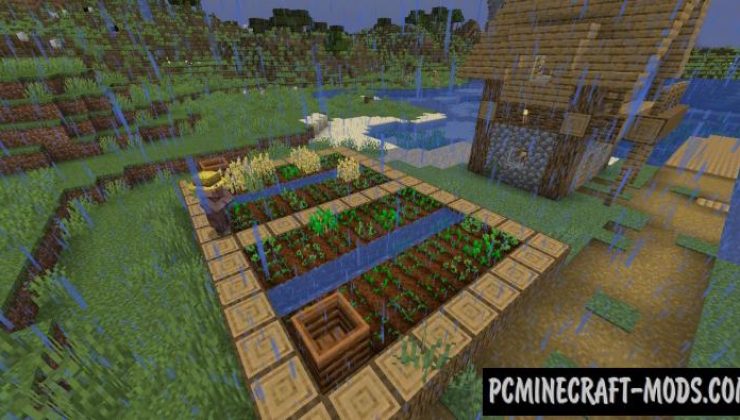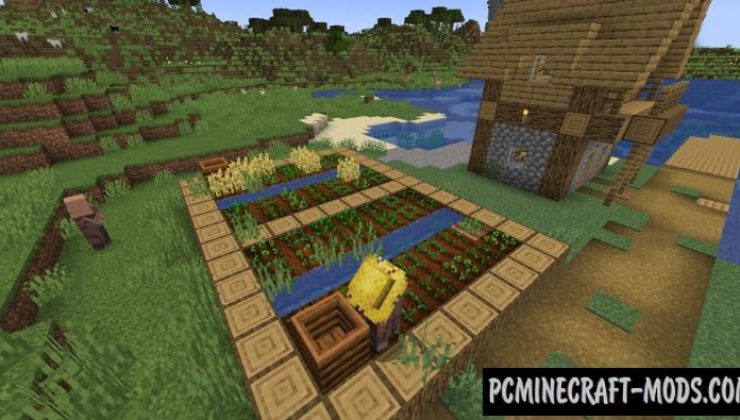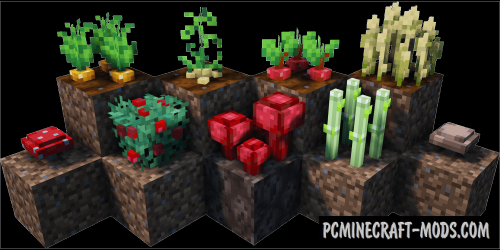With this modification, you will enjoy the time when it rains, because now the plants in the garden will start growing much faster during the rain! Therefore, the more often it rains, the faster you will get your harvest! You can adjust the growth rate and disable or enable it using the appropriate command!
Features
- To adjust the growth rate, use the command /gamerule cropGrowthSpeedDuringRain
- The default value is 10, to disable growth, set the value to 0!
Screenshots
How to install Crops Love Rain
- Download and install Fabric API
- Make sure that you have the “Java” application installed.
- Download the “Zip” archive from our website.
- Inside this is a “Jar” mod. It can also contain old and new builds.
- Select the latest version of the “Jar” file that matches the game version.
- Please note that some releases may contain bugs, incompatibilities with other modifications, and in some cases may cause conflicts within Forge or Fabric. You can try installing the previous build to fix this.
- Move the “Jar” file to the “Mods” folder.
- This folder is located at the following path:
Mac OS X:
/Users/Your Profile Name/Library/Application Support/minecraft/
Quick way to get there: Click on the desktop and then press the combination of “Command+Shift+G” keys at the same time.
Type ~/Library and press the “Enter” key.
Open the Application Support folder and then MinecraftWindows 11, 10, 8, 7:
C:\Users\Your Profile Name\AppData\Roaming\.minecraft\
Quick way to get there: Press the “Windows” key and the “R” key at the same time.
Type %appdata% and press “Enter” key or click OK. - The “Mods” folder is created automatically when you install Forge or Fabric, but you can always create it manually.
- Open the launcher and select the desired modloader.
- Launch the game and enjoy the new gameplay.
- Ready!
Created by: CoalTheBurnRock


 (2 votes, average: 3.50 out of 5)
(2 votes, average: 3.50 out of 5)