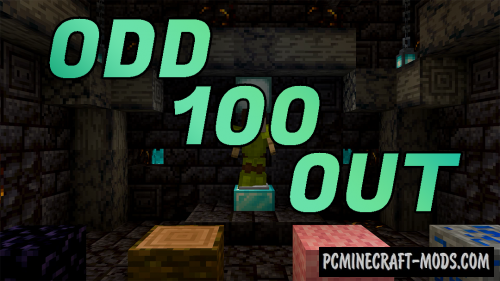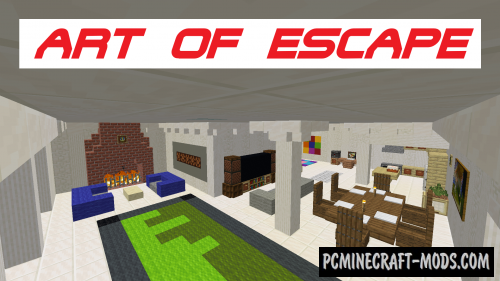Here is a map that combines adventure and logical challenge! In it, you will have to repair reactors, solve complex puzzles in rooms with different gravity, as well as explore the spaceship and find special robots!
Most of the puzzles have copper blocks from the recent 1.17 update so make sure you run this on the latest version of the game.
Screenshots
Review
How to install Dangerous Engineering
- Make sure that you have the “Java” application installed.
- Download the “Zip” archive from our website.
- Inside there is a folder with the source map. Additionally, you can also find various folders that contain alternative data packs and resource packs.
- Select the latest version of the “Source” folder that matches the game version.
- Please note that some releases may contain bugs, custom data packs that are incompatible with other modifications, and in some cases may cause conflicts within Forge, Fabric or Optifine. To fix this, install a previous build or change the version of the game.
- Move the “Source” map folder to the “Saves” folder.
- This folder is located at the following path:
Mac OS X:
/Users/Your Profile Name/Library/Application Support/minecraft/
Quick way to get there: Click on the desktop and then press the combination of “Command+Shift+G” keys at the same time.
Type ~/Library and press the “Enter” key.
Open the Application Support folder and then MinecraftWindows 11, 10, 8, 7:
C:\Users\Your Profile Name\AppData\Roaming\.minecraft\
Quick way to get there: Press the “Windows” key and the “R” key at the same time.
Type %appdata% and press “Enter” key or click OK. - The “Saves” folder is created automatically after creating at least one new game world, but you can always create it manually.
- Open the launcher and select the desired game version.
- Find a new map in the list of created worlds.
- Start the game and enjoy new adventures.
- Ready!
Created by: TheMalas