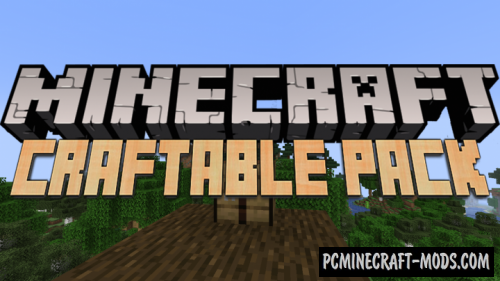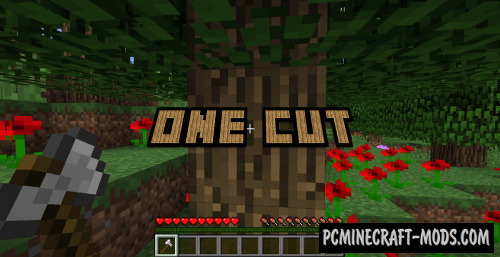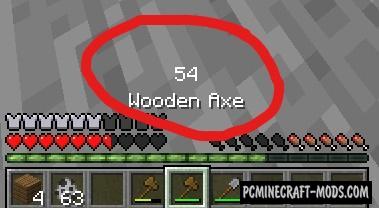
After installing the HUD Durability 1.16.5-1.16.4 data pack, this will add several improvements to your HUD. Now the player will be able to see a compact counter for the durability of tools and weapons, so it’s a great idea to save the tools and fix them in time.
Starting from 1.16 version author added a few more features, for example, the player can see the durability of items even if they are in two hands (two counters for the number of remaining uses will appear), and if there are 5 applications left, the player will hear a special voice sound that preempts the imminent breakdown of the tool.
Demonstration
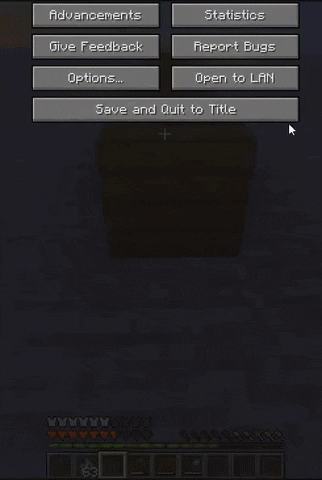
How to install Durability Hud Data Pack
Installation for Single Player
Here the developers have provided that the data packs can be set either in a new or in an already created world:
Method 1: Installation when Creating a New World
- Launch Minecraft
- Create a new world and click on the “Data Packs” button
- Drag the data pack into the Minecraft window. It must be a zip file or folder
- Click “Yes” on the confirmation screen
- Move the data pack to the right side of the screen by clicking the triangle on its icon
- Click “Done” and continue creating your world, and then click “Create a New World”
- If the data pack has the correct format, it will be included in the world
- The operability can be checked while enabling the cheats function, for example by entering “/datapack list enabled” and find an entry with the name: [file/your data pack file/directory name].
Method 2: Installation in the Existing World
- Launch Minecraft
- Select the world for which you want to install the data pack, click “Edit”, and then “Open the World folder”
- Open a folder named “datapacks” and place the downloaded data pack here. It must be a zip file or folder
- Type “/reload” (if you have enabled cheats) or press “F3 +T” keys if you are in the world during installation
- The operability can be checked while enabling the cheats function, for example by entering “/datapack list enabled” and find an entry with the name: [file/your data pack file/directory name]
- If that doesn’t work, just restart Minecraft.
Installation for Multiplayer
- Download the data pack. It must be a zip file or folder
- Open the folder of your server, then open the folder of the game world in which you want to install the data pack (the name of the default folder: world)
- Place the data pack in a folder named “datapacks”
- If the server was started during installation, enter “/reload” from the console as a level 3 operator
- If the data pack has the correct format, it will be enabled on the server. You can check by typing “/datapack list enabled” using the console and as a level 3 operator find an entry with the name: [file/your data pack file/directory name].
Credits: LeonNikolai
Official Link:
Direct Link:

 (10 votes, average: 4.10 out of 5)
(10 votes, average: 4.10 out of 5)