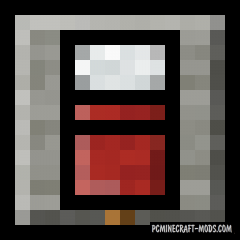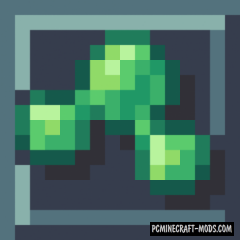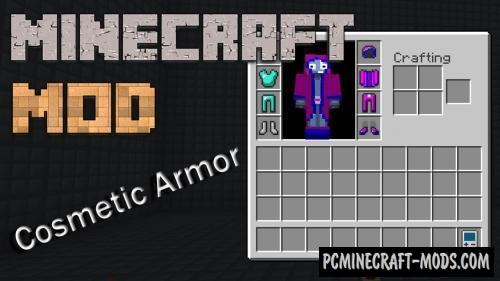Ears 1.20.4-1.19.4 modification will help you decorate the player’s skin by adding ears, tail, wings or horns to it! At the same time, all additions to the skin will look classic, vanilla, with a minimum of 3D elements! To add additional elements, you will not only have to install the modification, but also manually add new textures to your skin!
To simplify the editing of your skin, the modification has a generator site (Here), which complements the skin file with all the elements you need.
In addition, unlike CPM or Figura, Ears has a limited number of customization options. Ears is compatible with all versions of the game, even if you use snapshots, you can be sure that it will work correctly. It is worth noting that the mod also does not use external servers, only the official Mojang skin server, which guarantees that your custom skin will always be displayed for other players.
For version 1.16 and higher, it is recommended to use Sodium or Iris instead of Optifine HD.
Screenshots
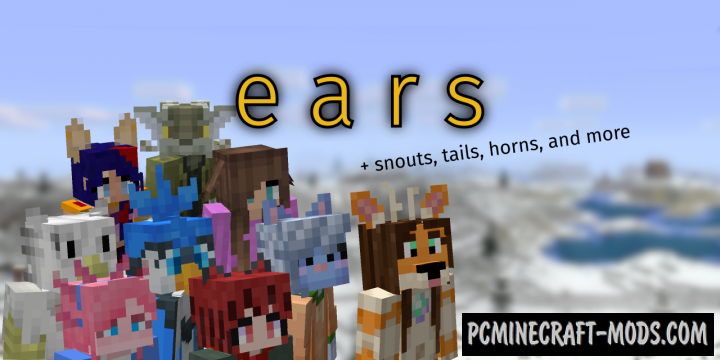
How to install Ears
- Download and install Forge or Fabric
- Make sure that you have the “Java” application installed.
- Download the “Zip” archive from our website.
- Inside this is a “Jar” mod. It can also contain old and new builds.
- Select the latest version of the “Jar” file that matches the game version.
- Please note that some releases may contain bugs, incompatibilities with other modifications, and in some cases may cause conflicts within Forge or Fabric. You can try installing the previous build to fix this.
- Move the “Jar” file to the “Mods” folder.
- This folder is located at the following path:
Mac OS X:
/Users/Your Profile Name/Library/Application Support/minecraft/
Quick way to get there: Click on the desktop and then press the combination of “Command+Shift+G” keys at the same time.
Type ~/Library and press the “Enter” key.
Open the Application Support folder and then MinecraftWindows 11, 10, 8, 7:
C:\Users\Your Profile Name\AppData\Roaming\.minecraft\
Quick way to get there: Press the “Windows” key and the “R” key at the same time.
Type %appdata% and press “Enter” key or click OK. - The “Mods” folder is created automatically when you install Forge or Fabric, but you can always create it manually.
- Open the launcher and select the desired modloader.
- Launch the game and enjoy the new gameplay.
- Ready!
Created by: unascribed