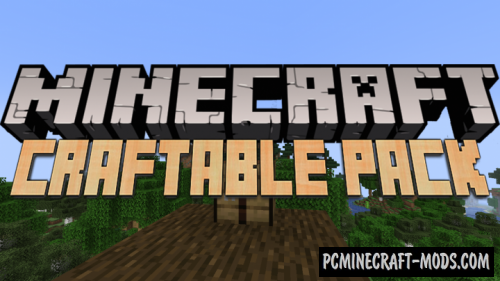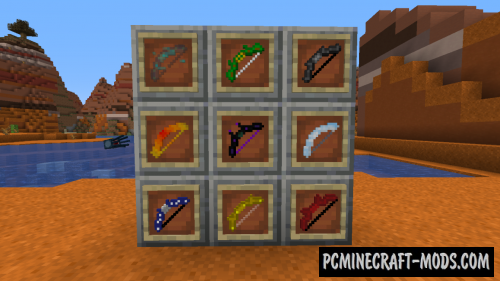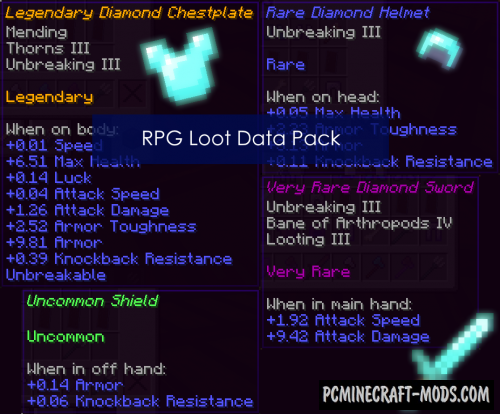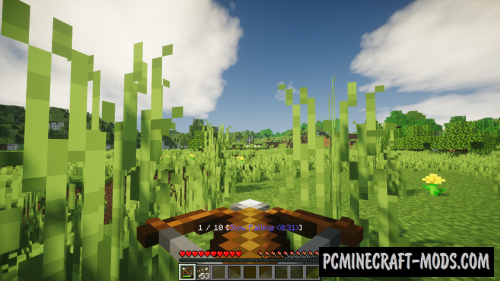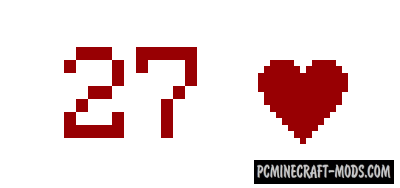
After installing Entity Health Display 1.19.4-1.16.5 HUD data pack, you will have a very simple, and, moreover, does not take up much space, a way to find out the health of the mob! Now if you hover the cursor over a mob, the current and maximum health of the selected mob will be displayed above the quick access menu!
This has additional features that are associated with multiplayer and servers, for example, you can see the current number of life points for players and their pets. HUD is updated in real time because it receives data from all sources of damage, such as falling, poisoning, damage from lava or fire and normal hits, or from arrows from a bow with a crossbow. There is a small minus associated with the fact that the player will need to hover the cursor on the hitbox of the mob or player to get this information, so it is a bit balanced.
Screenshots

How to install Entity Health Display Data Pack
Installation for Single Player
Here the developers have provided that the data packs can be set either in a new or in an already created world:
Method 1: Installation when Creating a New World
- Launch Minecraft
- Create a new world and click on the “Data Packs” button
- Drag the data pack into the Minecraft window. It must be a zip file or folder
- Click “Yes” on the confirmation screen
- Move the data pack to the right side of the screen by clicking the triangle on its icon
- Click “Done” and continue creating your world, and then click “Create a New World”
- If the data pack has the correct format, it will be included in the world
- The operability can be checked while enabling the cheats function, for example by entering “/datapack list enabled” and find an entry with the name: [file/your data pack file/directory name].
Method 2: Installation in the Existing World
- Launch Minecraft
- Select the world for which you want to install the data pack, click “Edit”, and then “Open the World folder”
- Open a folder named “datapacks” and place the downloaded data pack here. It must be a zip file or folder
- Type “/reload” (if you have enabled cheats) or press “F3 +T” keys if you are in the world during installation
- The operability can be checked while enabling the cheats function, for example by entering “/datapack list enabled” and find an entry with the name: [file/your data pack file/directory name]
- If that doesn’t work, just restart Minecraft.
Installation for Multiplayer
- Download the data pack. It must be a zip file or folder
- Open the folder of your server, then open the folder of the game world in which you want to install the data pack (the name of the default folder: world)
- Place the data pack in a folder named “datapacks”
- If the server was started during installation, enter “/reload” from the console as a level 3 operator
- If the data pack has the correct format, it will be enabled on the server. You can check by typing “/datapack list enabled” using the console and as a level 3 operator find an entry with the name: [file/your data pack file/directory name].