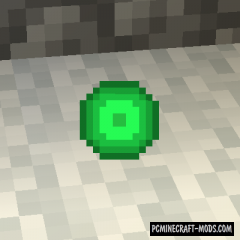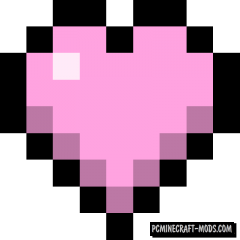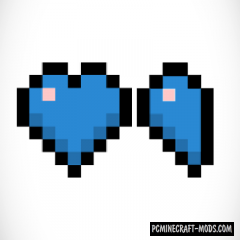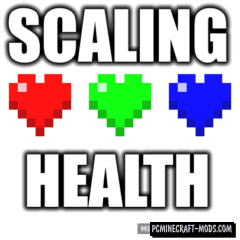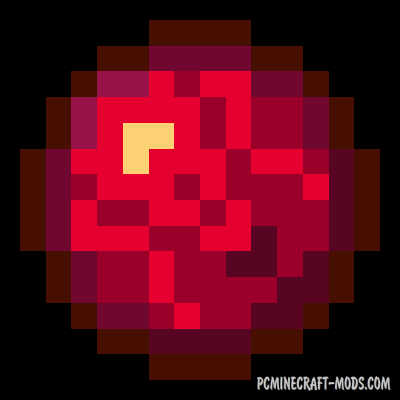
When the battle with monsters is in full swing, the last thing you want to worry about is the health of the character! However, by using this modification, in addition to experience spheres, mobs will sometimes drop health spheres that will help you not to die and hold out a little longer in a hot battle! Such spheres can also fall out when mining blocks!
Features
By default, this mod includes 8 selectable balls.
- Healing – when raised, it will heal the player by a random amount
- Poisonous – causes the effect of poison for 5 seconds
- Dealing damage – the effect of “instant damage” from vanilla Minecraft
- Jumping – increases the jump effect for 5 seconds
- Speedster – gives a speed effect for 5 seconds
- Confusion – causes blindness for 5 seconds
- Levitation – allows the player to levitate for 5 seconds
- Fire resistance – provides fire resistance for 5 seconds
Screenshots
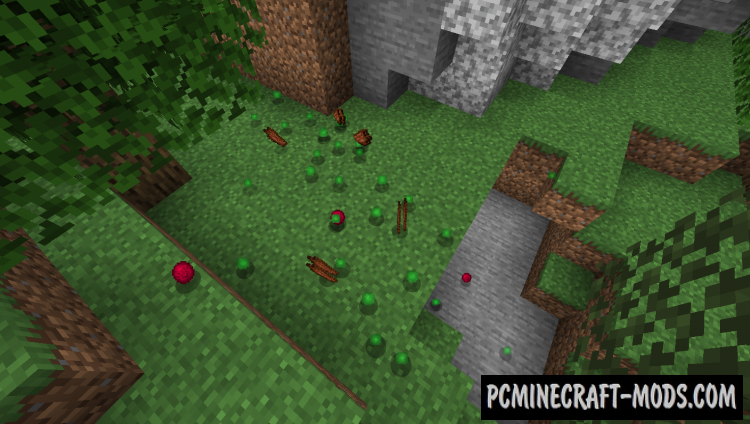
Video Review
How to install Pickable Health Orbs
- Download and install Forge
- Make sure that you have the “Java” application installed.
- Download the “Zip” archive from our website.
- Inside this is a “Jar” mod. It can also contain old and new builds.
- Select the latest version of the “Jar” file that matches the game version.
- Please note that some releases may contain bugs, incompatibilities with other modifications, and in some cases may cause conflicts within Forge or Fabric. You can try installing the previous build to fix this.
- Move the “Jar” file to the “Mods” folder.
- This folder is located at the following path:
Mac OS X:
/Users/Your Profile Name/Library/Application Support/minecraft/
Quick way to get there: Click on the desktop and then press the combination of “Command+Shift+G” keys at the same time.
Type ~/Library and press the “Enter” key.
Open the Application Support folder and then MinecraftWindows 11, 10, 8, 7:
C:\Users\Your Profile Name\AppData\Roaming\.minecraft\
Quick way to get there: Press the “Windows” key and the “R” key at the same time.
Type %appdata% and press “Enter” key or click OK. - The “Mods” folder is created automatically when you install Forge or Fabric, but you can always create it manually.
- Open the launcher and select the desired modloader.
- Launch the game and enjoy the new gameplay.
- Ready!
Created by: alexandr_0031