
The EXP Bottling 1.18.1-1.14.4 is a useful modification that will add a unique block mechanism for you that will allow you to transfer the desired amount of experience to exp bottle. Now you can store any amount of experience in one or many bottles.
The author took care of the balance in survival mode and came up with some supplies, after using the bottle, you will have to craft a new empty bottle. This is very convenient to store the accumulated experience because after death, you can easily restore the level.
Demonstration
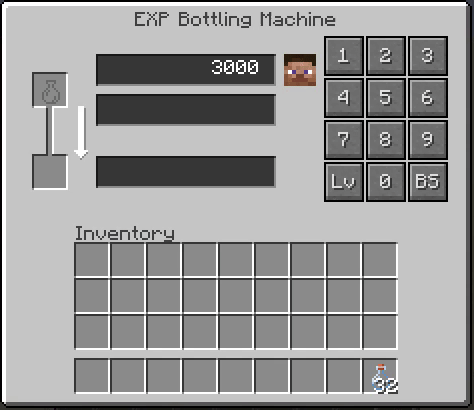
Craft Recipes
How to install EXP Bottling
- Download and install Forge
- Make sure that you have the “Java” application installed.
- Download the “Zip” archive from our website.
- Inside this is a “Jar” mod. It can also contain old and new builds.
- Select the latest version of the “Jar” file that matches the game version.
- Please note that some releases may contain bugs, incompatibilities with other modifications, and in some cases may cause conflicts within Forge or Fabric. You can try installing the previous build to fix this.
- Move the “Jar” file to the “Mods” folder.
- This folder is located at the following path:
Mac OS X:
/Users/Your Profile Name/Library/Application Support/minecraft/
Quick way to get there: Click on the desktop and then press the combination of “Command+Shift+G” keys at the same time.
Type ~/Library and press the “Enter” key.
Open the Application Support folder and then MinecraftWindows 11, 10, 8, 7:
C:\Users\Your Profile Name\AppData\Roaming\.minecraft\
Quick way to get there: Press the “Windows” key and the “R” key at the same time.
Type %appdata% and press “Enter” key or click OK. - The “Mods” folder is created automatically when you install Forge or Fabric, but you can always create it manually.
- Open the launcher and select the desired modloader.
- Launch the game and enjoy the new gameplay.
- Ready!
Created by: eideehi

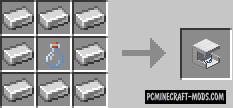
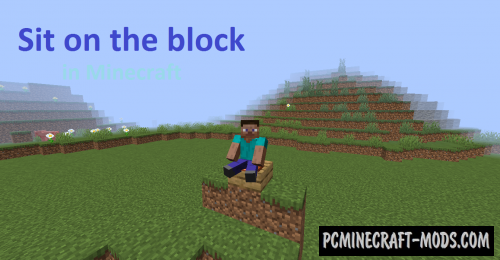




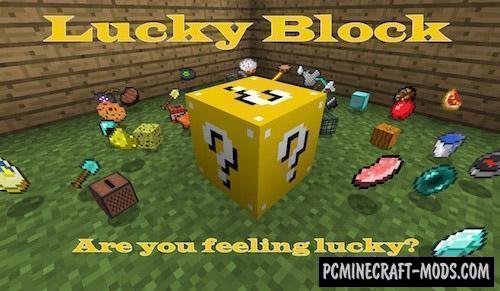
//
Doestn work. If I unzip (or not) Forge doestn notice the mod, if I rename the zip file to jar forge sad its not a jar file.
Please Help