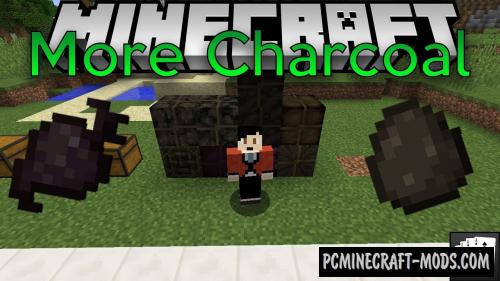
The More Charcoal 1.18.1-1.12.2 mod will allow you to turn various food items into coal fuel, which can be combined into separate blocks. In some cases, this will also make it easier to find fuel, because now you can simply grow it.
As you know, coal is a mineral that appeared as a result of the death of living organisms and this mod speeds up this process by several hundred thousand times, because all food, animals, plants and all other biological materials will rot and petrify very quickly. You can use this new coal in various redstone mechanisms or as a fuel for remelting ore.
Screenshots
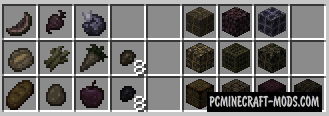
Review
How to install More Charcoal
- Download and install Forge
- Make sure that you have the “Java” application installed.
- Download the “Zip” archive from our website.
- Inside this is a “Jar” mod. It can also contain old and new builds.
- Select the latest version of the “Jar” file that matches the game version.
- Please note that some releases may contain bugs, incompatibilities with other modifications, and in some cases may cause conflicts within Forge or Fabric. You can try installing the previous build to fix this.
- Move the “Jar” file to the “Mods” folder.
- This folder is located at the following path:
Mac OS X:
/Users/Your Profile Name/Library/Application Support/minecraft/
Quick way to get there: Click on the desktop and then press the combination of “Command+Shift+G” keys at the same time.
Type ~/Library and press the “Enter” key.
Open the Application Support folder and then MinecraftWindows 11, 10, 8, 7:
C:\Users\Your Profile Name\AppData\Roaming\.minecraft\
Quick way to get there: Press the “Windows” key and the “R” key at the same time.
Type %appdata% and press “Enter” key or click OK. - The “Mods” folder is created automatically when you install Forge or Fabric, but you can always create it manually.
- Open the launcher and select the desired modloader.
- Launch the game and enjoy the new gameplay.
- Ready!
Created by: al132 and cesar_zorak






