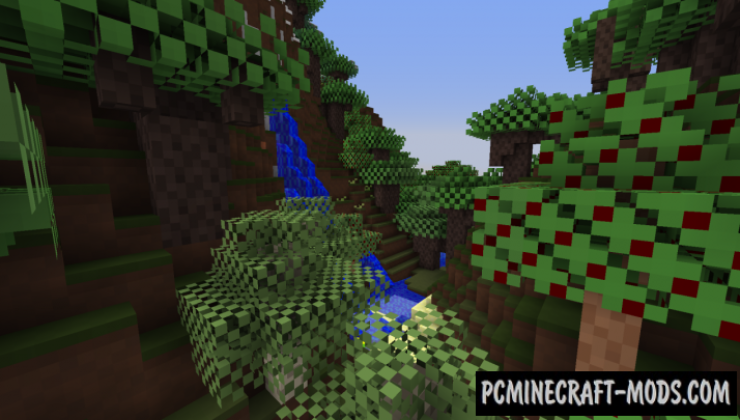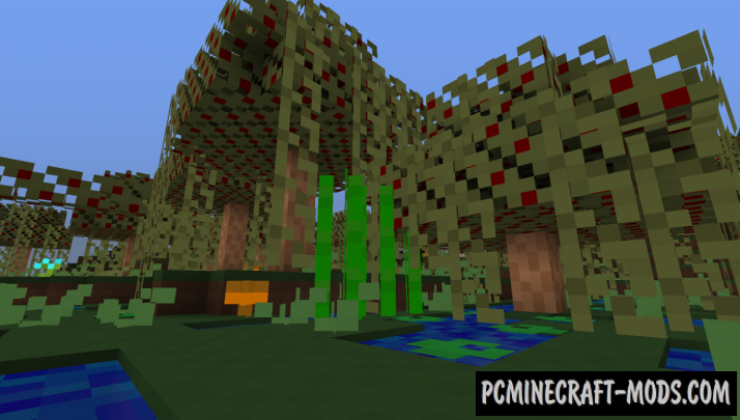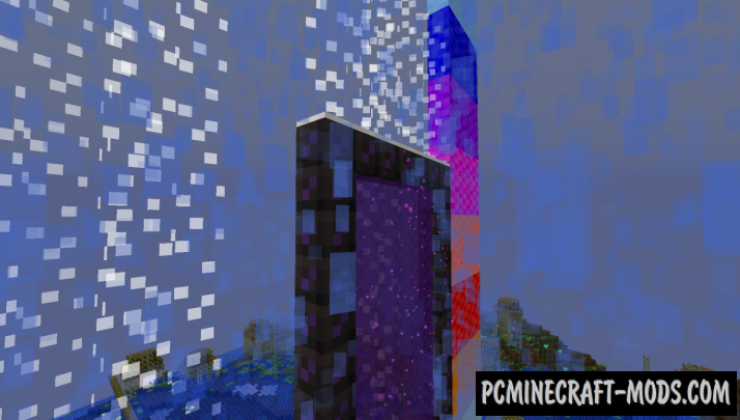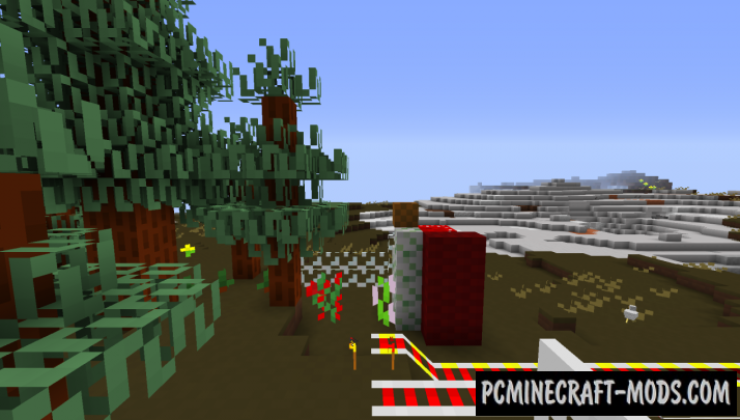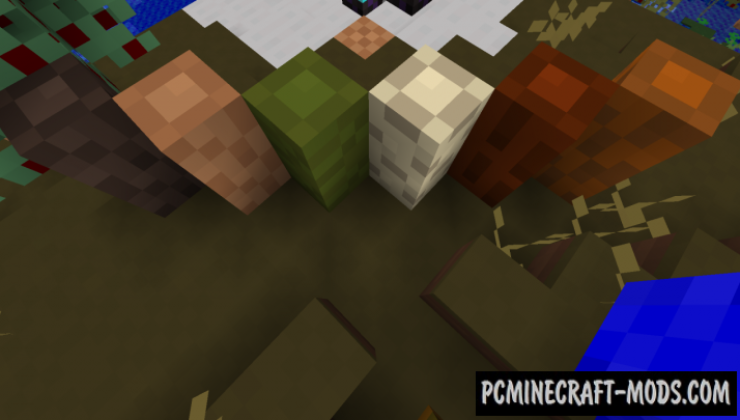If you are tired of the standard set of textures and want to experiment a little, then we are proud to present you the famous It’s Forby resource pack, which is one of the hardcore options with a simplified style. In addition, it has many advantages associated with the optimization and construction of beautiful houses.
Here is a representative of an extra minimalist style, which, despite its very small detail (only 4×4 pixels, which is four times less than the standard!), will still be able to suit the taste of a huge number of players. You can safely play with it, because the world looks quite beautiful. The block options are very similar to each other, so now you will need some time to adapt to this. There are also worked out small details, such as the modified animation of the portal, drawn redstone mechanisms (Rails, levers, pistons, etc.), and a monotonous surface of biomes that will allow you to find valuable resources much faster.
Screenshots
How to install It’s Forby
- Install Optifine HD (Not necessary but desirable)
- Download the texture pack from the section below.
- Sometimes the authors create different resolutions, Bedrock (Minecraft PE) or Java versions, so choose the option that you like or that you think your graphics card can handle.
- Please note that some releases may contain bugs, incompatibilities with shaders and other graphics addons, and in some cases may cause conflicts within Optifine HD. You can try installing a previous build to fix this.
- Move the “Zip” file to the “Resourcepacks” folder.
- This folder is located at the following path:
Mac OS X:
/Users/Your Profile Name/Library/Application Support/minecraft/
Quick way to get there: Click on the desktop and then press the combination of “Command+Shift+G” keys at the same time.
Type ~/Library and press the “Enter” key.
Open the Application Support folder and then MinecraftWindows 11, 10, 8, 7:
C:\Users\Your Profile Name\AppData\Roaming\.minecraft\
Quick way to get there: Press the “Windows” key and the “R” key at the same time.
Type %appdata% and press “Enter” key or click OK. - Next, use step 14 to complete the installation.
- Launch the game client via the launcher.
- In the main menu of the game, click “Options” button.
- In the “Options” menu, select the “Resource Packs” button.
- Click on the “Open Resource Pack folder” button.
- Move the downloaded zip file to an open folder.
- Click the “Done” button.
- Your pack should have appeared in the left “Available” list, just hover over it and click on the arrow pointing to the right.
- This will move the pack to the right “Selected” list that displays the used packs or shaders and other addons.
- Select the desired resolution, desired addons and click the “Done” button again.
- Now it’s loaded and ready to use in the game world!
Manual installation:
Quick installation: