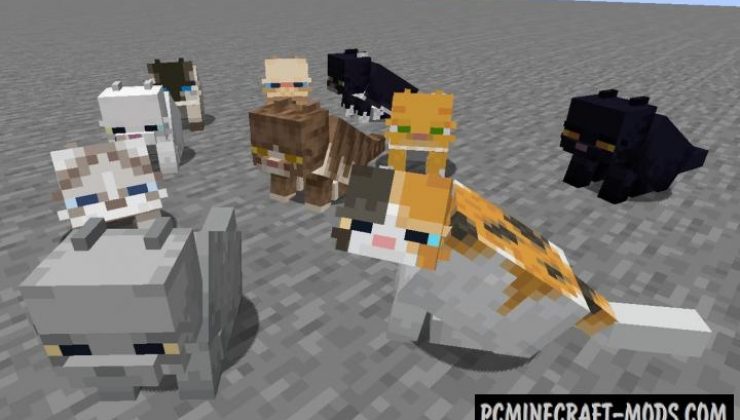Fat Cat 1.20.2-1.16.5 modification contains textures and models that will change the geometry of cats’ bodies to make them look fat. It’s as if they’ve been living in your house for years, and all you do is feed them fish and meat, and they sleep somewhere warm.
This is probably the best thing that has happened in your Minecraft world! They look much nicer than your regular cats. But for this semi-resource pack to start working, you have to install Optifine.
About 13 cat breeds are available for PC Java and mobile Bedrock versions. Each breed is generated from scripts that Optifine displays, so make sure it’s activated. Among the popular cat breeds you can see the following: british shorthair, calico, jellie, tabby, persian, ragdoll, siamese and others.
Screenshots
How to install
- Install Optifine HD
- Download the texture pack from the section below.
- Sometimes the authors create different resolutions, Bedrock (Minecraft PE) or Java versions, so choose the option that you like or that you think your graphics card can handle.
- Please note that some releases may contain bugs, incompatibilities with shaders and other graphics addons, and in some cases may cause conflicts within Optifine HD. You can try installing a previous build to fix this.
- Move the “Zip” file to the “Resourcepacks” folder.
- This folder is located at the following path:
Mac OS X:
/Users/Your Profile Name/Library/Application Support/minecraft/
Quick way to get there: Click on the desktop and then press the combination of “Command+Shift+G” keys at the same time.
Type ~/Library and press the “Enter” key.
Open the Application Support folder and then MinecraftWindows 11, 10, 8, 7:
C:\Users\Your Profile Name\AppData\Roaming\.minecraft\
Quick way to get there: Press the “Windows” key and the “R” key at the same time.
Type %appdata% and press “Enter” key or click OK. - Next, use step 14 to complete the installation.
- Launch the game client via the launcher.
- In the main menu of the game, click “Options” button.
- In the “Options” menu, select the “Resource Packs” button.
- Click on the “Open Resource Pack folder” button.
- Move the downloaded zip file to an open folder.
- Click the “Done” button.
- Your pack should have appeared in the left “Available” list, just hover over it and click on the arrow pointing to the right.
- This will move the pack to the right “Selected” list that displays the used packs or shaders and other addons.
- Select the desired resolution, desired addons and click the “Done” button again.
- Now it’s loaded and ready to use in the game world!
Manual installation:
Quick installation:

 (20 votes, average: 4.05 out of 5)
(20 votes, average: 4.05 out of 5)