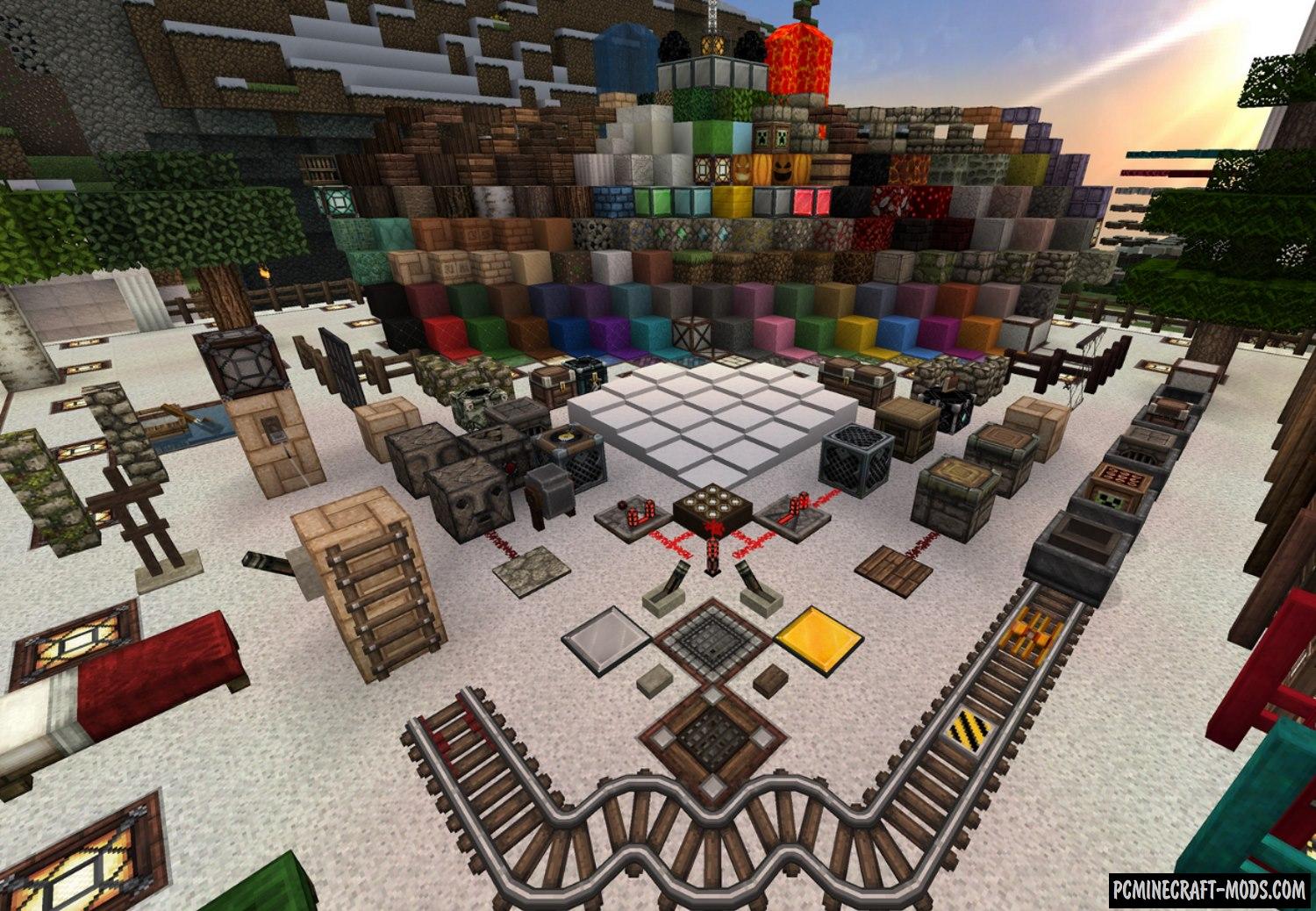
John Smith Legacy 1.20.2-1.19.4 is a nice pack of resources in a medieval style with clear and well-developed textures. This set has unique and memorable design options that will change your idea of how classic gameplay should look like. As in the original, it has a medieval drawing style, which is the main style of the game, so the author tried to improve it as much as possible by adding various elements to each of the frequently used blocks, as well as simply improving those blocks that make up the appearance of biomes.
The pack has a slightly increased 32×32 pixel resolution, but due to the increased detail and calm colors, you will not notice much difference with other HD options, which significantly saves video card resources. Now it will be easier to build something beautiful out of vanilla blocks, because each block has all the necessary elements to combine with each other, and it doesn’t matter which building blocks you will use.
In addition to all this, the author has provided 2 more versions of his works. This is all based on the basic drawing style, but now you can also use the John Smith Legacy 3D texture pack as well as JimStoneCraft – a specially prepared map with command blocks that add new elements to objects and thereby further complement the appearance of textures.
Screenshots
How to install Johnsmith Legacy
- Install the Optifine HD (Not necessary but desirable)
- Download the texture pack from the section below.
- Sometimes the authors create different resolutions, Bedrock (Minecraft PE) or Java versions, so choose the option that you like or that you think your graphics card can handle.
- Please note that some releases may contain bugs, incompatibilities with shaders and other graphics addons, and in some cases may cause conflicts within Optifine HD. You can try installing a previous build to fix this.
- Move the “Zip” file to the “Resourcepacks” folder.
- This folder is located at the following path:
Mac OS X:
/Users/Your Profile Name/Library/Application Support/minecraft/
Quick way to get there: Click on the desktop and then press the combination of “Command+Shift+G” keys at the same time.
Type ~/Library and press the “Enter” key.
Open the Application Support folder and then MinecraftWindows 11, 10, 8, 7:
C:\Users\Your Profile Name\AppData\Roaming\.minecraft\
Quick way to get there: Press the “Windows” key and the “R” key at the same time.
Type %appdata% and press “Enter” key or click OK. - Next, use step 14 to complete the installation.
- Launch the game client via the launcher.
- In the main menu of the game, click “Options” button.
- In the “Options” menu, select the “Resource Packs” button.
- Click on the “Open Resource Pack folder” button.
- Move the downloaded zip file to an open folder.
- Click the “Done” button.
- Your pack should have appeared in the left “Available” list, just hover over it and click on the arrow pointing to the right.
- This will move the pack to the right “Selected” list that displays the used packs or shaders and other addons.
- Select the desired resolution, desired addons and click the “Done” button again.
- Now it’s loaded and ready to use in the game world!
Manual installation:
Quick installation:
Credits
Created by: JimStoneCraft (Twitter, Patreon, Discord)


 (3 votes, average: 3.67 out of 5)
(3 votes, average: 3.67 out of 5)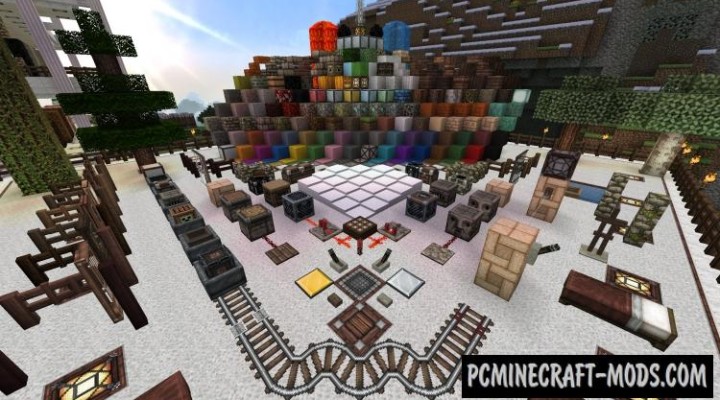





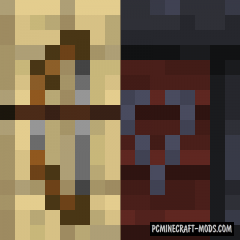



//
This has missing textures.