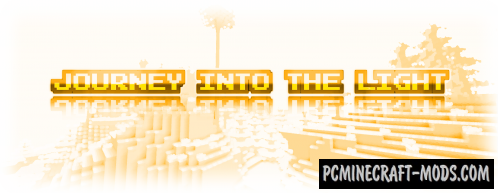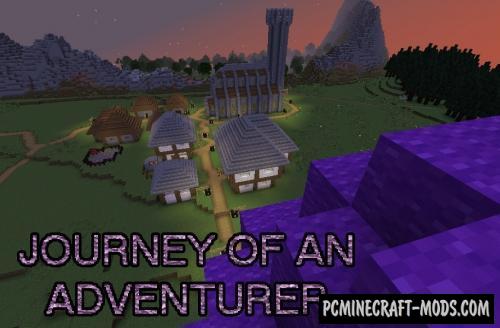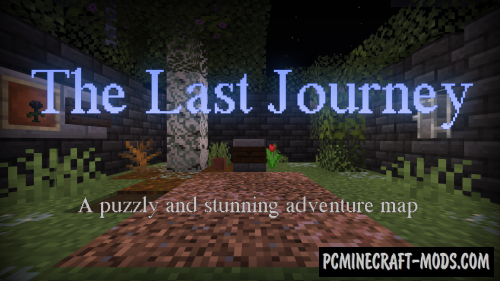![]()
MYTHIC 1.20.2-1.19.4 – are really high-quality resources that will be able to turn your game world into a slightly old-fashioned, but very pleasant and nostalgic game theme. This package contains options with a slightly higher resolution of 32 by 32 pixels, which opens up a number of possibilities for improving existing default locations to enrich blocks with various elements.
This is probably one of the most interesting textures in recent times, because its main task is to fill the gameplay with as many pixels as possible, as well as to place more hidden functions and other subtle details on the surface of the blocks. The author has done a great job and has given the game world a unique atmosphere. It has features to redraw the world, mobs, items, GUI menus and more. Now your game world will look like games with classic RPG gameplay, because all this is done in a single fantasy-mythical style.
The darker options will appeal to fans of the vanilla world because they use the same darkened color palettes. This style of drawing turns any boring place into a very cozy place where you can spend a lot of time, for example, crafting, building equipment or decorating a room. In addition, the higher resolution turns the usual icons of incomprehensible objects into clearer and more logical images that perfectly complement the medieval theme and RPG style.
Screenshots
How to install MYTHIC – A Pixel Art Journey
- Install Optifine HD (Not necessary but desirable)
- Download the texture pack from the section below.
- Sometimes the authors create different resolutions, Bedrock (Minecraft PE) or Java versions, so choose the option that you like or that you think your graphics card can handle.
- Please note that some releases may contain bugs, incompatibilities with shaders and other graphics addons, and in some cases may cause conflicts within Optifine HD. You can try installing a previous build to fix this.
- Move the “Zip” file to the “Resourcepacks” folder.
- This folder is located at the following path:
Mac OS X:
/Users/Your Profile Name/Library/Application Support/minecraft/
Quick way to get there: Click on the desktop and then press the combination of “Command+Shift+G” keys at the same time.
Type ~/Library and press the “Enter” key.
Open the Application Support folder and then MinecraftWindows 11, 10, 8, 7:
C:\Users\Your Profile Name\AppData\Roaming\.minecraft\
Quick way to get there: Press the “Windows” key and the “R” key at the same time.
Type %appdata% and press “Enter” key or click OK. - Next, use step 14 to complete the installation.
- Launch the game client via the launcher.
- In the main menu of the game, click “Options” button.
- In the “Options” menu, select the “Resource Packs” button.
- Click on the “Open Resource Pack folder” button.
- Move the downloaded zip file to an open folder.
- Click the “Done” button.
- Your pack should have appeared in the left “Available” list, just hover over it and click on the arrow pointing to the right.
- This will move the pack to the right “Selected” list that displays the used packs or shaders and other addons.
- Select the desired resolution, desired addons and click the “Done” button again.
- Now it’s loaded and ready to use in the game world!
Manual installation:
Quick installation:
Created by FishyMintTextures


 (4 votes, average: 3.75 out of 5)
(4 votes, average: 3.75 out of 5)