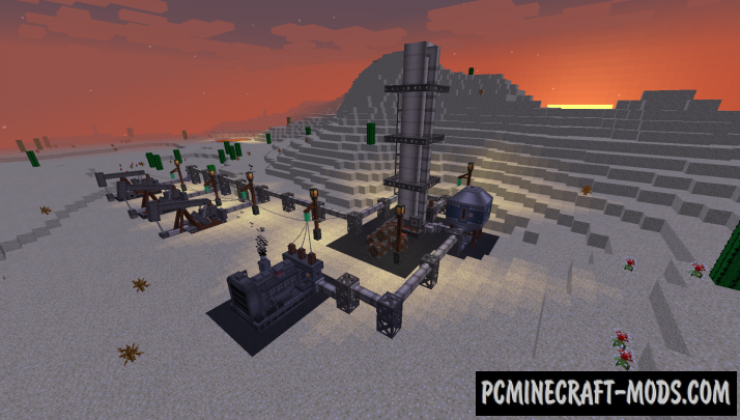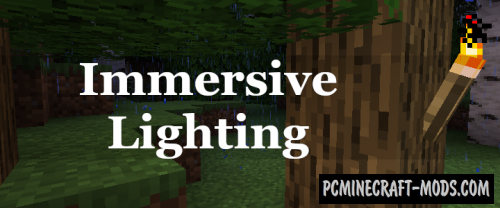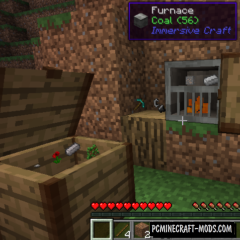Immersive Petroleum 1.16.5-1.12.2 is a well-designed addition to the popular industrial mod called Immersive Engineering. Now the game will get a variety of mechanisms and devices for the extraction, processing and targeted use of oil. This popular energy source will perfectly fit into the transition stages from one type of energy to more modern ones.
Now you can test yourself as an oilman, starting with the search for oil and ending with the production of high-octane gasoline. The mechanism of oil refining includes the production of secondary substances and materials such as diesel fuel, tar, asphalt, and bitumen. These materials will be useful for building roads, refueling heavy vehicles, and so on.
Screenshots
Review
How to install Immersive Petroleum
- Download and install Forge
- Install Immersive Engineering
- Make sure that you have the “Java” application installed.
- Download the “Zip” archive from our website.
- Inside this is a “Jar” mod. It can also contain old and new builds.
- Select the latest version of the “Jar” file that matches the game version.
- Please note that some releases may contain bugs, incompatibilities with other modifications, and in some cases may cause conflicts within Forge or Fabric. You can try installing the previous build to fix this.
- Move the “Jar” file to the “Mods” folder.
- This folder is located at the following path:
Mac OS X:
/Users/Your Profile Name/Library/Application Support/minecraft/
Quick way to get there: Click on the desktop and then press the combination of “Command+Shift+G” keys at the same time.
Type ~/Library and press the “Enter” key.
Open the Application Support folder and then MinecraftWindows 11, 10, 8, 7:
C:\Users\Your Profile Name\AppData\Roaming\.minecraft\
Quick way to get there: Press the “Windows” key and the “R” key at the same time.
Type %appdata% and press “Enter” key or click OK. - The “Mods” folder is created automatically when you install Forge or Fabric, but you can always create it manually.
- Open the launcher and select the desired modloader.
- Launch the game and enjoy the new gameplay.
- Ready!