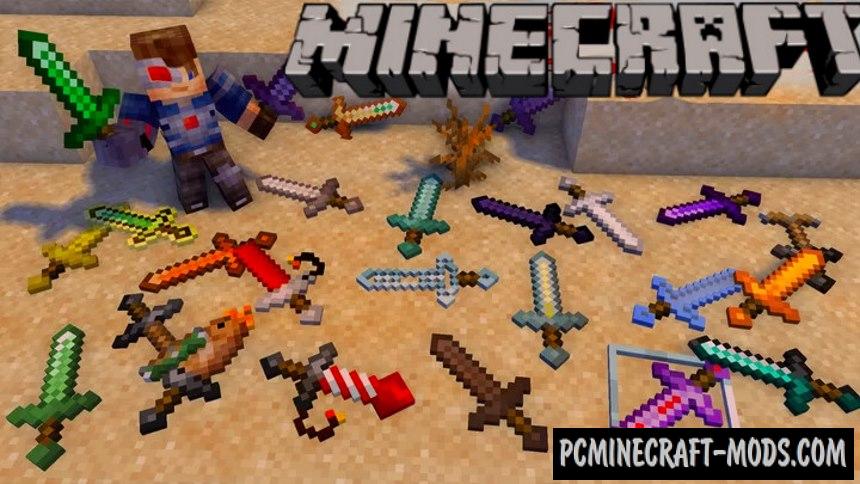 Moar Swords 1.20.2-1.19.4 data pack is designed to add a huge number of custom swords to your game. Each sword has a unique 3D model and its own useful features. There are about 30 swords in total and some of them have interesting ideas.
Moar Swords 1.20.2-1.19.4 data pack is designed to add a huge number of custom swords to your game. Each sword has a unique 3D model and its own useful features. There are about 30 swords in total and some of them have interesting ideas.
The author has extensive experience with data packs and has been working on it for more than a month trying to balance the swords as much as possible. At this stage, the author has come up with very expensive ingredients for some sword recipes, so it will take some time to collect all the ingredients. For example Experience Sword is used to extract experience points from mobs without killing them, God Sword ignores the enemy’s armor type and deals the maximum amount of damage.

Features
- Rainbow Sword – this sword is used to cause mobs to drop a random dye
- Totem Sword – can be used as a good weapon, but also has a feature to save your life
- Experience sword – a great sword for every farmer, because it is used to extract experience from mobs without killing them
- Obsidian Sword – a very powerful sword at the initial level of durability, but gradually it reduces the points of damage. You can’t use this on players
- Emerald sword – used to protect villages, because it causes huge damage to pillagers, but at the same time almost no damage to other mobs
- Quartz Sword – deals a lot of damage in the Nether World, but it is useless in the Upper and Ender Worlds. Additionally, the player can enchant this to add even more damage against Nether monsters
- Prismarine Sword – deals high damage to mobs in the Aqua World, but is useless outside of water. If there are strong Aqua monsters nearby you can enchant this for more damage
- Paper Sword – deals very little damage, but the more hits you make, the more damage your opponent will get. It causes paper cuts that cause bleeding damage to the enemy
- Ice Sword is an auxiliary weapon to freeze very strong monsters and try to retreat
- TNT sword – a very funny sword to blow up everything around except your home. It has few charges, but it is enough to repel several waves of monsters.
Recipes
Review
How to install Moar Swords Data Pack
Installation for Single Player
Here the developers have provided that the data packs can be set either in a new or in an already created world:
Method 1: Installation when Creating a New World
- Launch Minecraft
- Create a new world and click on the “Data Packs” button
- Drag the data pack into the Minecraft window. It must be a zip file or folder
- Click “Yes” on the confirmation screen
- Move the data pack to the right side of the screen by clicking the triangle on its icon
- Click “Done” and continue creating your world, and then click “Create a New World”
- If the data pack has the correct format, it will be included in the world
- The operability can be checked while enabling the cheats function, for example by entering “/datapack list enabled” and find an entry with the name: [file/your data pack file/directory name].
Method 2: Installation in the Existing World
- Launch Minecraft
- Select the world for which you want to install the data pack, click “Edit”, and then “Open the World folder”
- Open a folder named “datapacks” and place the downloaded data pack here. It must be a zip file or folder
- Type “/reload” (if you have enabled cheats) or press “F3 +T” keys if you are in the world during installation
- The operability can be checked while enabling the cheats function, for example by entering “/datapack list enabled” and find an entry with the name: [file/your data pack file/directory name]
- If that doesn’t work, just restart Minecraft.
Installation for Multiplayer
- Download the data pack. It must be a zip file or folder
- Open the folder of your server, then open the folder of the game world in which you want to install the data pack (the name of the default folder: world)
- Place the data pack in a folder named “datapacks”
- If the server was started during installation, enter “/reload” from the console as a level 3 operator
- If the data pack has the correct format, it will be enabled on the server. You can check by typing “/datapack list enabled” using the console and as a level 3 operator find an entry with the name: [file/your data pack file/directory name].
Created by: Eastonium

 (28 votes, average: 4.36 out of 5)
(28 votes, average: 4.36 out of 5)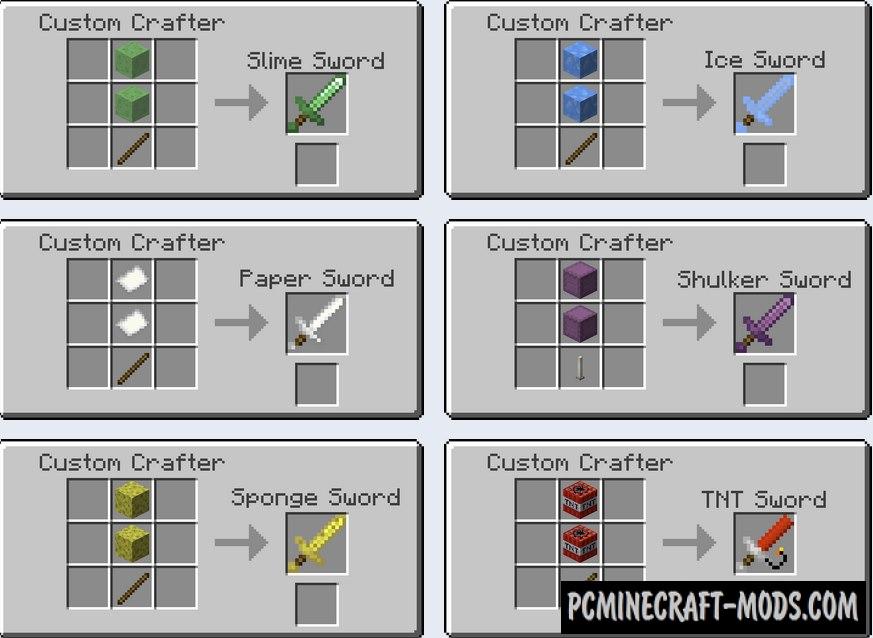

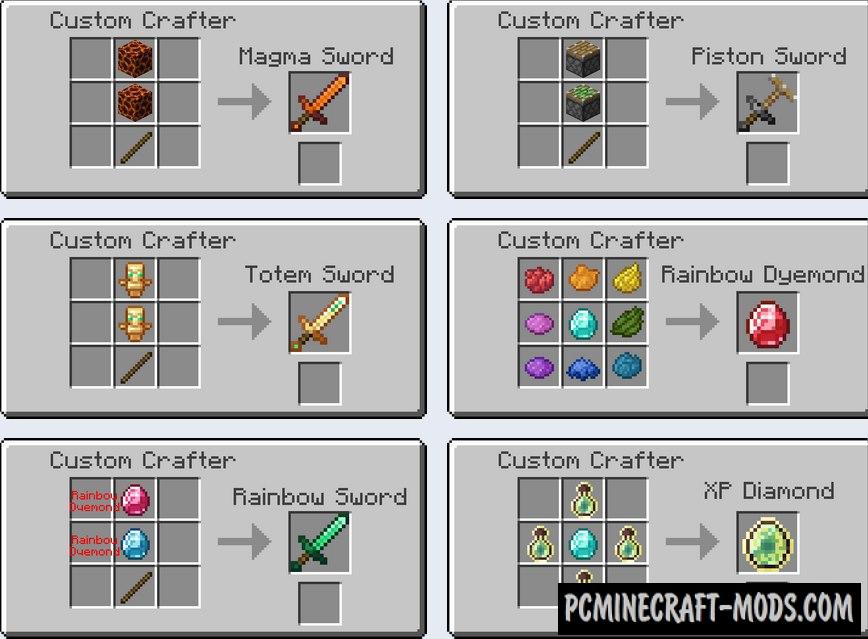
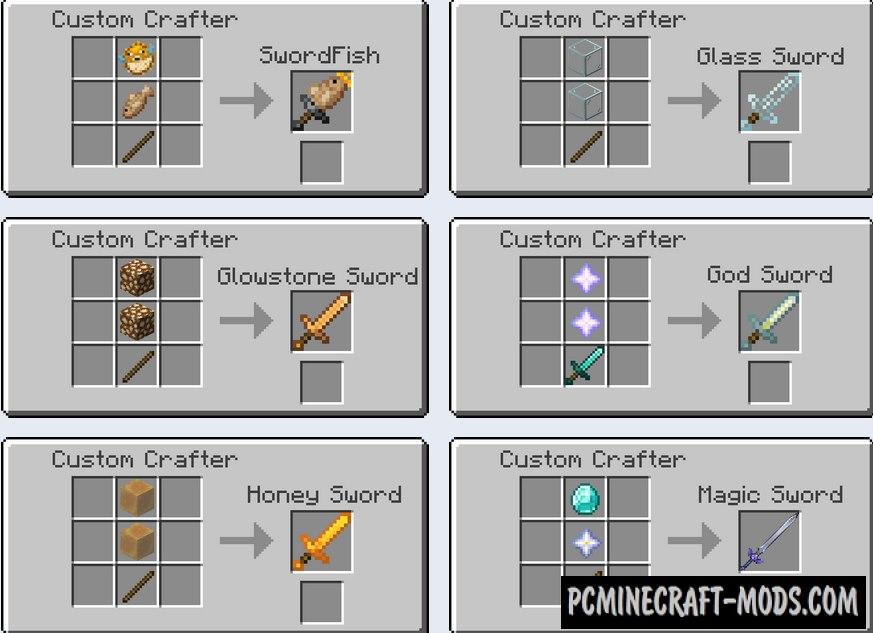
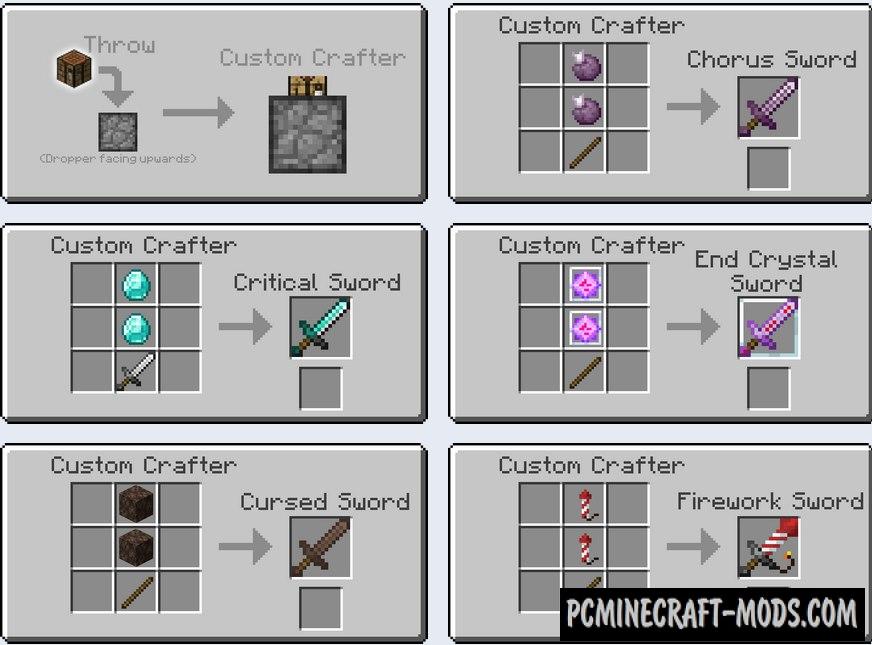

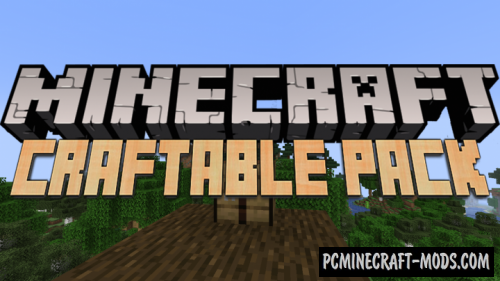

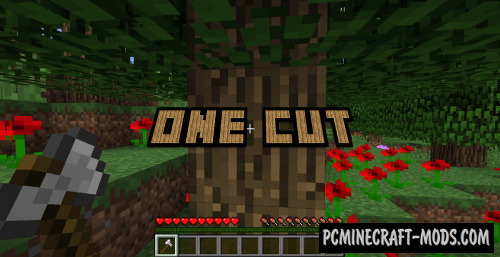

//
how to find custom crafter?
//
put a crafting table on top of a dropper
//
Was meinst du mit Pipette?
//
How do you get the crafter to actuall craft
//
how do you get the custom crafter to actually craft things
//
I have the same problem, it only shows the 3×3 “crafting grid” but not the output
//
drop crafting table in on top of dropper (needs dropper faces upwards)
//
drop crafting table in on top of dropper (needs he faces upwards)
//
THIS NEEDS WORK IT DOES NOT WORK
I CAN NOT GET A CUSTOM CRAFTER!!!!!!!
//
Wi seru ya
//
Aku tidak tahu