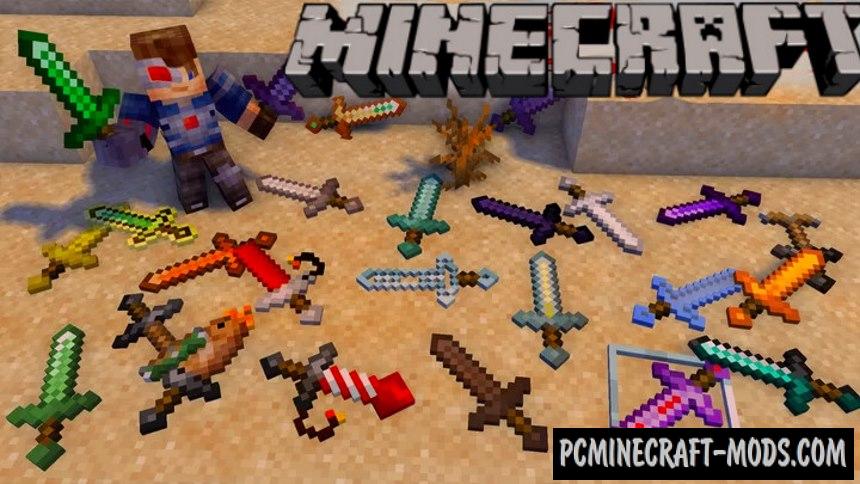With this resource pack 1.20.4-1.16.5, the swords in your minecraft will get new, very beautiful and diverse textures with 3D model details. Textures will turn the usual vanilla five swords: wooden, stone, gold, iron and diamond swords into three-dimensional and detailed options. Such weapons can be seen in some movies or anime series, but they do not have specific names.
If you want it to glow in the dark, then you will need to install OptiFine. All these swords are perfect for large-scale PvP battles, absolutely all your battles will now be spectacular and epic! Additionally, you should know that this uses a scripted drawing of models, and not a graphical one from pictures. This should work on all versions starting from 1.14 and above.
Screenshots
How to install 3D Swords
- Install Optifine HD (Necessarily)
- Download the texture pack from the section below.
- Sometimes the authors create different resolutions, Bedrock (Minecraft PE) or Java versions, so choose the option that you like or that you think your graphics card can handle.
- Please note that some releases may contain bugs, incompatibilities with shaders and other graphics addons, and in some cases may cause conflicts within Optifine HD. You can try installing a previous build to fix this.
- Move the “Zip” file to the “Resourcepacks” folder.
- This folder is located at the following path:
Mac OS X:
/Users/Your Profile Name/Library/Application Support/minecraft/
Quick way to get there: Click on the desktop and then press the combination of “Command+Shift+G” keys at the same time.
Type ~/Library and press the “Enter” key.
Open the Application Support folder and then MinecraftWindows 11, 10, 8, 7:
C:\Users\Your Profile Name\AppData\Roaming\.minecraft\
Quick way to get there: Press the “Windows” key and the “R” key at the same time.
Type %appdata% and press “Enter” key or click OK. - Next, use step 14 to complete the installation.
- Launch the game client via the launcher.
- In the main menu of the game, click “Options” button.
- In the “Options” menu, select the “Resource Packs” button.
- Click on the “Open Resource Pack folder” button.
- Move the downloaded zip file to an open folder.
- Click the “Done” button.
- Your pack should have appeared in the left “Available” list, just hover over it and click on the arrow pointing to the right.
- This will move the pack to the right “Selected” list that displays the used packs or shaders and other addons.
- Select the desired resolution, desired addons and click the “Done” button again.
- Now it’s loaded and ready to use in the game world!
Manual installation:
Quick installation:

 (12 votes, average: 4.17 out of 5)
(12 votes, average: 4.17 out of 5)