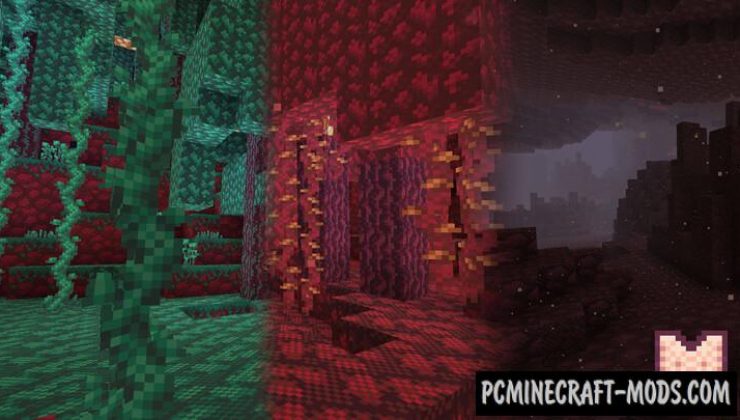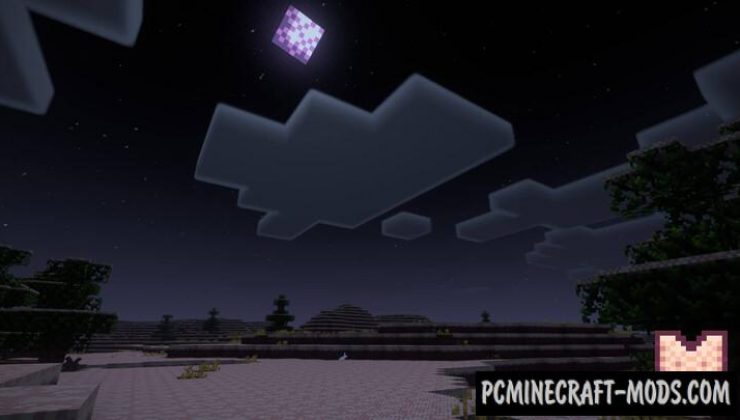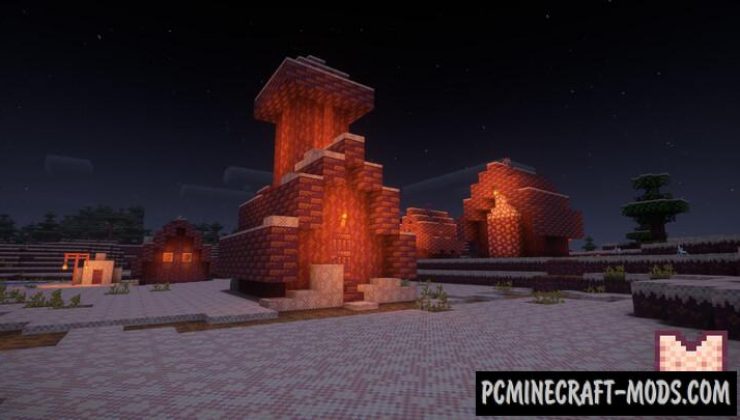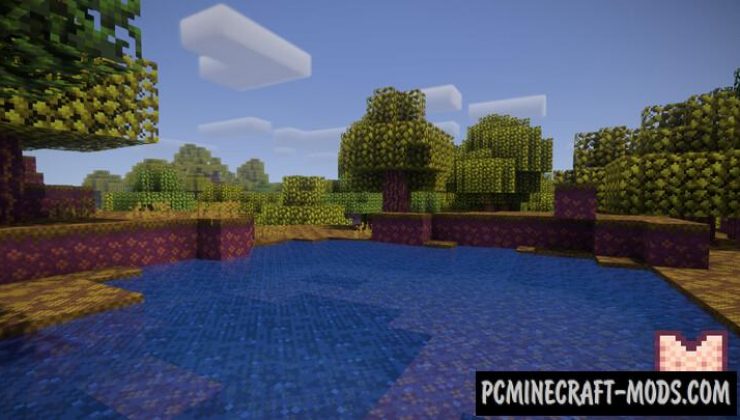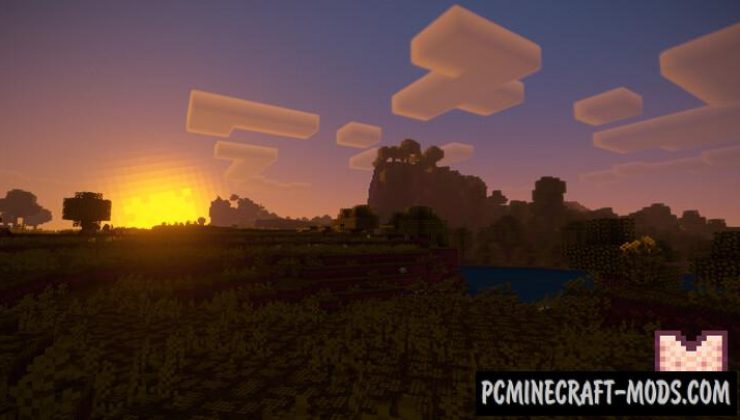Monstrul-Rustic Retro 1.16.5-1.16.4 is a great resource pack with a standard resolution of 16 x 16 pixels, which will bring to your game the atmosphere of games from the 90s! It will completely redesign your world, changing not only the graphics, but also the sound components!
A high-quality package of textures, thanks to which you can discover very interesting changes in the retro style of NES games. With Monstrul-Rustic Retro, you can feel and immerse yourself into a very interesting gameplay.
Most textures have a lot of purple colors and shadows, this is due to the limited features of old TVs, for example, many players lost the red pixel and players got a mix of green and blue. Despite this, players are even more immersed in the unusual style of old games, because everything looks new and there is a desire to explore every remote corner of the game world.
Looking closely at the surface of the blocks, the player may notice an unusual drawing style. The author placed the pixels in such a way that it has a diagonal ordering, so this has the opposite idea of masking small resolution textures. However, it looks very promising and most players are surprised, because the separation of blocks is imperceptible, it has as if a single solid surface.
You can experiment with combinations of decorative and building blocks to get new compositions of patterns, because in the vanilla world this style has a very harmonious and smooth reunion between blocks. As a result, the player can build some of the levels from their favorite old games or for example modern analogs of NES games.
The author has done a lot of work on adding all new content from Nether Update, for example, all Nether trees received updates. In the future, after the full release of 1.16, the author promised to update his texture pack so that players can enjoy his creation in each of the worlds in the game.
Screenshots
How to install Monstrul – Rustic Retro
- Install Optifine HD (Not necessary but desirable)
- Download the texture pack from the section below.
- Sometimes the authors create different resolutions, Bedrock (Minecraft PE) or Java versions, so choose the option that you like or that you think your graphics card can handle.
- Please note that some releases may contain bugs, incompatibilities with shaders and other graphics addons, and in some cases may cause conflicts within Optifine HD. You can try installing a previous build to fix this.
- Move the “Zip” file to the “Resourcepacks” folder.
- This folder is located at the following path:
Mac OS X:
/Users/Your Profile Name/Library/Application Support/minecraft/
Quick way to get there: Click on the desktop and then press the combination of “Command+Shift+G” keys at the same time.
Type ~/Library and press the “Enter” key.
Open the Application Support folder and then MinecraftWindows 11, 10, 8, 7:
C:\Users\Your Profile Name\AppData\Roaming\.minecraft\
Quick way to get there: Press the “Windows” key and the “R” key at the same time.
Type %appdata% and press “Enter” key or click OK. - Next, use step 14 to complete the installation.
- Launch the game client via the launcher.
- In the main menu of the game, click “Options” button.
- In the “Options” menu, select the “Resource Packs” button.
- Click on the “Open Resource Pack folder” button.
- Move the downloaded zip file to an open folder.
- Click the “Done” button.
- Your pack should have appeared in the left “Available” list, just hover over it and click on the arrow pointing to the right.
- This will move the pack to the right “Selected” list that displays the used packs or shaders and other addons.
- Select the desired resolution, desired addons and click the “Done” button again.
- Now it’s loaded and ready to use in the game world!
Manual installation:
Quick installation: