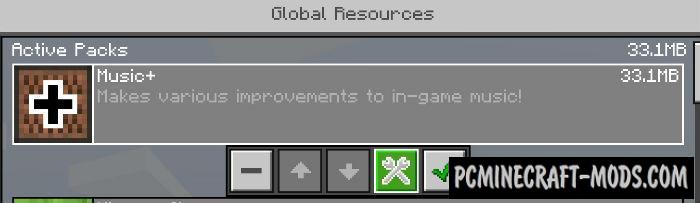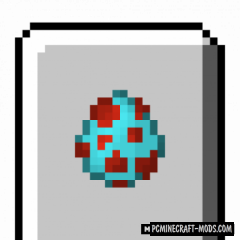As you know, Minecraft contains more than 1000 varieties of sounds that can be both loud and quiet. Mute 1.20-1.19.4 mod allows you to add to the blacklist those sounds that you do not need or that are annoying. For ease of use, it is possible to block entire groups of sounds that relate to a specific mob, block or environment.
Now you can easily filter out spam sounds that prevent you from hearing something more valuable and rare.
The modification is very easy to use, the main problem is that the player will need a list of sounds and also roughly understand in which places or from which mob this or that sound occurs.
In order to put the sound in the blacklist, you will need its exact name and then put it in the configuration file. By default, the following 3 sounds are blocked: [“entity.with.spawn”, “entity.with.death”, “entity.ender_dragon.death”]. Then, after a comma in double brackets, add your sounds and that’s it!
How to install Mute
- Download and install Forge
- Make sure that you have the “Java” application installed.
- Download the “Zip” archive from our website.
- Inside this is a “Jar” mod. It can also contain old and new builds.
- Select the latest version of the “Jar” file that matches the game version.
- Please note that some releases may contain bugs, incompatibilities with other modifications, and in some cases may cause conflicts within Forge or Fabric. You can try installing the previous build to fix this.
- Move the “Jar” file to the “Mods” folder.
- This folder is located at the following path:
Mac OS X:
/Users/Your Profile Name/Library/Application Support/minecraft/
Quick way to get there: Click on the desktop and then press the combination of “Command+Shift+G” keys at the same time.
Type ~/Library and press the “Enter” key.
Open the Application Support folder and then MinecraftWindows 11, 10, 8, 7:
C:\Users\Your Profile Name\AppData\Roaming\.minecraft\
Quick way to get there: Press the “Windows” key and the “R” key at the same time.
Type %appdata% and press “Enter” key or click OK. - The “Mods” folder is created automatically when you install Forge or Fabric, but you can always create it manually.
- Open the launcher and select the desired modloader.
- Launch the game and enjoy the new gameplay.
- Ready!
Created by: Sunekaer, nanitedev