
Here is not only a very high-quality, but also an incredibly exciting horror map from a popular Spanish author! Poison 1.20-1.19.4 can be played either alone or with friends. Immerse yourself in this truly creepy and exciting atmosphere!
Before starting, the player can choose from 3 modes: adventure, multiplayer and full horror. The levels are generated in such a way that you get the maximum experience from the gameplay. In addition, there are different mechanics from popular horror games, so be sure that here you will be scared with a 100% chance.
Screenshots
Review
How to install Poison
- Make sure that you have the “Java” application installed.
- Download the “Zip” archive from our website.
- Inside there is a folder with the source map. Additionally, you can also find various folders that contain alternative data packs and resource packs.
- Select the latest version of the “Source” folder that matches the game version.
- Please note that some releases may contain bugs, custom data packs that are incompatible with other modifications, and in some cases may cause conflicts within Forge, Fabric or Optifine. To fix this, install a previous build or change the version of the game.
- Move the “Source” map folder to the “Saves” folder.
- This folder is located at the following path:
Mac OS X:
/Users/Your Profile Name/Library/Application Support/minecraft/
Quick way to get there: Click on the desktop and then press the combination of “Command+Shift+G” keys at the same time.
Type ~/Library and press the “Enter” key.
Open the Application Support folder and then MinecraftWindows 11, 10, 8, 7:
C:\Users\Your Profile Name\AppData\Roaming\.minecraft\
Quick way to get there: Press the “Windows” key and the “R” key at the same time.
Type %appdata% and press “Enter” key or click OK. - The “Saves” folder is created automatically after creating at least one new game world, but you can always create it manually.
- Open the launcher and select the desired game version.
- Find a new map in the list of created worlds.
- Start the game and enjoy new adventures.
- Ready!
Created by: PatotatoMan

 (29 votes, average: 4.62 out of 5)
(29 votes, average: 4.62 out of 5)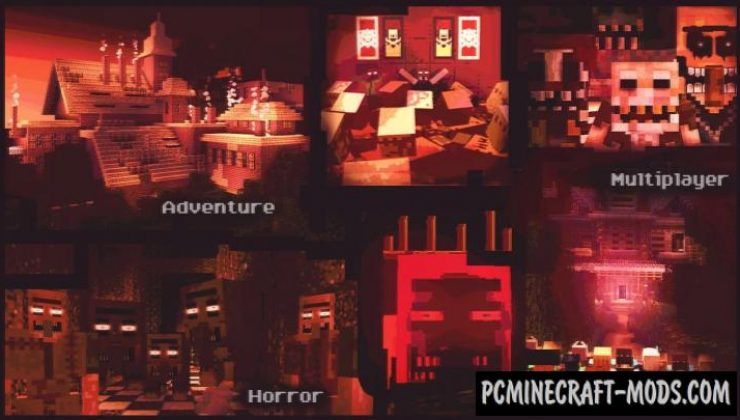
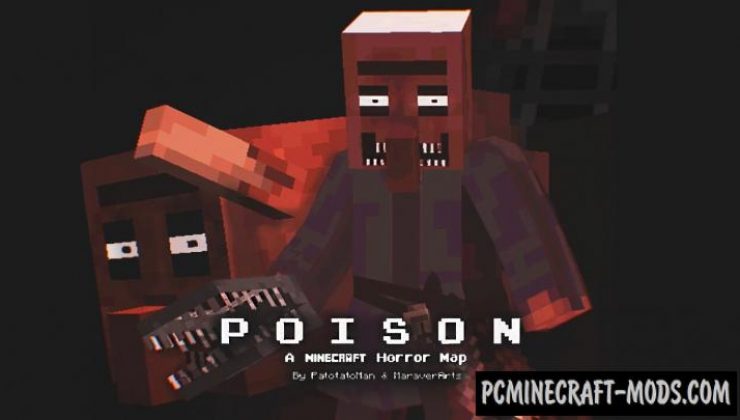
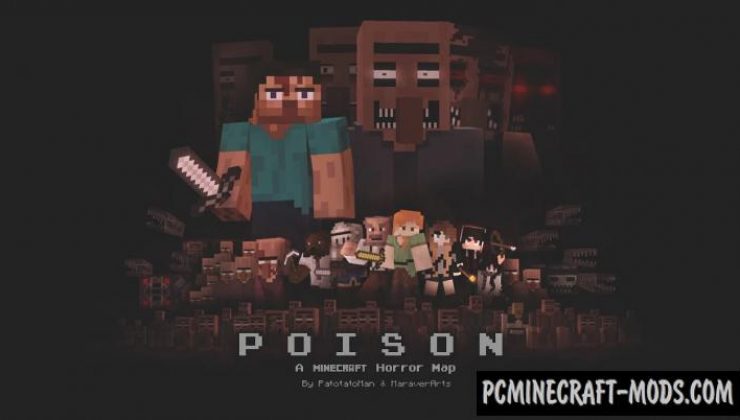





//
Wow
Kdkjdjdndj I love you too baby girl and I wish you a very happy birthday to life than that why that was a very good job on the cave and I wish you a very happy birthday to you happy I will be there at sapak I love you too baby
//
Is there a recommended resource pack to have when playing this map? It crashes my game saying i need to play a low-resolution resource pack.