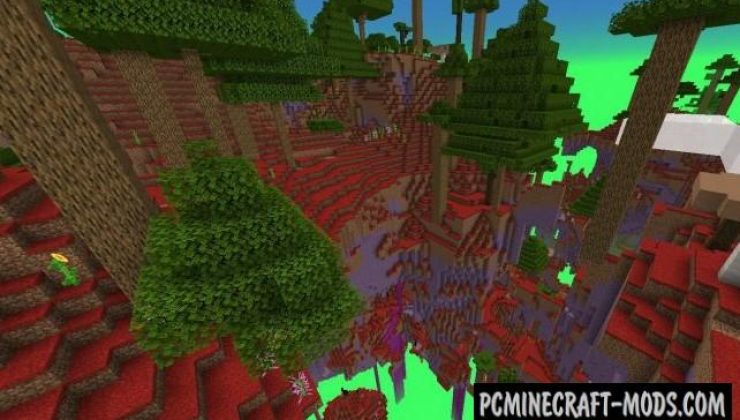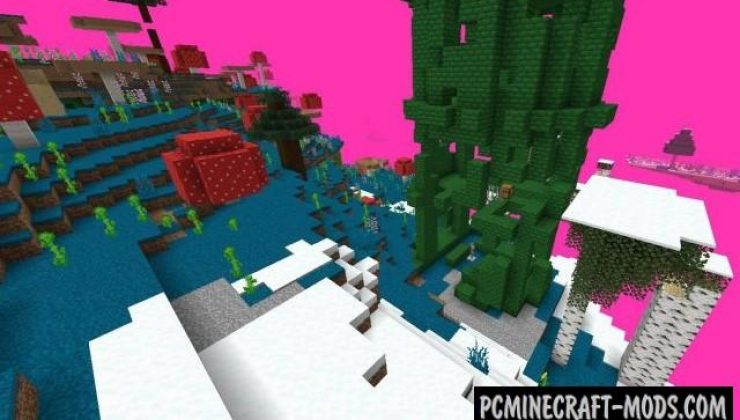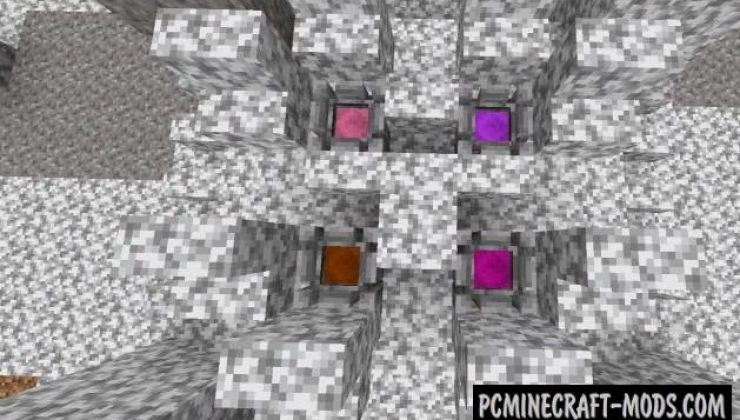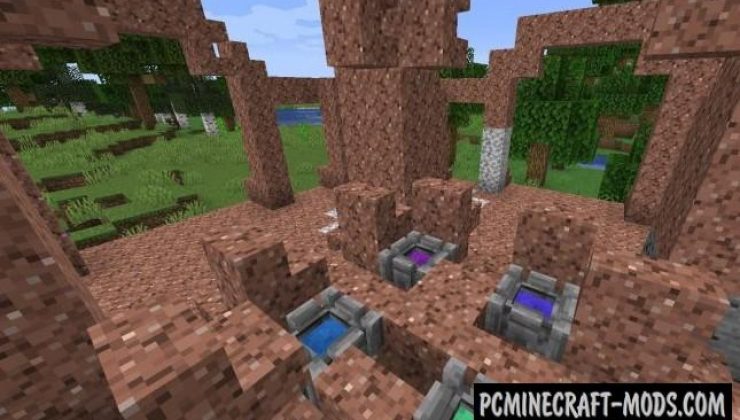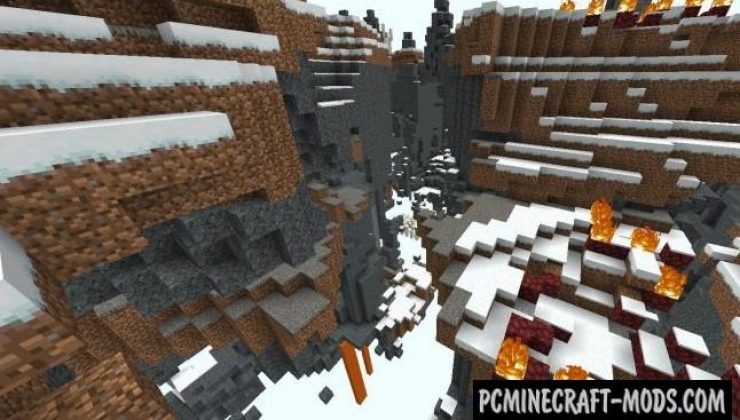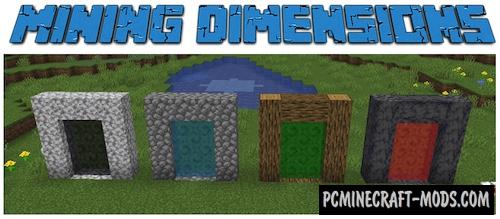Randomly Adding Anything 1.16.5-1.15.2 contains a unique algorithm that is able to generate random blocks, biomes, and even dimensions. Each time, the player will start to see biomes with new soil, trees, or even incredible places. This is a great choice to try to explore thousands of new places.
The author added a lot of scripts that are contained in the main jar file, but to add more blocks you will need to install another addon that contains all the necessary resources. Worlds and biomes are so random that it is impossible to describe, so each player has their own unique places.
Screenshots
How to install Randomly Adding Anything
- Download and install Fabric with RAA Materials (Contained inside the archive)
- Make sure that you have the “Java” application installed.
- Download the “Zip” archive from our website.
- Inside this is a “Jar” mod. It can also contain old and new builds.
- Select the latest version of the “Jar” file that matches the game version.
- Please note that some releases may contain bugs, incompatibilities with other modifications, and in some cases may cause conflicts within Forge or Fabric. You can try installing the previous build to fix this.
- Move the “Jar” file to the “Mods” folder.
- This folder is located at the following path:
Mac OS X:
/Users/Your Profile Name/Library/Application Support/minecraft/
Quick way to get there: Click on the desktop and then press the combination of “Command+Shift+G” keys at the same time.
Type ~/Library and press the “Enter” key.
Open the Application Support folder and then MinecraftWindows 11, 10, 8, 7:
C:\Users\Your Profile Name\AppData\Roaming\.minecraft\
Quick way to get there: Press the “Windows” key and the “R” key at the same time.
Type %appdata% and press “Enter” key or click OK. - The “Mods” folder is created automatically when you install Forge or Fabric, but you can always create it manually.
- Open the launcher and select the desired modloader.
- Launch the game and enjoy the new gameplay.
- Ready!