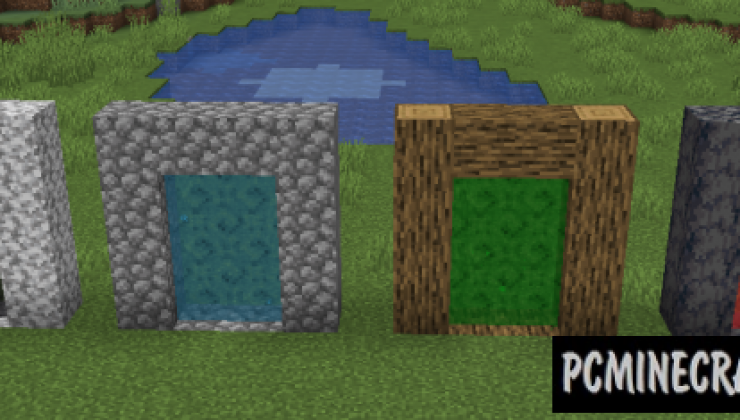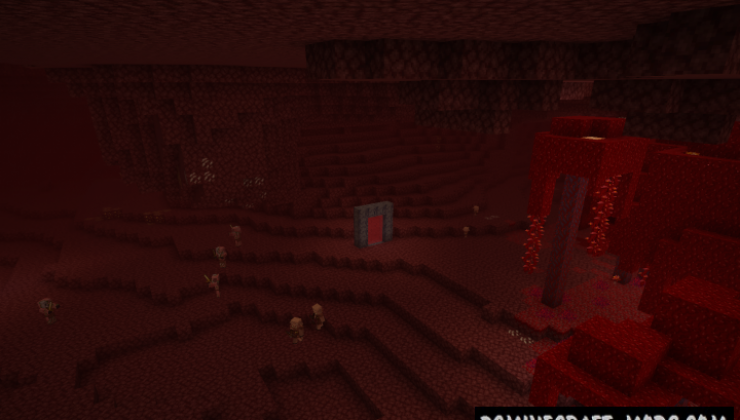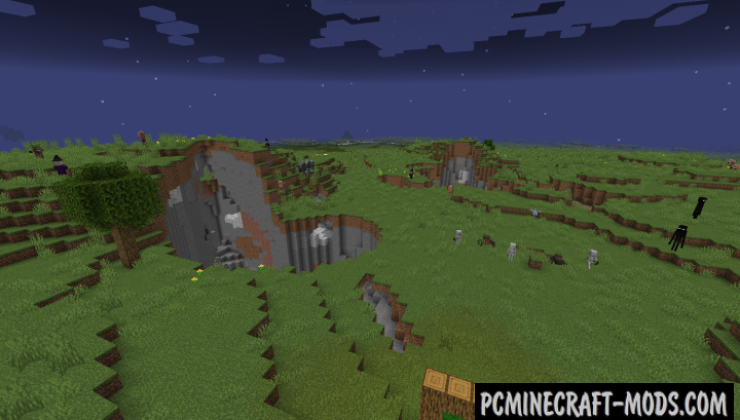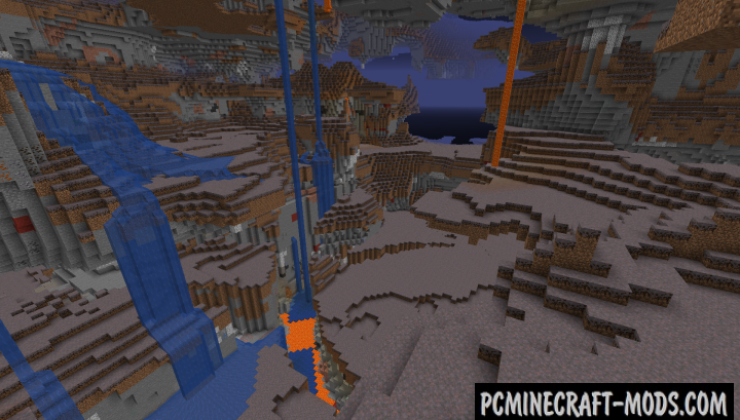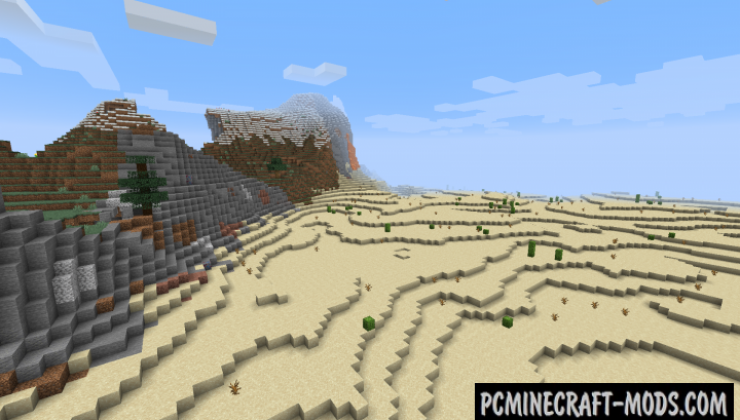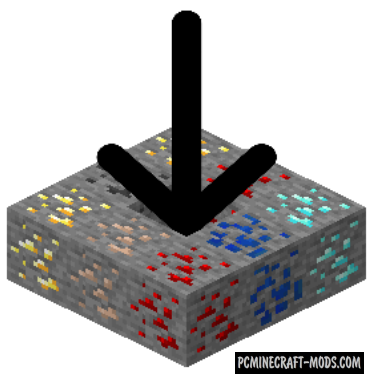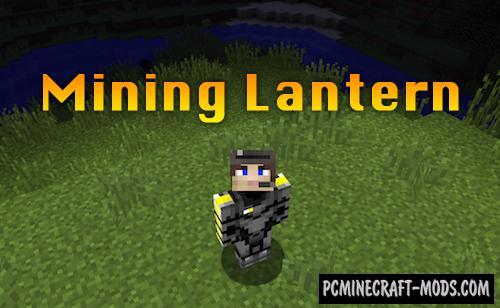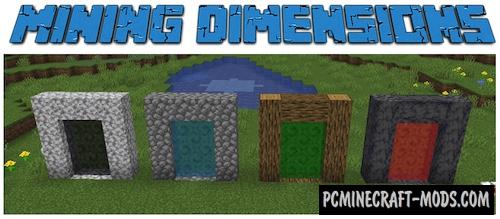
With Mining Dimensions 1.19.3 modification, your game will have four new dimensions created specifically for the extraction of various resources. All of their portals can be activated with a flint! The first is the mining dimension, where only desert and mountain biomes are generated, and it is always noon there.
The second is a hunting terrain, rather dark dimension with plains that are filled with mobs. The third one is the cave one, which consists of a hybrid of caves and a fungal biome! The fourth – is an Nethering World, will be useful for you to search for resources that are quite difficult to find in the lower world!
Features
You can also use fast portable teleporters that are only one block in size.

Screenshots
How to install Mining Dimensions
- Download and install Fabric
- Make sure that you have the “Java” application installed.
- Download the “Zip” archive from our website.
- Inside this is a “Jar” mod. It can also contain old and new builds.
- Select the latest version of the “Jar” file that matches the game version.
- Please note that some releases may contain bugs, incompatibilities with other modifications, and in some cases may cause conflicts within Forge or Fabric. You can try installing the previous build to fix this.
- Move the “Jar” file to the “Mods” folder.
- This folder is located at the following path:
Mac OS X:
/Users/Your Profile Name/Library/Application Support/minecraft/
Quick way to get there: Click on the desktop and then press the combination of “Command+Shift+G” keys at the same time.
Type ~/Library and press the “Enter” key.
Open the Application Support folder and then MinecraftWindows 11, 10, 8, 7:
C:\Users\Your Profile Name\AppData\Roaming\.minecraft\
Quick way to get there: Press the “Windows” key and the “R” key at the same time.
Type %appdata% and press “Enter” key or click OK. - The “Mods” folder is created automatically when you install Forge or Fabric, but you can always create it manually.
- Open the launcher and select the desired modloader.
- Launch the game and enjoy the new gameplay.
- Ready!
Credits
Created by: kwpugh


 (2 votes, average: 3.50 out of 5)
(2 votes, average: 3.50 out of 5)