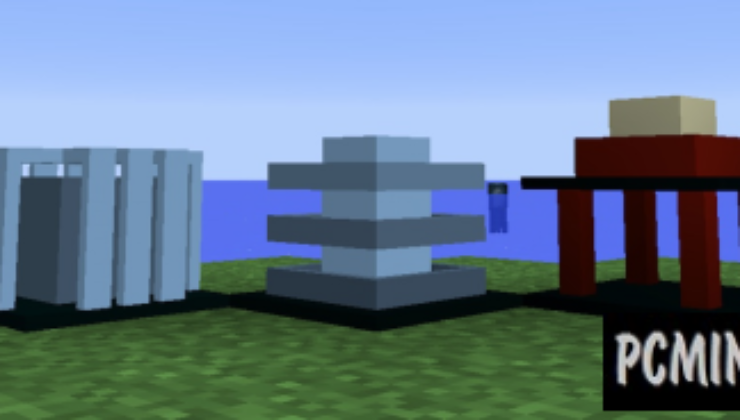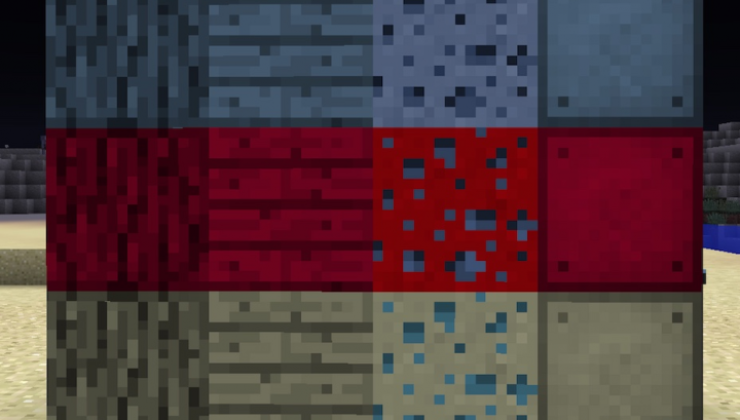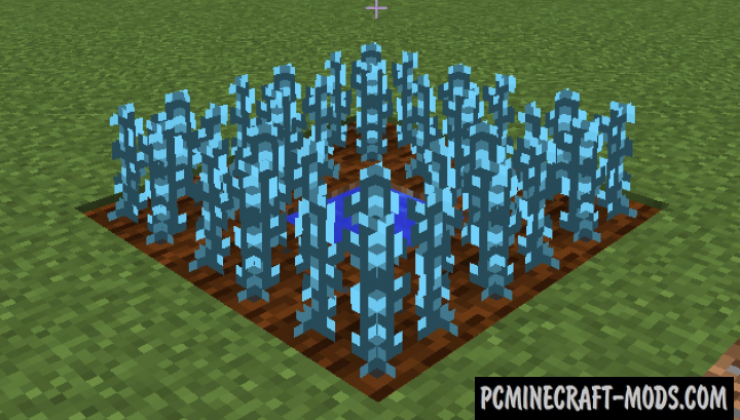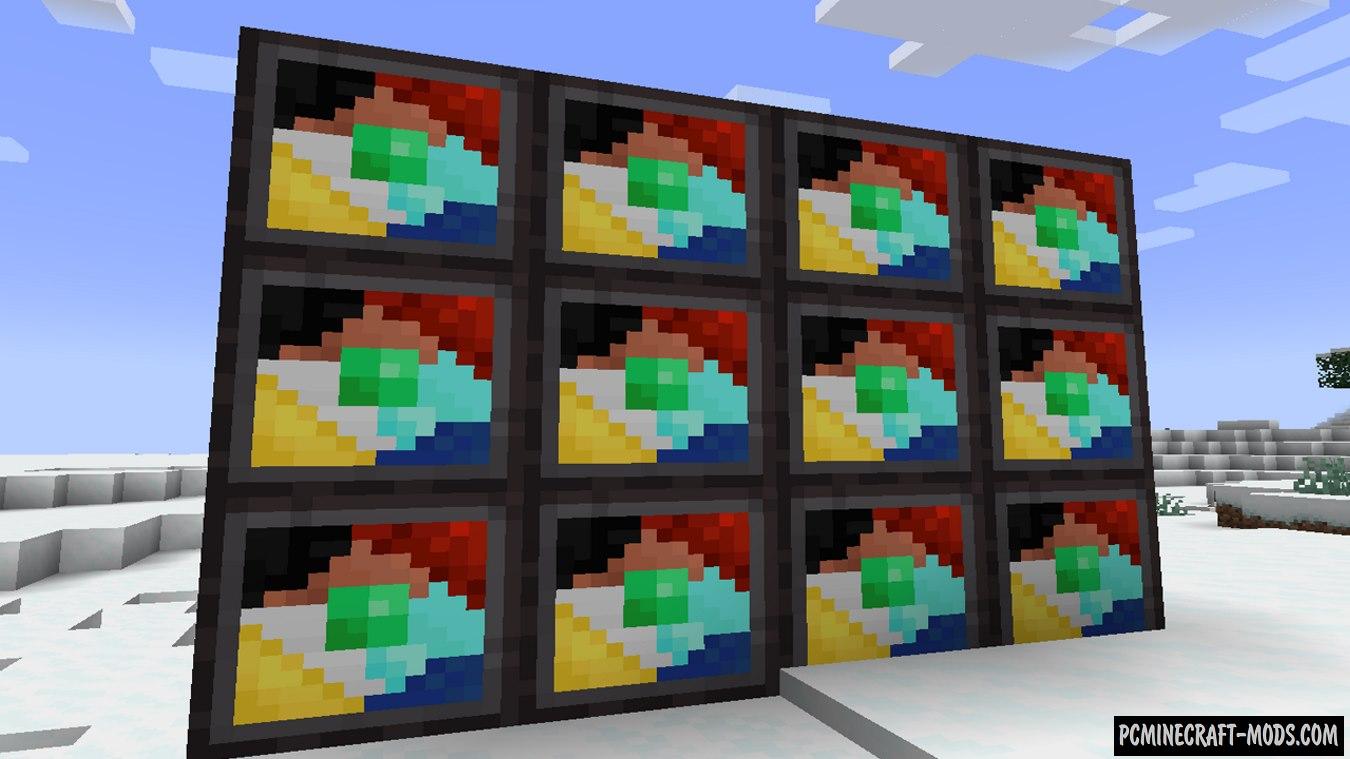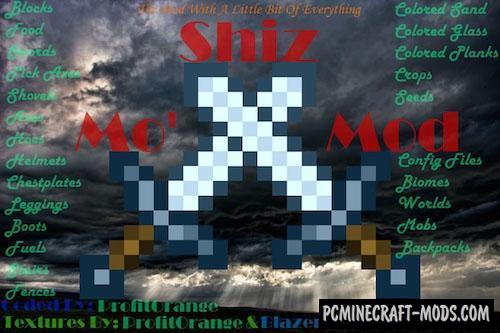Gobber 1.19.3-1.12.2 modification will refresh your minecraft with a set of new weapons, armor and even rings with additional features! The game will also feature of new food items and special security blocks that destroy hostile mobs.
Your survival will vary in all aspects of the game because it will add a huge number of new tools and blocks with unique features. Use the new magic armor to get unique abilities, new weapons will also give some abilities to the character.
Screenshots

How to install Gobber
- Download and install Forge or Fabric
- Make sure that you have the “Java” application installed.
- Download the “Zip” archive from our website.
- Inside this is a “Jar” mod. It can also contain old and new builds.
- Select the latest version of the “Jar” file that matches the game version.
- Please note that some releases may contain bugs, incompatibilities with other modifications, and in some cases may cause conflicts within Forge or Fabric. You can try installing the previous build to fix this.
- Move the “Jar” file to the “Mods” folder.
- This folder is located at the following path:
Mac OS X:
/Users/Your Profile Name/Library/Application Support/minecraft/
Quick way to get there: Click on the desktop and then press the combination of “Command+Shift+G” keys at the same time.
Type ~/Library and press the “Enter” key.
Open the Application Support folder and then MinecraftWindows 11, 10, 8, 7:
C:\Users\Your Profile Name\AppData\Roaming\.minecraft\
Quick way to get there: Press the “Windows” key and the “R” key at the same time.
Type %appdata% and press “Enter” key or click OK. - The “Mods” folder is created automatically when you install Forge or Fabric, but you can always create it manually.
- Open the launcher and select the desired modloader.
- Launch the game and enjoy the new gameplay.
- Ready!
Created by: kwpugh

 (5 votes, average: 4.00 out of 5)
(5 votes, average: 4.00 out of 5)