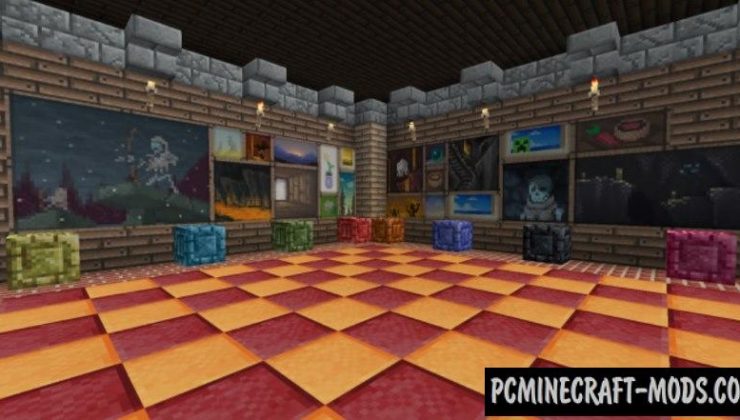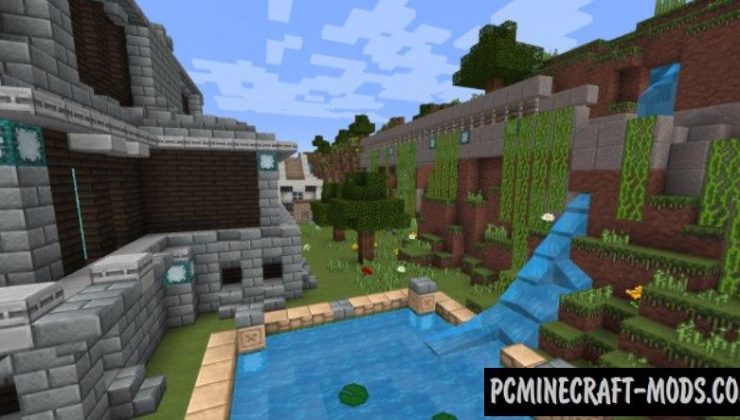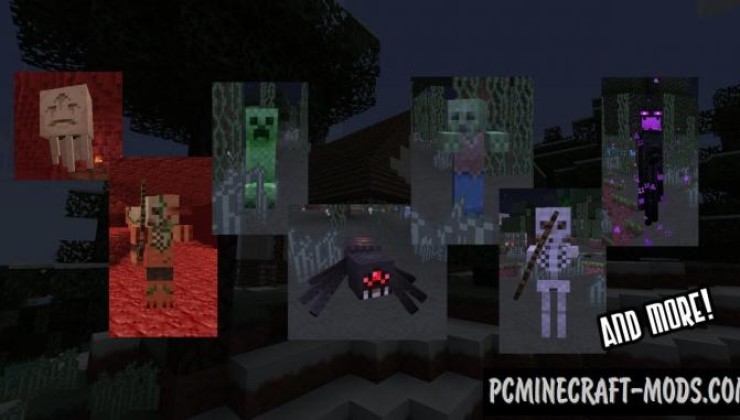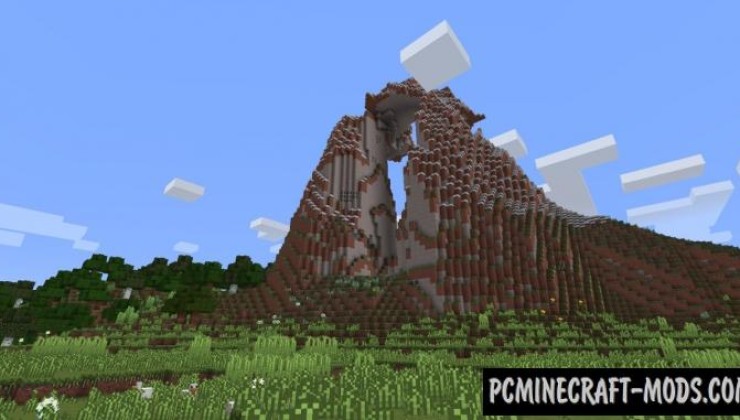Red’s 1.20.2-1.19.4 is a logical continuation of the popular Eldpack, which was abandoned and no longer updated. The new developer completed the initial task of reviving this unique and much-loved texture pack and added most of the elements with his own artistic style. This replaces all the textures in the game with better and more detailed options, but the 16x resolution remains the default.
The essence of the drawing style is to get rid of garbage pixels on blocks, tools, armor, and especially on building materials because all this has the vanilla feature of adding the atmosphere of the old middle ages, but now it will turn into lighter, slightly smoother and more Gothic drawings. The changes are most noticeable in cities or villages, inside the player can feel like somewhere in the 18th and 19th century, when Americans and Europeans built houses using more white processed granite stones, smooth gray brick blocks, more expensive gold sand, and other rare and strong building materials brought from all over the world.
A lot of time was spent on redrawing the home vanilla decor, the author tried to optimize the smooth change of pixels, as a result of which each of the blocks has an appearance as if it was improved to 32x resolution. This is done by selecting colors relative to others and is compared with a variety of human visual characteristics (a special table has been created for this, something like an old manual neuro network).
You should also pay attention to the improved GUI, HUD, and item icons. The items received a lot of new micro details that will appeal to most players, and in the meantime, the GUI was slightly simplified by adding transparency. The transparency of the HUD and GUI allows you to see what is happening behind the inventory and also emits less light during the game at night. Armor and weapons have an Improved knightly style mixed with Roman Legionnaires ‘ armor. This external style will add courage to each player during PvP or PvE.
Screenshots
How to install Red’s
- Install Optifine HD (Not necessary but desirable)
- Download the texture pack from the section below.
- Sometimes the authors create different resolutions, Bedrock (Minecraft PE) or Java versions, so choose the option that you like or that you think your graphics card can handle.
- Please note that some releases may contain bugs, incompatibilities with shaders and other graphics addons, and in some cases may cause conflicts within Optifine HD. You can try installing a previous build to fix this.
- Move the “Zip” file to the “Resourcepacks” folder.
- This folder is located at the following path:
Mac OS X:
/Users/Your Profile Name/Library/Application Support/minecraft/
Quick way to get there: Click on the desktop and then press the combination of “Command+Shift+G” keys at the same time.
Type ~/Library and press the “Enter” key.
Open the Application Support folder and then MinecraftWindows 11, 10, 8, 7:
C:\Users\Your Profile Name\AppData\Roaming\.minecraft\
Quick way to get there: Press the “Windows” key and the “R” key at the same time.
Type %appdata% and press “Enter” key or click OK. - Next, use step 14 to complete the installation.
- Launch the game client via the launcher.
- In the main menu of the game, click “Options” button.
- In the “Options” menu, select the “Resource Packs” button.
- Click on the “Open Resource Pack folder” button.
- Move the downloaded zip file to an open folder.
- Click the “Done” button.
- Your pack should have appeared in the left “Available” list, just hover over it and click on the arrow pointing to the right.
- This will move the pack to the right “Selected” list that displays the used packs or shaders and other addons.
- Select the desired resolution, desired addons and click the “Done” button again.
- Now it’s loaded and ready to use in the game world!
Manual installation:
Quick installation:
Credits
Created by DeadDirtyRed (Instagram)