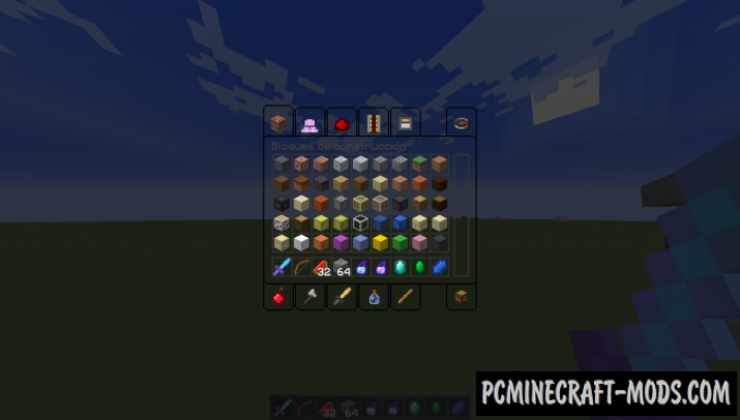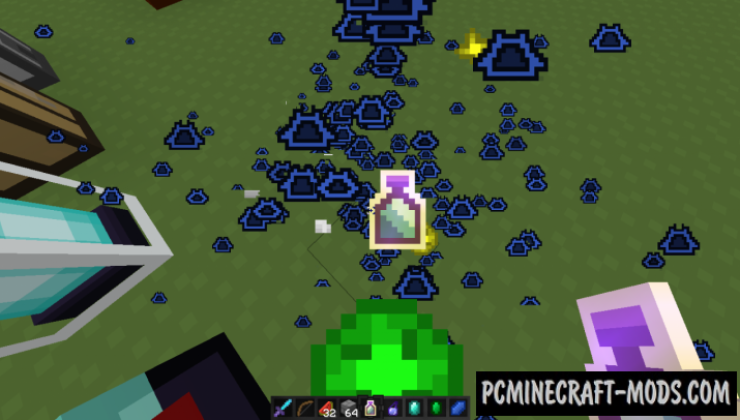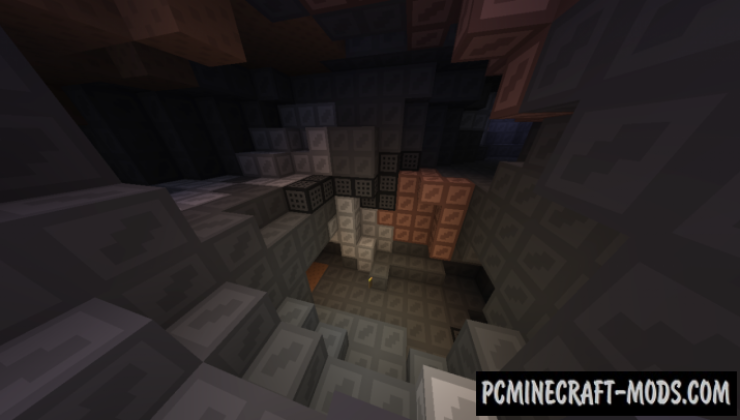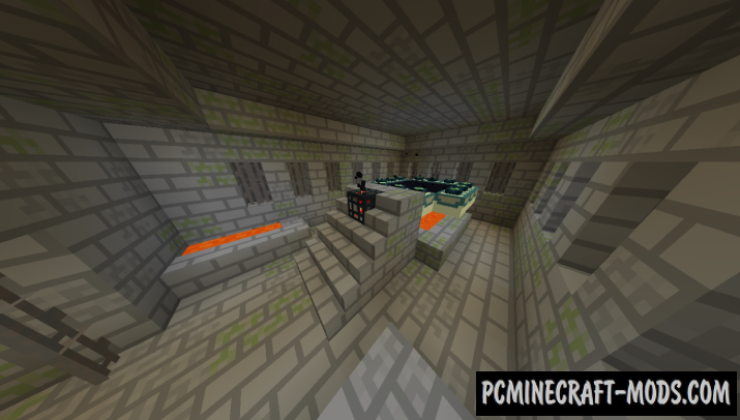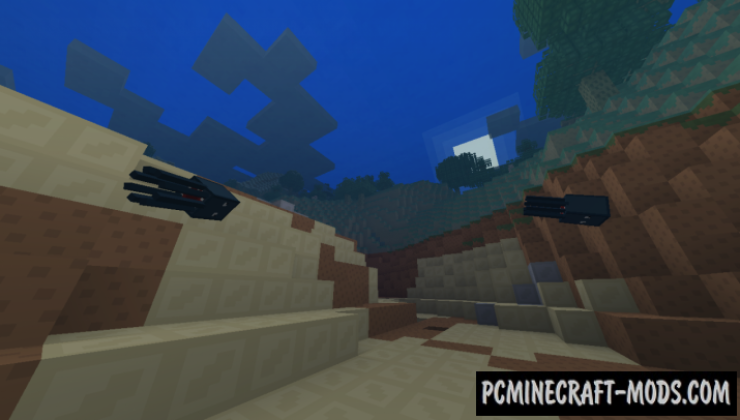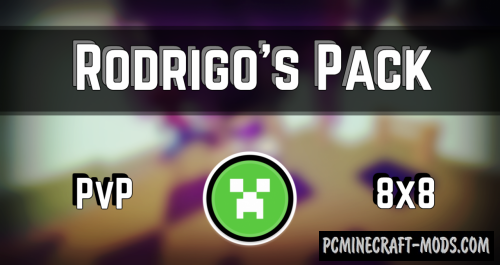
Resource pack called Rodrigo’s Pack 1.20.4-1.19.4 is a pretty interesting texture to facilitate the perception of the game during PvP and improve the worlds loading on the servers. This is a 8×8 PVP pack that will allow you to play the game even more comfortable than it was before, because most of the details are simplified and it has adopted a minimal simplistic style.
No matter where you are, each biome will radically change its appearance and all you will notice is a change of color, but the speed of enemy detection will be at a very high level. In addition to a nice 8×8 pixels design, this resource pack is designed for easy pvp combat without losing FPS. Download these textures and make the game more optimized that will allow you to get numerous victories on multiplayer arenas.
The author has completely updated this to the latest Nether Update so that players can go on a fascinating journey to see an alternative representation of the game world than the boring vanilla option. Additionally developed a special PvP addon (Better PvP) which contains reduced textures for fire sprites, slightly improved night vision, reduced weapons size and other PvP devices (for a better overview).
Screenshots
How to install Rodrigo’s Pack
- Install Optifine HD (Not necessary but desirable)
- Download the texture pack from the section below.
- Sometimes the authors create different resolutions, Bedrock (Minecraft PE) or Java versions, so choose the option that you like or that you think your graphics card can handle.
- Please note that some releases may contain bugs, incompatibilities with shaders and other graphics addons, and in some cases may cause conflicts within Optifine HD. You can try installing a previous build to fix this.
- Move the “Zip” file to the “Resourcepacks” folder.
- This folder is located at the following path:
Mac OS X:
/Users/Your Profile Name/Library/Application Support/minecraft/
Quick way to get there: Click on the desktop and then press the combination of “Command+Shift+G” keys at the same time.
Type ~/Library and press the “Enter” key.
Open the Application Support folder and then MinecraftWindows 11, 10, 8, 7:
C:\Users\Your Profile Name\AppData\Roaming\.minecraft\
Quick way to get there: Press the “Windows” key and the “R” key at the same time.
Type %appdata% and press “Enter” key or click OK. - Next, use step 14 to complete the installation.
- Launch the game client via the launcher.
- In the main menu of the game, click “Options” button.
- In the “Options” menu, select the “Resource Packs” button.
- Click on the “Open Resource Pack folder” button.
- Move the downloaded zip file to an open folder.
- Click the “Done” button.
- Your pack should have appeared in the left “Available” list, just hover over it and click on the arrow pointing to the right.
- This will move the pack to the right “Selected” list that displays the used packs or shaders and other addons.
- Select the desired resolution, desired addons and click the “Done” button again.
- Now it’s loaded and ready to use in the game world!
Manual installation:
Quick installation:
OptiFine settings
Take advantage of all the features that Rodrigo’s Pack offers to you when using OptiFine (and enable them properly)
Options > Video Settings
- Smooth Lighting: Maximum, 100%
- Bright: from 0 to 50%
- Shaders: Chocapic13′ Toaster or Lite (v6 or v7)
- Alternate Blocks: Off*
At this moment the only shader that seems working good with the texture pack It’s Chocapic13′, others will make the pack look so bright and over satured, so please if you gonna use a shader, use the recommended one.
Video Settings > Details
- Trees: Fast
- Sky: On*
- Fog: On*
- Alternate Blocks: Off*
- Biome Blend: at 7×7 or more*
- Fog Start: 0.8 (for chunks at 4 and lower)
- Fog Start: 0.6 (for chunks at 6)
- Fog Start: 0.4 (for chunks at 8)
- Fog Start: 0.2 (for chunks at 10 or more)
Video Settings > Quality
- Mipmap Levels: from 0 to 3*
- Clear Water: On (for 1.12 and older)
- Better Grass: Fast
- Connected Textures: Fancy*
- Custom Sky: On*
- Custom Colors: On*
- Custom Items: On (for 1.14 and newer)*
- Mipmap: 0 (for chunks at 2)
- Mipmap: 1 (for chunks at 4)
- Mipmap: 2 (for chunks at 6)
- Mipmap: 3 (for chunks at 8 or more)
- Mipmap: 4 (will break the leaves, do not enable)
Credits
Official site:

 (26 votes, average: 4.08 out of 5)
(26 votes, average: 4.08 out of 5)