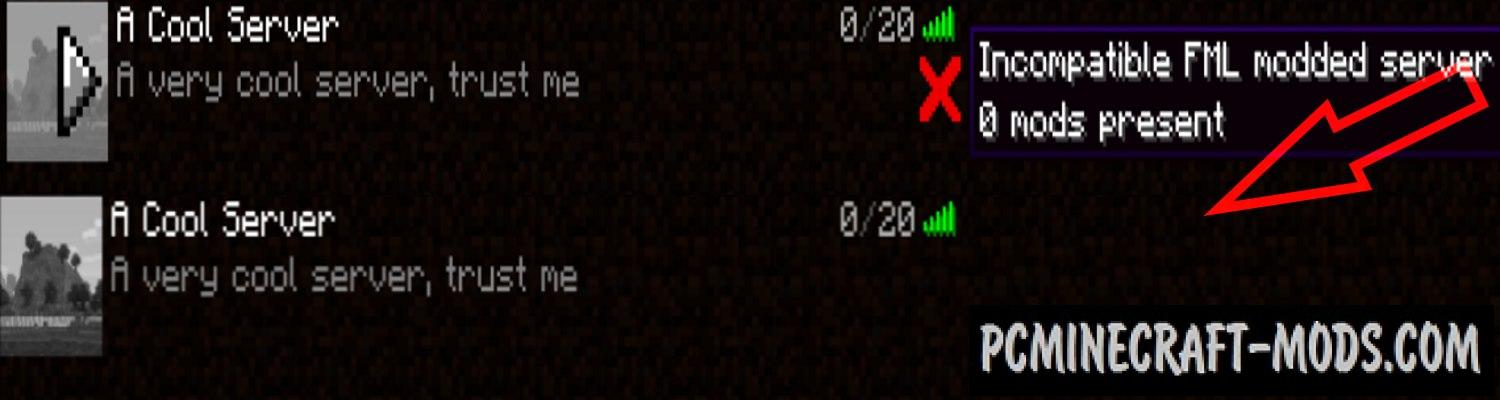
My Server Is Compatible 1.20.4-1.18 mod fixes one of the major problems that are related to the following: when you create a custom server, mainly when you use a proxy server such as BungeeCord, in some cases (When you get an IP from the blacklist or an IP that was previously noticed in spam mailings) – Forge shows the message “Incompatible server with the FML mod”, even if you can still join the server.
This message may lead to confusion for some players, so this small “Plugin” will be able to fix it and simply not output such a message.
As you know, this problem affects many players from many countries. This is due to the fact that someone is doing forbidden things on your IP. About 20-100 internet users can be located on one IP, so there is a high chance that one of them was marked as a spam source and now large server holdings automatically block such IP for 1 year. Also, in order not to receive such messages, the author recommends simply changing the proxy application or the Internet provider.
How to install My Server Is Compatible
- Download and install Forge
- Make sure that you have the “Java” application installed.
- Download the “Zip” archive from our website.
- Inside this is a “Jar” mod. It can also contain old and new builds.
- Select the latest version of the “Jar” file that matches the game version.
- Please note that some releases may contain bugs, incompatibilities with other modifications, and in some cases may cause conflicts within Forge or Fabric. You can try installing the previous build to fix this.
- Move the “Jar” file to the “Mods” folder.
- This folder is located at the following path:
Mac OS X:
/Users/Your Profile Name/Library/Application Support/minecraft/
Quick way to get there: Click on the desktop and then press the combination of “Command+Shift+G” keys at the same time.
Type ~/Library and press the “Enter” key.
Open the Application Support folder and then MinecraftWindows 11, 10, 8, 7:
C:\Users\Your Profile Name\AppData\Roaming\.minecraft\
Quick way to get there: Press the “Windows” key and the “R” key at the same time.
Type %appdata% and press “Enter” key or click OK. - The “Mods” folder is created automatically when you install Forge or Fabric, but you can always create it manually.
- Open the launcher and select the desired modloader.
- Launch the game and enjoy the new gameplay.
- Ready!
Created by: Focamacho






