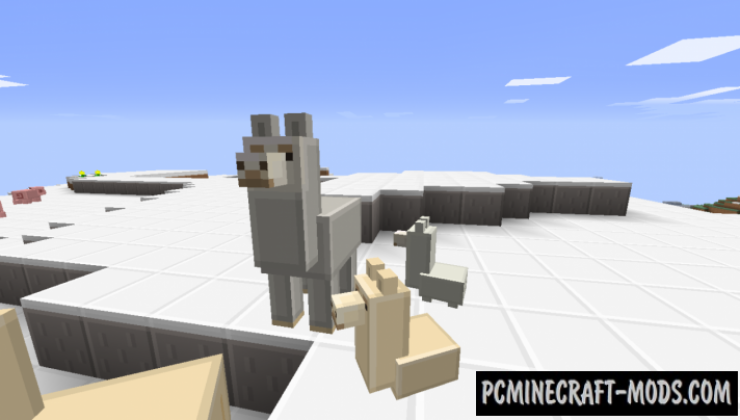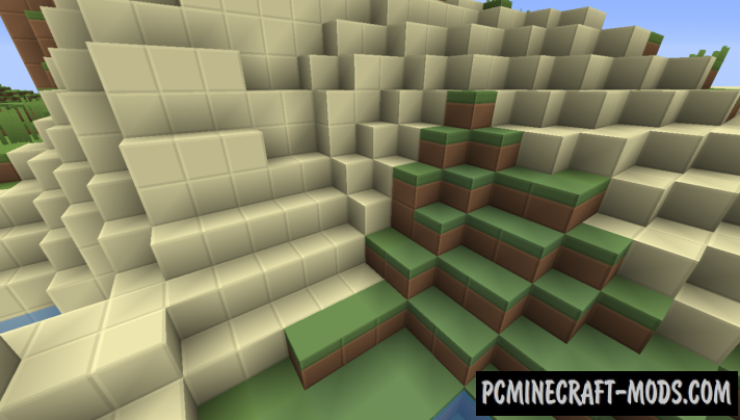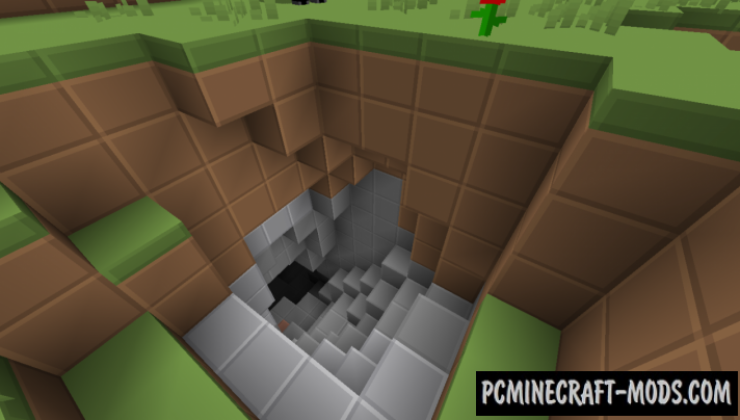Here Soft Bits 1.20.1-1.19.4 is a cool resource pack in a simple but beautiful style. It replaces the options of the surrounding world, things, tools, and even mobs. All this looks in one topic, it is clear that the author tried to make a competitive pack that contains many original features and features from other creative works.
This creation will appeal to all fans of the cartoon style with a deeper optimization for different game locations. The world will now get a bright and rich color. It will also remove too bright elements for some wool and terracotta blocks, but it will add brighter pixels to those block options that are dark by default! As a result, the player will get a lot of new impressions from the balanced color scheme and deep study of the atmosphere of the gambling world. Soft Bits has all the necessary features and settings to bring biomes and custom locations to life as much as possible, which will surprise even the most discerning connoisseurs of minimalism.
By using a higher extension of 16×16 pixels which is quite a lot than the other 8×8 simplified variants, it makes it possible to hide the transitions between the blocks, so it will be quite difficult to notice the dividing lines from the far and middle distance. You can use this feature to build more smooth and blurry 3D art, houses, streets of modern cities, or even huge castles that will get more realistic due to the high expansion.
There is no doubt that few professional PvP players use such an extension, because it can lower a few FPS points, even considering this drawback, so you can get a good alternative pack that globally changes everything around. The author also tried to optimize it, so he managed to compress the textures to about 5 megabytes, which is a very good result.
Additionally, this contains some improvements for the glass blocks, but for this you need to activate mcpatcher. Many textures have an alternative version of the display script (instead of png textures, the scripts draw each pixel separately), which allows you to use shaders and other Optifine features to improve the overall quality of blocks.
Screenshots
How to install Soft Bits
- Install Optifine HD (Not necessary but desirable)
- Download the texture pack from the section below.
- Sometimes the authors create different resolutions, Bedrock (Minecraft PE) or Java versions, so choose the option that you like or that you think your graphics card can handle.
- Please note that some releases may contain bugs, incompatibilities with shaders and other graphics addons, and in some cases may cause conflicts within Optifine HD. You can try installing a previous build to fix this.
- Move the “Zip” file to the “Resourcepacks” folder.
- This folder is located at the following path:
Mac OS X:
/Users/Your Profile Name/Library/Application Support/minecraft/
Quick way to get there: Click on the desktop and then press the combination of “Command+Shift+G” keys at the same time.
Type ~/Library and press the “Enter” key.
Open the Application Support folder and then MinecraftWindows 11, 10, 8, 7:
C:\Users\Your Profile Name\AppData\Roaming\.minecraft\
Quick way to get there: Press the “Windows” key and the “R” key at the same time.
Type %appdata% and press “Enter” key or click OK. - Next, use step 14 to complete the installation.
- Launch the game client via the launcher.
- In the main menu of the game, click “Options” button.
- In the “Options” menu, select the “Resource Packs” button.
- Click on the “Open Resource Pack folder” button.
- Move the downloaded zip file to an open folder.
- Click the “Done” button.
- Your pack should have appeared in the left “Available” list, just hover over it and click on the arrow pointing to the right.
- This will move the pack to the right “Selected” list that displays the used packs or shaders and other addons.
- Select the desired resolution, desired addons and click the “Done” button again.
- Now it’s loaded and ready to use in the game world!
Manual installation:
Quick installation:
Created by: WolfieTundra
Official Discord:
Direct Link:

 (11 votes, average: 4.64 out of 5)
(11 votes, average: 4.64 out of 5)